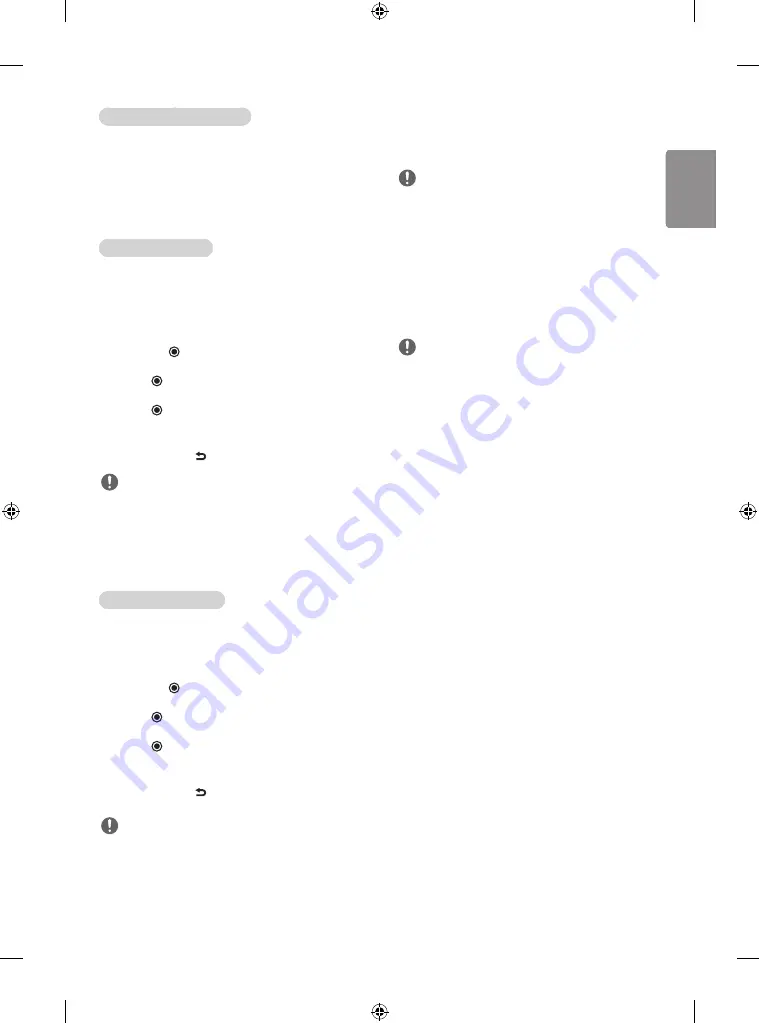
15
ENG
ENGLISH
When you select the Set audio.
(Depending on model)
1
Press the
Navigation buttons
to scroll to show the
Sound
Mode
,
Auto Volume
,
Balance
.
2
Press the
Navigation buttons
to scroll to make appropriate
adjustments.
DivX® VOD Guide
DivX
®
VOD Registration
In order to play purchased or rented DivX® VOD contents, you should
register your device with 10 digit DivX registration code from your
device at
www.divx.com/vod
.
1
Press
SETTINGS
to access the main menus.
2
Press the
Navigation buttons
to scroll to
ENTERTAINMENT
and press
OK
.
3
Press the
Navigation buttons
to scroll to
DivX(R) VOD
and
press
OK
.
4
Press the
Navigation buttons
to scroll to
Registration
and
press
OK
.
5
View the registration code of your monitor.
6
When you are finished, press
EXIT
. When you return to the
previous menu, press
BACK
.
NOTE
•
Movie files are supported as follows.
•
Resolution
: under 1920 x 1080 (W x H) pixels
•
Frame rate
: under 30 frames/sec
•
Video Codec
: MPEG 1, MPEG 2, MPEG 4, H.264/AVC, DivX 3.11,
DivX4, DivX5, DivX6, Xvid 1.00, Xvid 1.01, Xvid 1.02, Xvid 1.03,
Xvid 1.10-beta1, Xvid 1.10-beta2, JPEG, VC1, Sorenson H.263/H.264.
DivX® VOD Deregistration
You should deregister your device with 8 digit DivX deregistration
code from your device at
www.divx.com/vod.
1
Press
SETTINGS
to access the main menus.
2
Press the
Navigation buttons
to scroll to
ENTERTAINMENT
and press
OK
.
3
Press the
Navigation buttons
to scroll to
DivX(R) VOD
and
press
OK
.
4
Press the
Navigation buttons
to scroll to
Deregistration
and
press
OK
.
5
Press the
Navigation buttons
to select
Yes
to confirm.
6
When you are finished, press
EXIT
. When you return to the
previous menu, press
BACK
.
NOTE
•
Once the deregistration is executed, you must register your device
again to see DivX
®
VOD contents.
Customizing setting
PICTURE Settings
NOTE
•
Depending on input signal or other picture settings, the range of
detailed items for adjustment may differ.
SETTINGS
➾
PICTURE
➾
Aspect Ratio
Changes the image size to view images at its optimal size.
SETTINGS
➾
PICTURE
➾
Energy Saving
Reduces the power consumption by adjusting the screen brightness.
•
Off :
The
Energy Saving
is off.
•
Minimum/Medium/Maximum :
Selects the brightness level.
•
Screen off :
The screen turns off in 3 seconds.
NOTE
•
When you select
Screen Off
, the screen will be turned off in
3 seconds and
Screen Off
will start.
•
If you adjust “
Energy Saving Maximum
”,
Backlight
feature
will not work.
SETTINGS
➾
PICTURE
➾
Picture Mode
Selects one of the preset image or customizes options in each
mode for the best monitor screen performance. You are also able to
customize advanced options of each mode
.
•
Vivid :
Adjusts the video image for the retail environment by
enhancing the contrast, brightness, colour, and sharpness
.
•
Standard :
Adjusts the image for the normal environment.
•
Cinema :
Optimizes the video images for a cinematic look to enjoy
movies as if you are in a movie theatre.
•
Sport / Cricket :
[Depending on model] Optimizes the video
image for high and dynamic actions by emphasizing primary
colours such as white, grass, or sky blue.
•
Game :
Optimizes the video image for a fast gaming screen such
as PCs or games.
SETTINGS
➾
PICTURE
➾
Eye Comfort Mode
If you turn this option on, color temperature will be automatically
adjusted to reduce eye strain.
•
On :
Automatically adjusts the screen color temperature.
•
Off :
Turns off the
Eye Comfort Mode
.
SETTINGS
➾
PICTURE
➾
Screen(RGB-PC)
•
Customizes the PC display options in RGB mode.
•
Resolution :
Sets the desired resolution. Options may only be
selected when the PC resolution is set to 1024 x 768 @ 60/
1280 x 768 @ 60/1360 x 768 @ 60/ 1366 x 768 @ 60 (default).
•
Auto config. :
Sets to adjust the screen position, clock, and phase
automatically. The displayed image may be unstable for a few
seconds while the configuration is in progress.
•
Position/Size/Phase :
Adjusts the options when the picture
is not clear, especially when characters are shaky, after the auto
configuration.
•
Reset :
Restores the options to the default setting.










































