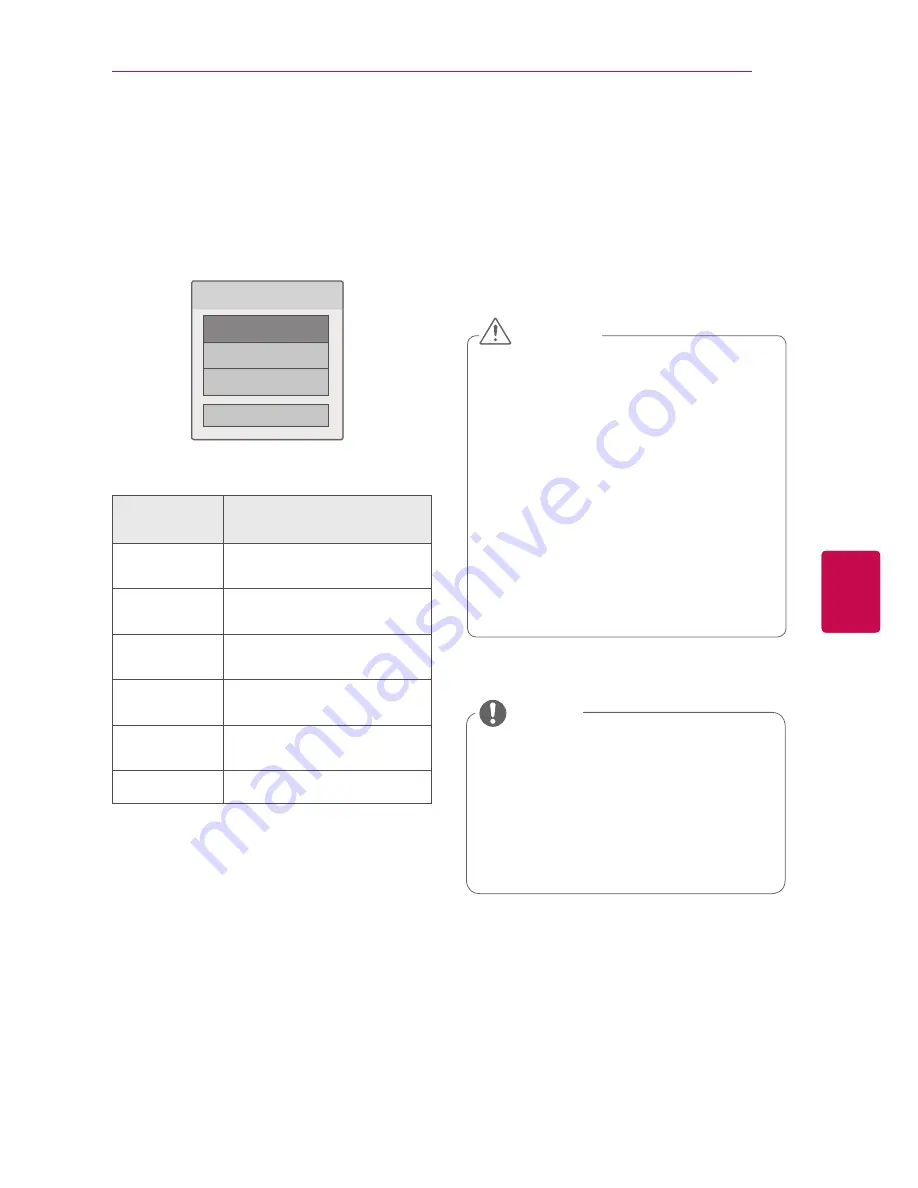
97
ENG
ENGLISH
3D IMAGING
Setting 3D Imaging
1
Press the
3D OPTION
while viewing 3D
imaging. A pop-up window will appears.
2
Press the Navigation buttons to scroll to one
of the following options and press
OK
.
Choose options.
3D Mode Setting
Set Video.
Set Audio.
Close
3D Mode Setting
Set Video.
Allows you to change Video settings. (Refer to
“PICTURE Settings”).
Set Audio.
Allows you to change Audio settings. (Refer to
“AUDIO Settings”).
Option
(Depending on
model)
Description
3D Picture Size
Cuts off the outer edges of the
picture and stretch it to fit the full
screen in 3D mode.
3D Picture
Correction
Select
Left/Right
or
Right/Left
.
Select the screen with 3D video
with bettter visibility.
3D Depth
Adjusts the stereoscopic effect of
the 3D image converted from a 2D
image.
3D Viewpoint
Moves the 3D image to the front
and back to adjust the 3D perspec-
tive view.
3D Picture
Balance
Adjusts the colour and brightness
difference between the right and
left sides of the picture in 3D mode.
3D Optimization
Optimizes the 3D image screen for
the viewing environment.
y
If you select 3D mode, “Power indicator” is
turned off automatically.
y
You can only choose “
Off
or
Cinema
” with
the
AV MODE
button on the remote control.
y
Energy Saving is disabled while playing in
3D.
y
You cannot enter the Home menu while
watching 3D files.
NOTE
y
Some menus may not work while viewing 3D
imaging.
y
The 3D imaging mode is disabled automati-
cally when switching DTV channels, input
source.
y
The screen may not be displayed properly if
you view 2D images in 3D imaging mode.
y
3D effect can be seen when 3D Mode is
selected appropriately for the 3D input signal
supplied to the TV.
y
For *mpo files (3D camera files), the 3D
imaging mode is enabled automatically.
y
While viewing 3D image in USB, Slide Show
is not supported.
CAUTION
Содержание 32LV370S-TC
Страница 3: ...3 ENG ENGLISH LICENSES ...






























