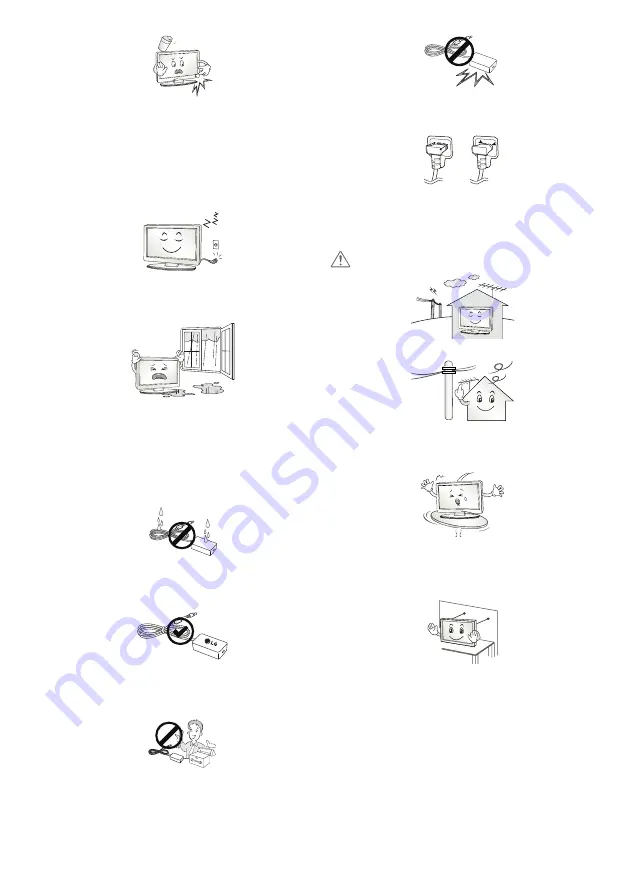
5
If any of the following occur, unplug the product immediately and
contact your local service centre.
• The product has been impacted by shock
• The product has been damaged
• Foreign objects have entered the product
• The product produced smoke or a strange smell
This may result in fire or electric shock.
Unplug the TV from AC mains wall socket if you do not intend to use the
TV for a long period of time. Accumulated dust can cause fire hazard
and insulation deterioration can cause electric leakage/shock/fire.
Apparatus shall not be exposed to dripping or splashing and no objects
filled with liquids, such as vases, shall be placed on the apparatus.
Do not install this product on a wall if it could be exposed to oil or oil
mist. This may damage the product and cause it to fall.
If water enters or comes into contact with TV, AC adapter or power
cord please disconnect the power cord and contact service centre
immediately. Otherwise, this may result in electric shock or fire.
Only use an authorized AC adapter and power cord approved by
LG Electronics. Otherwise, this may result in fire, electric shock,
malfunction or product deformation.
Never Disassemble the AC adapter or power cord. This may result in fire
or electric shock.
Be careful in handling the adapter to prevent any external shocks to it.
An external shock may cause damage to the adapter.
Make sure the power cord is connected securely to the power plug on
the TV. (Depending on model)
CAUTION
Install the product where no radio wave occurs.
There should be enough distance between an outside antenna and
power lines to keep the former from touching the latter even when the
antenna falls. This may cause an electric shock.
Do not install the product on places such as unstable shelves or inclined
surfaces. Also avoid places where there is vibration or where the
product cannot be fully supported. Otherwise, the product may fall or
flip over, which may cause injury or damage to the product.
If you install the TV on a stand, you need to take actions to prevent the
product from overturning. Otherwise, the product may fall over, which
may cause injury.
If you intend to mount the product to a wall, attach VESA standard
mounting interface (optional parts) to the back of the product. When
you install the set to use the wall mounting bracket (optional parts), fix
it carefully so as not to drop.
Only use the attachments / accessories specified by the manufacturer.
Содержание 32LV30 Series
Страница 2: ...2 ...
Страница 17: ...17 ...
Страница 24: ...LED TV LW30 AAA www lg com X 4 M4 X L14 LV30 ...
Страница 25: ......
Страница 26: ...1 3 4 2 A B 1 2 ...
Страница 27: ...HDMI IN USB IN H P OUT ANTENNA CABLE IN Satellite IN PCMCIA CARD SLOT ...
Страница 28: ...VIDEO Y PB PR L MONO AUDIO R COMPONENT IN AV IN VIDEO L MONO AUDIO R VIDEO AUDIO VIDEO Y PB PR L MONO AUDIO R ...
Страница 29: ...AUDIO OUT DVI OUT HDMIIN VIDEO Y PB PR L MONO AUDIO R HDMI DVI IN ...
Страница 30: ...DC IN 19 V 2 3 1 4 5 7 6 8 Depending on model ...
Страница 31: ...DC IN 19 V 2 1 ...
Страница 32: ...1 2 4 3 ...






































