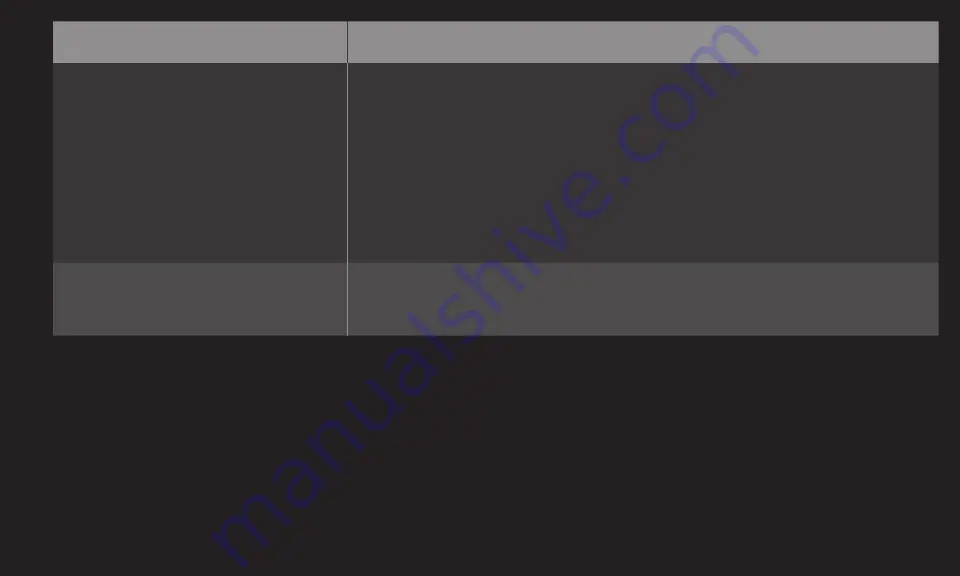
GP4
eng
Problem
Solution
The display is inactive or
unclear when connected to
an HDMIⓇ source.
• Check the HDMIⓇ cable specifications. If your HDMIⓇ
cable is not genuine, images may fade in and out or not
be displayed properly.
• Ensure that all cables are securely connected. When
connections are not secure, images may not be properly
displayed.
Does not work with a USB
storage device.
• Verify that the USB device and cable is version 2.0 or
higher.
















































