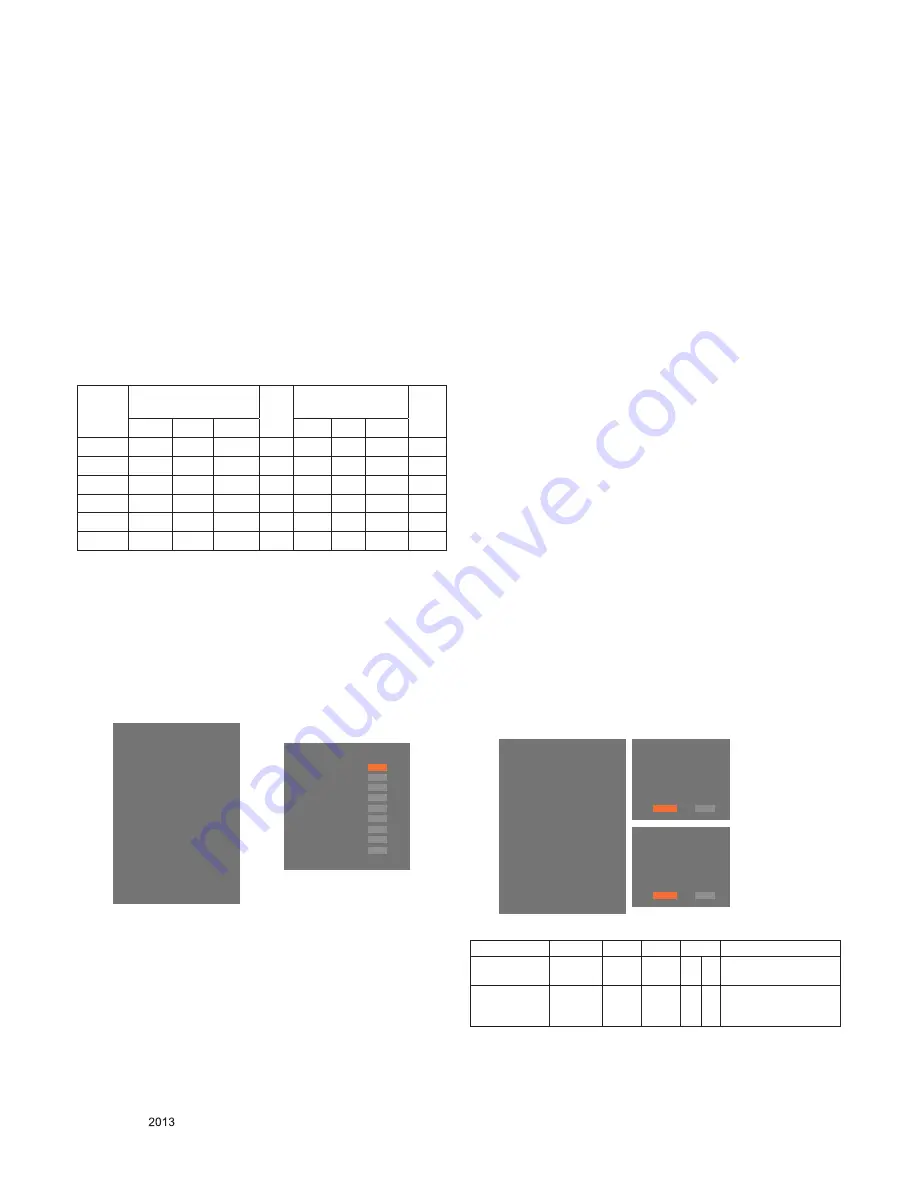
- 12 -
LGE Internal Use Only
Copyright ©
LG Electronics. Inc. All rights reserved.
Only for training and service purposes
* Auto-control interface and directions
(1) Adjust in the place where the influx of light like floodlight
around is blocked. (illumination is less than 10 lux).
(2) Adhere closely the Color analyzer(CA210) to the module
less than 10 cm distance, keep it with the surface of the
Module and Color analyzer's prove vertically.(80° ~ 100°).
(3) Aging time
- After aging start, keep the power on (no suspension of
power supply) and heat-run over 5 minutes.
- Using 'no signal' or 'POWER ONLY' or the others, check
the back light on.
▪ Auto adjustment Map(RS-232C)
RS-232C COMMAND
[CMD ID DATA]
Wb
00 00
White Balance Start
Wb
00 ff
White Balance End
<Caution>
Color Temperature : COOL, Medium, Warm.
One of R Gain/G Gain/ B Gain should be kept on 0xC0, and
adjust other two lower than C0.(When R/G/B Gain are all
C0, it is the FULL Dynamic Range of Module)
* Manual W/B process using adjust Remote control.
▪ After enter Service Mode by pushing "ADJ" key,
▪ Enter White Balance by pushing "►" key at "8. White
Balance".
* After you finished all adjustments, Press "In-start" key and
compare Tool option and Area option value with its BOM, if
it is correctly same then unplug the AC cable. If it is not
same, then correct it same with BOM and unplug AC cable.
For correct it to the model's module from factory Jig model.
* Push the "IN STOP" key after completing the function
inspection. And Mechanical Power Switch must be set “ON”.
4.2. DPM operation confirmation
(Only Apply for MNT Model)
Check if Power LED Color and Power Consumption operate as
standard.
■ Set Input to RGB and connect D-sub cable to set
■ Measurement Condition: (AC 100-240V~, 50/60 Hz)
■ Confirm DPM operation at the state of screen without Signal
4.3. DDC EDID Write (RGB 128Byte )
■ Connect D-sub Signal Cable to D-Sub Jack.
■ Write EDID DATA to EEPROM (24C02) by using DDC2B
protocol.
■ Check whether written EDID data is correct or not.
* For Service main Assembly, EDID have to be downloaded to
Insert Process in advance.
4.4. DDC EDID Write (HDMI 256Byte)
■ Connect HDMI Signal Cable to HDMI Jack.
■ Write EDID DATA to EEPROM(24C02) by using DDC2B
protocol.
■ Check whether written EDID data is correct or not.
* For Service main Assembly, EDID have to be downloaded to
Insert Process in advance.
4.5. EDID data
(1) All Data : HEXA Value
(2) Changeable Data :
*: Serial No : Controlled / Data:01
**: Month : Controlled / Data:00
***:Year : Controlled
****:Check sum
4.5.1. Auto Download
■ After enter Service Mode by pushing “ADJ” key,
■ Enter EDID D/L mode.
■ Enter “START” by pushing “OK” key.
* Caution : Never connect HDMI & D-sub Cable when EDID
downloaded.
* EDID data and Model option download (RS232)
RS-232C COMMAND
[CMD ID DATA]
MIN
CENTER
(DEFAULT)
MAX
Cool
Mid
Warm
Cool Mid Warm
R Gain jg
Ja
jd
00
172
192 192
192
G Gain jh
Jb
je
00
172
192 192
192
B Gain ji
Jc
jf
00
192
192 172
192
R Cut
64
64
64
128
G Cut
64
64
64
128
B Cut
64
64
64
128
EZ ADJUST
0. Tool Option1
1. Tool Option2
2. Tool Option3
3. Tool Option4
4. Tool Option5
5. Commercial Tool Option
6. Country Group
7. Area Option
8. ADC Calibration
9. White Balance
►
10. 10 Point WB
11. Test Pattern
12. EDID D/L
13. Sub B/C
14. Ext. Input Adjust
Whit Balance
Color Temp.
◄
►
R-Gain
G-Gain
B-Gain
R-Cut
G-Cut
B-Cut
Test-Pattern
Backlight
Reset
To Set
Cool
172
172
192
64
64
64
ON
100
EZ ADJUST
0. Tool Option1
1. Tool Option2
2. Tool Option3
3. Tool Option4
4. Tool Option5
5. Tool Option Commercial
6. Country Group
7. Area Option
8. ADC Calibration
9. White Balance
10. 10 Point WB
11. Test Pattern
12. EDID D/L
►
13. Sub B/C
14. Ext. Input Adjust
EDID
HDMI1
NG
HDMI2
NG
HDMI3
NG
RGB
NG
Start
Reset
EDID
HDMI1
OK
HDMI2
OK
HDMI3
OK
RGB
OK
Start
Reset
NO
Item
CMD 1 CMD 2 Data 0
Enter download
MODE
Download
‘Mode In’
A
A
0
0 When transfer the ‘Mode
In’, Carry the command.
EDID data and
Model option
download
Download
A
E
00 10
Automatically download
(The use of a internal
data)
Содержание 32LN549E
Страница 45: ......













































