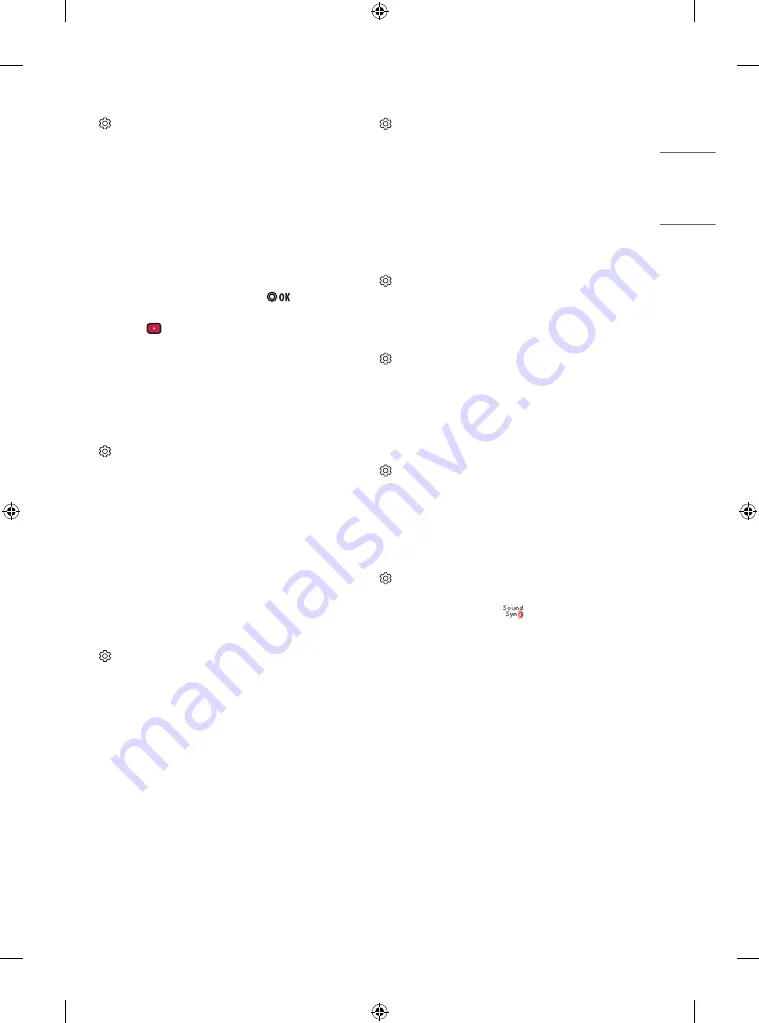
To use Eye Comfort Mode feature
(Settings)
→
[Picture]
→
[Additional Settings]
→
[Eye Comfort
Mode]
If you turn this option on, colour temperature will be automatically
adjusted to reduce eye strain.
•
On: Automatically adjusts the screen colour temperature.
•
Off: Turns off the
[Eye Comfort Mode].
Capturing the TV screen
(Depending on model)
You can capture your TV screen.
1 Connect the USB device to the USB port on the side or back of the TV.
2 During watch the live broadcast, press the button. (Only DTV)
3 Press the [SCREEN CAPTURE] button left corner of the screen. (or
press the
(Red) button on the Remote Control.)
4 Screen-captured image will be saved in connected USB device.
•
Applies to digital broadcasting.
•
You can view screen-captured images in the [My Media]
→
’Screen
Capture’ Folder.
•
The captured image is saved in the same size as the original image.
Selecting Sound Mode
(Settings)
→
[Sound]
→
[Sound Mode Settings]
→
[Sound
Mode]
Adjusts TV audio to an optimal level based on a selected sound mode.
•
[Standard]: Optimizes the sound for all types of content.
•
[Clear Voice]: Boosts voice clarity from the TV.
•
[Music]
/
[Bollywood]: (Depending on model) Optimizes the sound
for music.
•
[Cinema]: Optimizes the sound for cinemas.
•
[Soccer] / [Cricket]
:
(Depending on model) Optimizes the sound
for sports.
•
[Game]: Optimizes the sound for gameplay.
Adjusting audio balance
(Settings)
→
[Sound]
→
[Sound Mode Settings]
→
[Balance]
Adjust the volume of the left and right speakers.
Using the Sound Effect function
(Settings)
→
[Sound]
→
[Sound Mode Settings]
The user can select various sound effects.
•
[Virtual Surround]: Enjoy an immersive soundscape with the virtual
multi-channel surround sound effect.
•
[Equalizer]: Set the desired sound by adjusting the equalizer
directly.
•
[Reset]: Reset the sound effect settings.
•
This is only available if [Sound Mode] is set to [Standard].
To use TV Speaker
(Settings)
→
[Sound]
→
[Sound Out]
→
[Internal TV Speaker]
(Depending on model)
Sound is output through the TV speaker.
To use External Speaker
(Settings)
→
[Sound]
→
[Sound Out]
→
[Audio Out (Optical)]
(Depending on model)
Sound is output through the speaker connected to the optical port.
•
SimpLink is supported.
To use Internal TV S Audio Out
(Optical)
(Settings)
→
[Sound]
→
[Sound Out]
→
[Internal TV S
Audio Out (Optical)]
(Depending on model)
Audio is played through the TV’s built-in speakers and the audio device
connected to the digital optical audio output port simultaneously.
To connect and use LG audio device
(Settings)
→
[Sound]
→
[Sound Out]
→
[LG Sound Sync (Optical)]
(Depending on model)
Connect LG audio device with the
logo to the optical digital audio
output port. LG audio device allows you to enjoy rich powerful sound
easily.
13
ENGLISH
Содержание 32LM550BPTA.ATA
Страница 23: ...23 ENGLISH ...
























