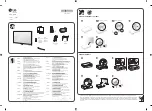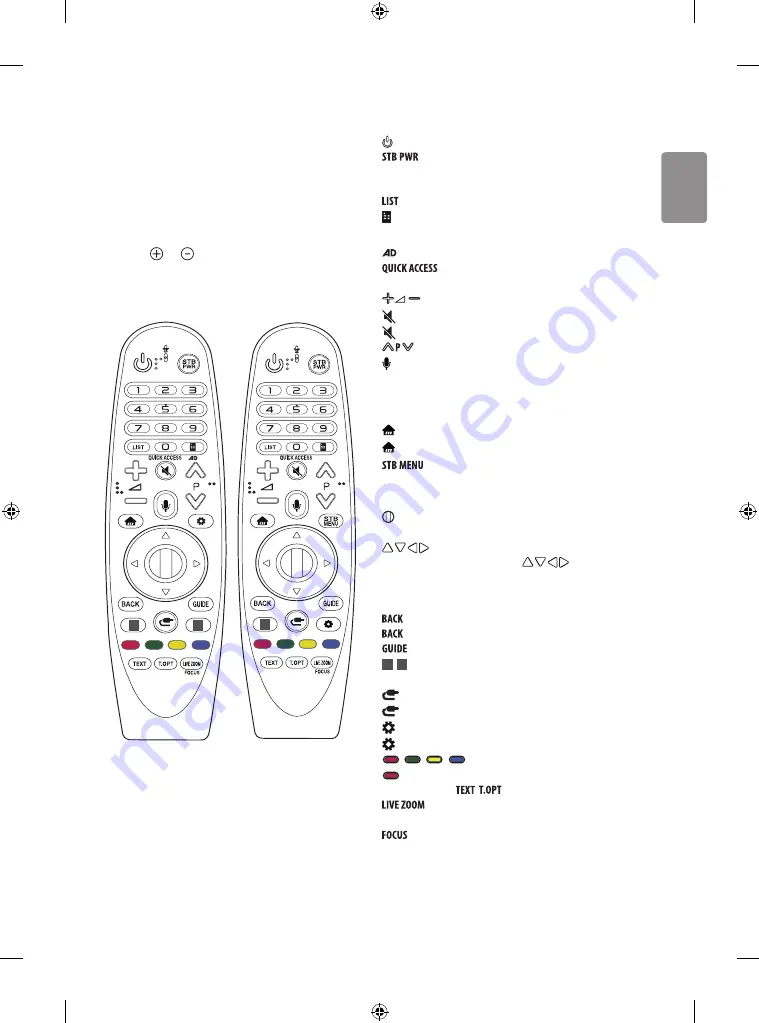
ENGLISH
11
Using Magic Remote Control
(Depending on model)
The descriptions in this manual are based on the buttons on the remote
control. Please read this manual carefully and use the TV correctly.
When the message “Magic Remote battery is low. Please change the
battery.” is displayed, replace the battery.
To replace batteries, open the battery cover, replace batteries (1.5 V AA)
matching the and ends to the label inside the compartment,
and close the battery cover. Be sure to point the magic remote toward
the remote control sensor on the TV. To remove the batteries, perform
the installation actions in reverse.
2
1
1
(Some buttons and services may not be provided depending on models
or regions.)
*
To use the button, press and hold for more than 3 seconds.
(POWER)
Turns the TV on or off.
You can turn your set-top box on or off by adding the set-
top box to the universal remote control for your TV.
Number buttons
Enters numbers.
Accesses the saved programmes list.
(Screen Remote)
Displays the Screen Remote.
-
Accesses the Universal Control Menu.
*
Audio descriptions function will be enabled.
* You can access apps or Live TV using the number
buttons corresponding to the features.
Adjusts the volume level.
(MUTE)
Mutes all sounds.
*
(MUTE)
Accesses the
Accessibility
menu.
Scrolls through the saved programmes.
*
(Voice recognition)
Network connection is required to use the voice recognition function.
Once the voice display bar is activated on the TV screen, press and hold
the button and speak your command out loud.
(HOME)
Accesses the Home menu.
*
(HOME)
Shows the previous history.
Displays the set-top box Home menu.
-
When you are not watching via a set-top box: the display changes
to the set-top box screen.
Wheel (OK)
Press the center of the Wheel button to select a
menu. You can change programmes by using the wheel button.
(up/down/left/right)
Press the up, down, left or right
button to scroll the menu. If you press buttons while the
pointer is in use, the pointer will disappear from the screen and Magic
Remote will operate like a general remote control. To display the
pointer on the screen again, shake Magic Remote to the left and right.
Returns to the previous level.
*
Clears on-screen displays and returns to last input viewing.
Shows programme guide.
1
,
2
Streaming Service buttons
Connects to the Video
Streaming Service.
(INPUT)
Changes the input source.
*
(INPUT)
Displays a list of all the external inputs.
(Q. Settings)
Accesses the Quick Settings.
*
(Q. Settings)
Displays the
All Settings
menu.
,
,
,
These access special functions in some menus.
* (Red Button)
Runs the record function.
Teletext buttons
(
,
) These buttons are used for teletext.
By zooming in on the selected area, you can view it in
full screen.
* You can zoom in on the area where the remote control is
pointed.