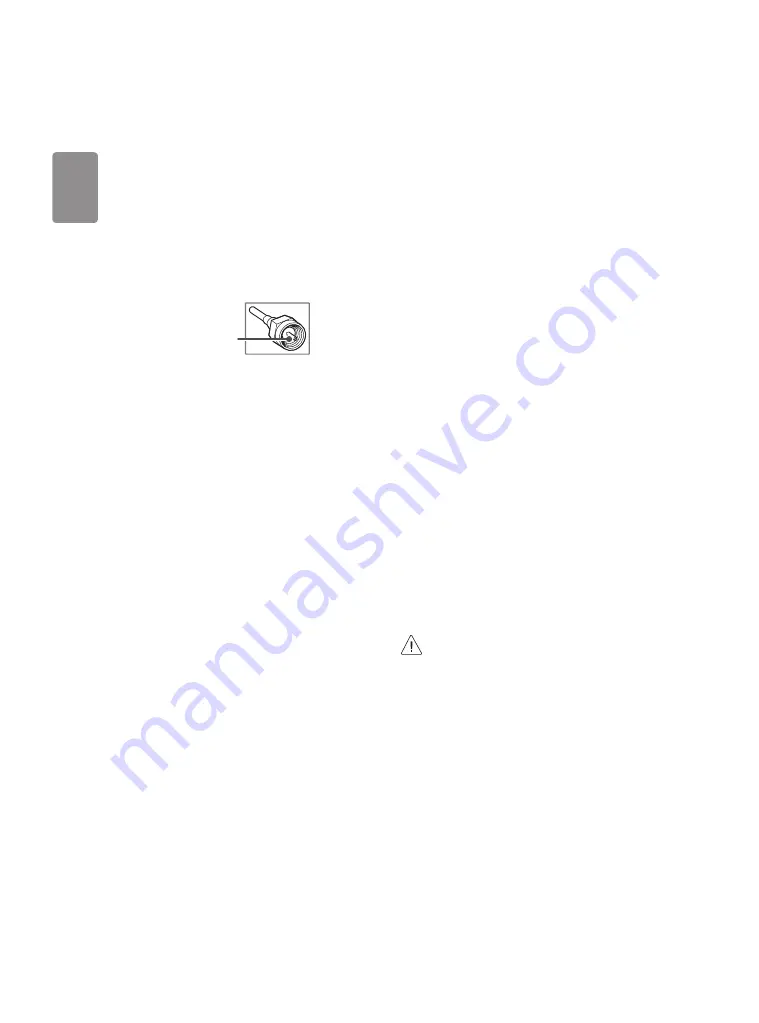
ENGLISH
8
Connections
You can connect various external devices to the TV. For more
information on external device’s connection, refer to the manual
provided with each device.
Antenna/Cable
Connect an antenna, cable, or cable box to watch TV while referring to
the following. The illustrations may differ from the actual items and an
RF cable is optional.
•
Make sure not to bend the copper wire of the RF cable.
Copper wire
•
Complete all connections between devices, and then connect the
power cord to the power outlet to prevent damage to your TV.
•
To improve the picture quality in a poor signal area, purchase a
signal amplifier.
•
Use a signal splitter to use 2 TVs or more.
•
If the antenna is not installed properly, contact your dealer for
assistance.
Other connections
Connect your TV to external devices. For the best picture and audio
quality, connect the external device and the TV with the HDMI cable.
HDMI
•
Supported HDMI Audio format :
(Depending upon model)
DTS (44.1 kHz / 48 kHz / 88.2 kHz / 96 kHz),
DTS HD (44.1 kHz / 48 kHz / 88.2 kHz / 96 kHz / 176.4 kHz / 192
kHz),
Dolby Digital / Dolby Digital Plus (32 kHz / 44.1 kHz / 48 kHz),
PCM (32 kHz / 44.1 kHz / 48 kHz / 96 kHz / 192 kHz)
External Devices
Supported external devices are: Blu-ray player, HD receivers, DVD
players, VCRs, audio systems, USB storage devices, PC, gaming devices,
and other external devices.
•
The external device connections shown may differ slightly from
illustrations in a manual.
•
Connect external devices to the TV regardless about the order of
the TV port.
•
If you record a TV program on a Blu-ray/DVD recorder or VCR, make
sure to connect the TV signal input cable to the TV through a DVD
recorder or VCR. For more information about recording, refer to the
manual provided with the connected device.
•
Refer to the external equipment’s manual for operating
instructions.
•
If you connect a gaming device to the TV, use the cable supplied
with the gaming device.
•
In PC mode, there may be noise associated with the resolution,
vertical pattern, contrast or brightness. If noise is present, change
the PC output to another resolution, change the refresh rate to
another rate or adjust the brightness and contrast on the PICTURE
menu until the picture is clear.
•
Some USB Hubs may not work. If a USB device connected through
a USB Hub is not detected, connect it directly to the USB port on
the TV.
•
When connecting via a wired LAN, it is recommended to use a CAT
7 cable.
•
For LK series, HDR (High Dynamic Range) pictures can be viewed
over the Internet or via USB and HDMI 1.4 compatible devices.
Remote RS-232C setup
To obtain the RS-232C external control setup information, please visit
www.lg.com
. Download and read the manual. (Depending upon model)
•
Do not drop the product or let it fall over when connecting
external devices. Otherwise, this may result in injury or
damage to the product.
•
When connecting external devices such as video game
consoles, make sure the connecting cables are long
enough. Otherwise, the product may fall over, which may
cause injury or damage the product.
Содержание 32LK540BPDA
Страница 43: ......











































