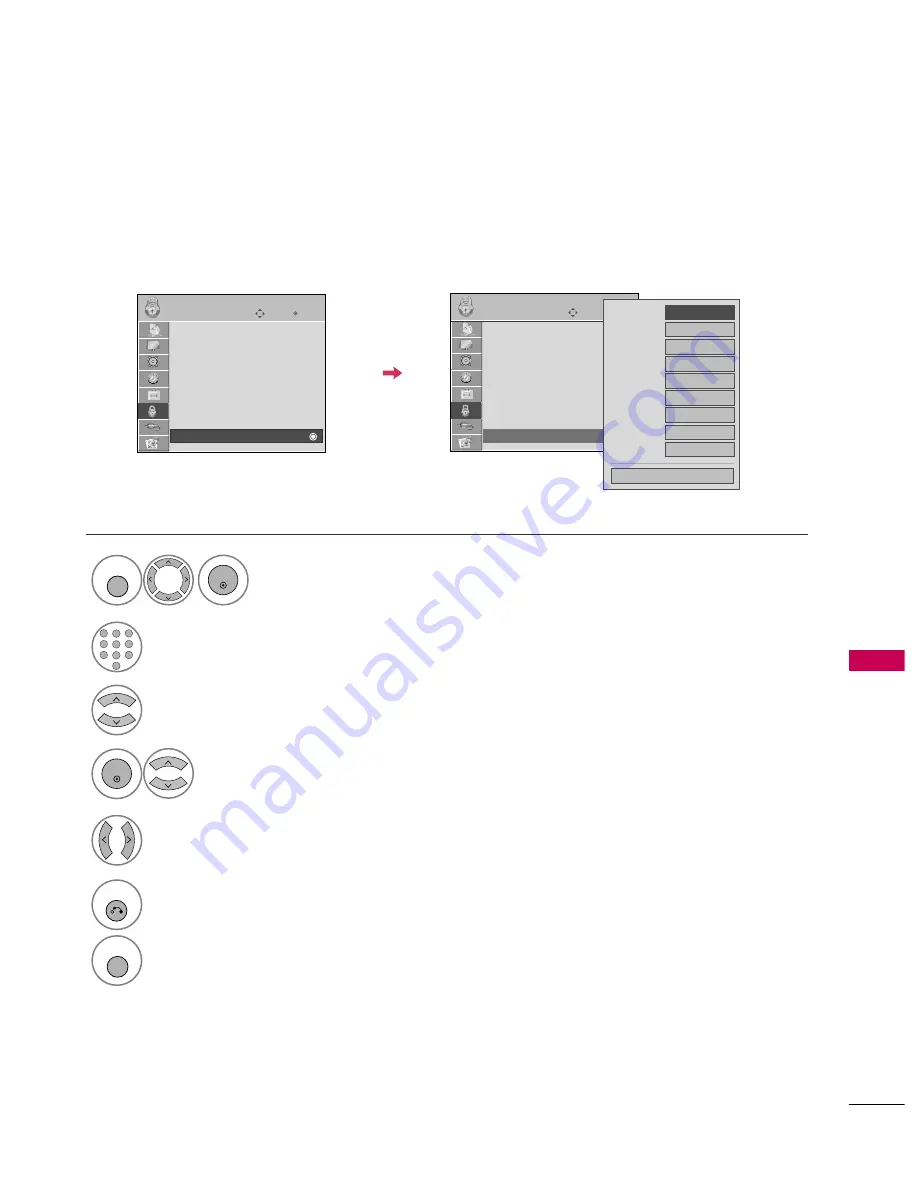
PARENT
AL
CONTR
OL
/
R
ATING
109
EXTERNAL INPUT BLOCKING
Enables you to block an input.
Select IInnp
puutt B
Bllo
occkk.
Select input source.
4
3
Select O
O nn or O
O ff ff.
5
ENTER
Enter
Move
LOCK
Lock System : Off
Set Password
Block Channel
Movie Rating
TV Rating-Children
TV Rating-General
Downloadable Rating
Input Block
Select LLO
OC
CK
K.
1
MENU
ENTER
Input the password.
2
1
4
5
6
7
8
0
9
2
3
6
RETURN
Return to the previous menu.
MENU
Return to TV viewing.
AV1
F
F
Off
G
G
AV2
Off
Component1
Off
HDMI1
Off
RGB-PC
Off
Component2
Off
HDMI2
Off
HDMI3
Off
HDMI4
Off
Close
Enter
Move
LOCK
Lock System : Off
Set Password
Block Channel
Movie Rating
TV Rating-Children
TV Rating-General
Downloadable Rating
Input Block
Содержание 32LH40 Series
Страница 136: ......






























