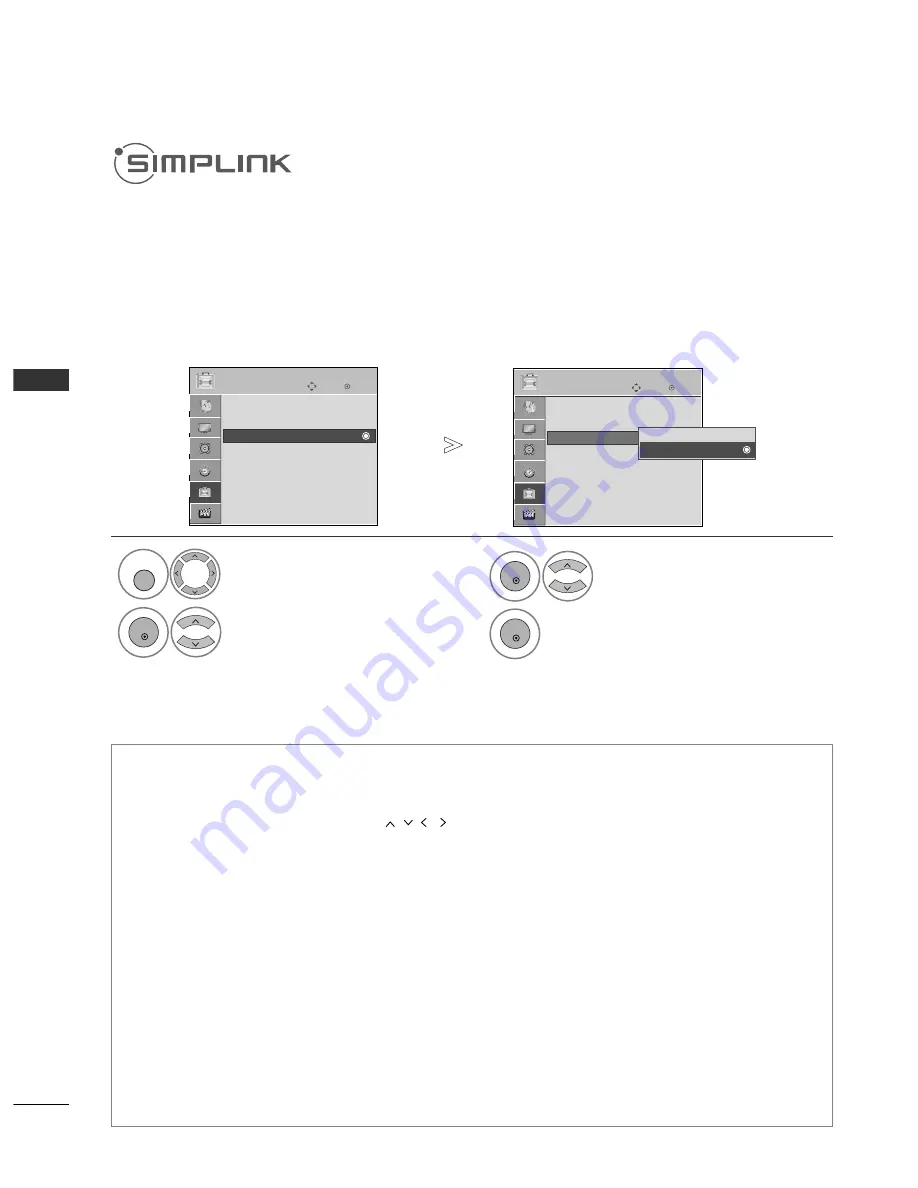
40
WATCHING TV / PROGRAMME CONTROL
W
A
TCHING
TV
/
PR
OGR
AMME
CONTR
OL
This function operates only with devices with the SIMPLINK logo.
Please check the SIMPLINK logo.
This TV might not function properly when using it with other products with HDMI-CEC function.
This allows you to control and play other AV devices connected to the display through HDMI cable without addi-
tional cables and settings.
If you do not want SIMPLINK menu,select “O
O ff ff”.
Select O
OP
PT
TIIO
ON
N.
Select S
SIIM
MP
PLLIIN
NK
K.
Select O
O n
n or O
O ff ff.
Save.
1
MENU
3
2
OK
OK
4
OK
•
Press the M
ME
EN
NU
U button to return to normal TV viewing.
•
Press the R
RE
ET
TU
UR
RN
N button to move to the previous menu screen.
D
Diisscc p
pllaayyb
baacckk
Control connected AV devices by pressing the
,
OK,
G
,
A
, ll ll,
FF
and
GG
buttons.
D
Diirreecctt PPllaayy
After connecting AV devices to the TV, you can directly control the devices and play media without additional settings.
SSeelleecctt A
AV
V d
deevviiccee
Enables you to select one of the AV devices connected to the TV and operate it.
PPo
ow
weerr o
offff aallll d
deevviicceess
When you switch off the TV, all connected devices are turned off.
SSw
wiittcchh aauud
diio
o--o
ouutt
Offers an easy way to switch audio-out.
SSyynncc PPo
ow
weerr o
onn
When the equipment with Simplink function connected HDMI terminal starts to play, The TV will change automatically to turn
on mode.
** A device, which is connected to the TV through a HDMI cable but does not support SIMPLINK, does not provide this function.
Note: To operate SIMPLINK, an HDMI cable over Version 1.3 with *CEC function should be used. (*CEC: Consumer Electronics
Control).
SIMPLINK Functions
OK
Move
Menu Language
: English
Input Label
SIMPLINK
: On
Key Lock
: Off
Set ID
: 1
Power Indicator
Demo Mode
: Off
Mode Setting
: Home Use
OPTION
E
SIMPLINK
: On
OK
Move
Menu Language
: English
Input Label
SIMPLINK
: On
Key Lock
: Off
Set ID
: 1
Power Indicator
Demo Mode
: Off
Mode Setting
: Home Use
OPTION
E
SIMPLINK
: On
Off
On
On
Содержание 32LH30FR-CA
Страница 102: ......
















































