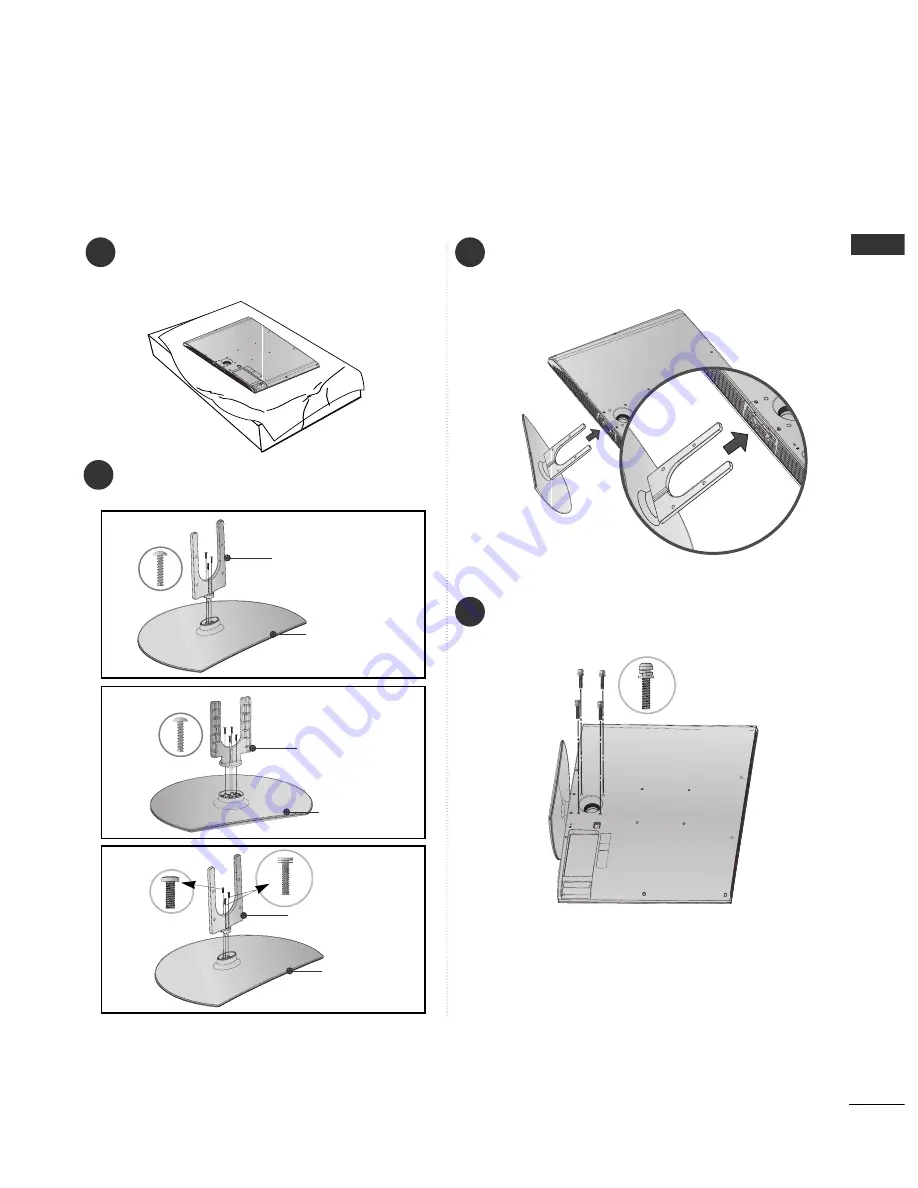
11
PENDAHULUAN
1
3
4
Letakkan TV dengan layar menghadap bawah
dengan hati-hati. Beri alas pada permukaan layar
untuk menghindari layar TV dari kerusakan.
2
Pasang bagian
Penyangga Badan dengan
Alas dudukan pada TV.
Pasang TV seperti terlihat pada gambar.
Pasang dan kencangkan empat buah baut dengan benar,
pada lubang yang ada di bagian belakang TV.
Penyangga badan
Alas dudukan
32LG6***
37LG6***
Penyangga badan
Alas dudukan
42LG6***
Penyangga badan
Alas dudukan
untuk
32/37/42LG6 ***
















































