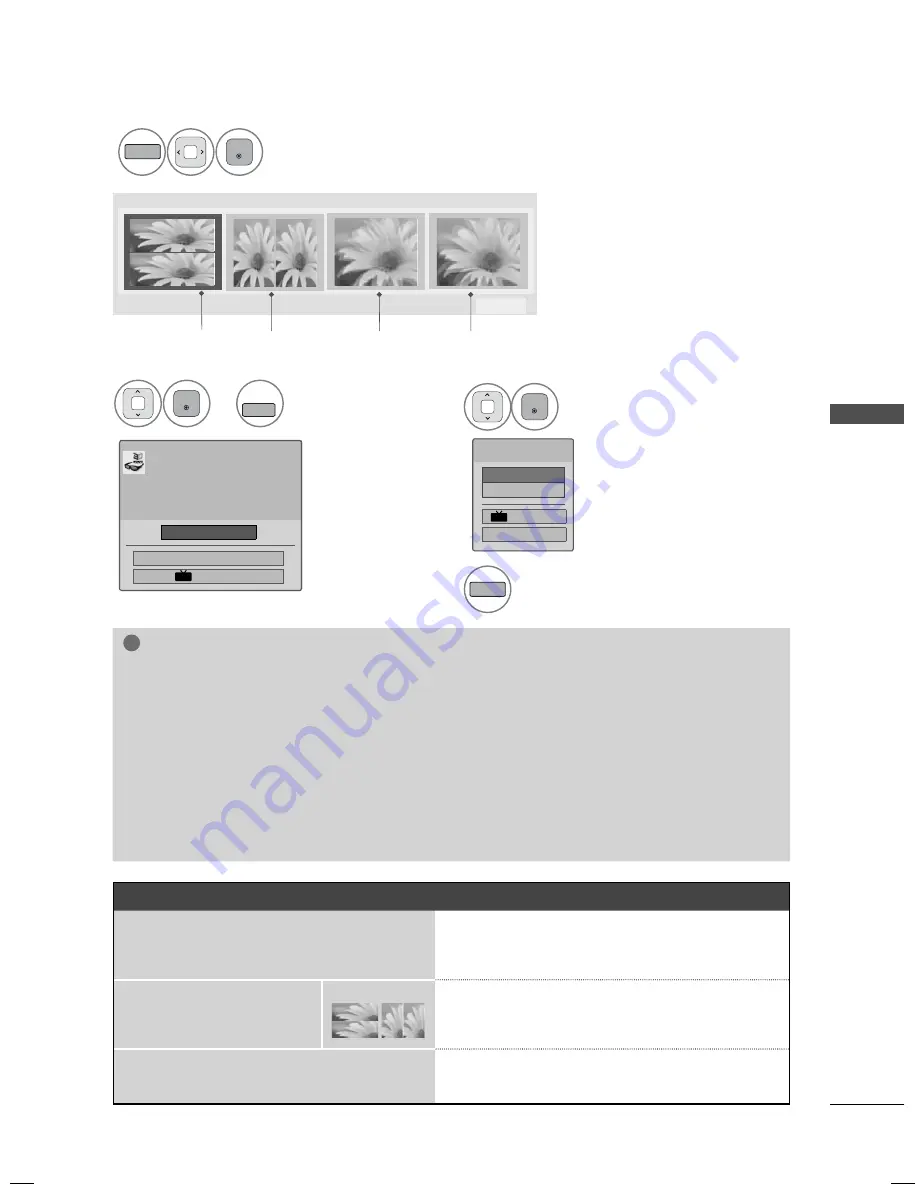
89
3D VIDE
O
2
3D
ENTER
After selecting the shape as shown in the screen on TV,
wear the 3D glasses.
To turn on 3D Mode, select this icon.
Top & Bottom
ꔁMove ꔉEnter
ꕯ Exit
Side by Side
Checker Board
Frame Sequential
or
3
ENTER
L/R SELECT
Select
Setting Left/Right
.
4
ENTER
Select
Left/Right
or
Right/Left
.
Select the screen with 3D
video with better visibility.
5
3D
The 3D imaging mode is changed
to the 2D imaging mode.
ꔅ Setting Left/Right
End 3D Video
ꔉ Enter
Put on 3D glasses.
Sit 2 meters from TV to enjoy the best 3D
view.
(To select more comfortable view for
you, change to left/right image of glasses
with ꔅ button.)
ꔅ Setting Left/Right
ꔑ Left/Right
□
Right/Left
End 3D Video
ꕯ Exit
3D
3D
!
NOTE
►
If you select 3D mode, "Power indicator" is turned off automatically.
►
While watching 3D imaging, you cannot adjust video/audio settings using the menu.
►
Some menus may not work while watching the TV in 3D.
►
You can only choose "Standard
→
Cinema
→
Game"
with the
AV MODE
button on remote control.
AV Mode
is set as
Standard
while playing in 3D.
►
The 3D imaging mode is disabled automatically when switching DTV channels.
►
The screen may not be displayed properly if you view 2D DTV images in 3D imaging mode.
►
3D effect can be seen when 3D Mode is selected appropriately for the 3D input signal supplied
to the TV.
►
For *mpo files (3D camera files), the 3D imaging mode is enabled automatically.
►
Energy Saving is disabled while playing in 3D.
►
If you'd like to play the BGM using *.mpo file(3D camera file), In advance, the contents path for
BGM should be set on full-sized photo view screen which isn't *.mpo file(3D camera file).
NOTES FOR VIEWING 3D IMAGE WITH 3D BROADCASTING (* In Analog TV, 3D Imaging does not work.)
When switching the 2D image display to the
3D image display with the
3D
button on the
remote control, the overlapped image may be
displayed.
ꔛ
Disable the 3D imaging mode with the 3D button.
ꔛ
The 3D imaging mode is disabled automatically
if you change the channel.
If the screen is divided into
left/right or top/bottom when
you change the channel
ꔛ
This channel supports the 3D imaging mode.
Select the 3D imaging type displayed on the
screen by pressing the 3D button on the remote
control.
If your eyes are soaring or the screen looks
blurry while viewing 3D images
ꔛ
Press the
L/R SELECT
button on the remote con-
trol and select L/R or R/L, which you find better
for viewing 3D images.






























