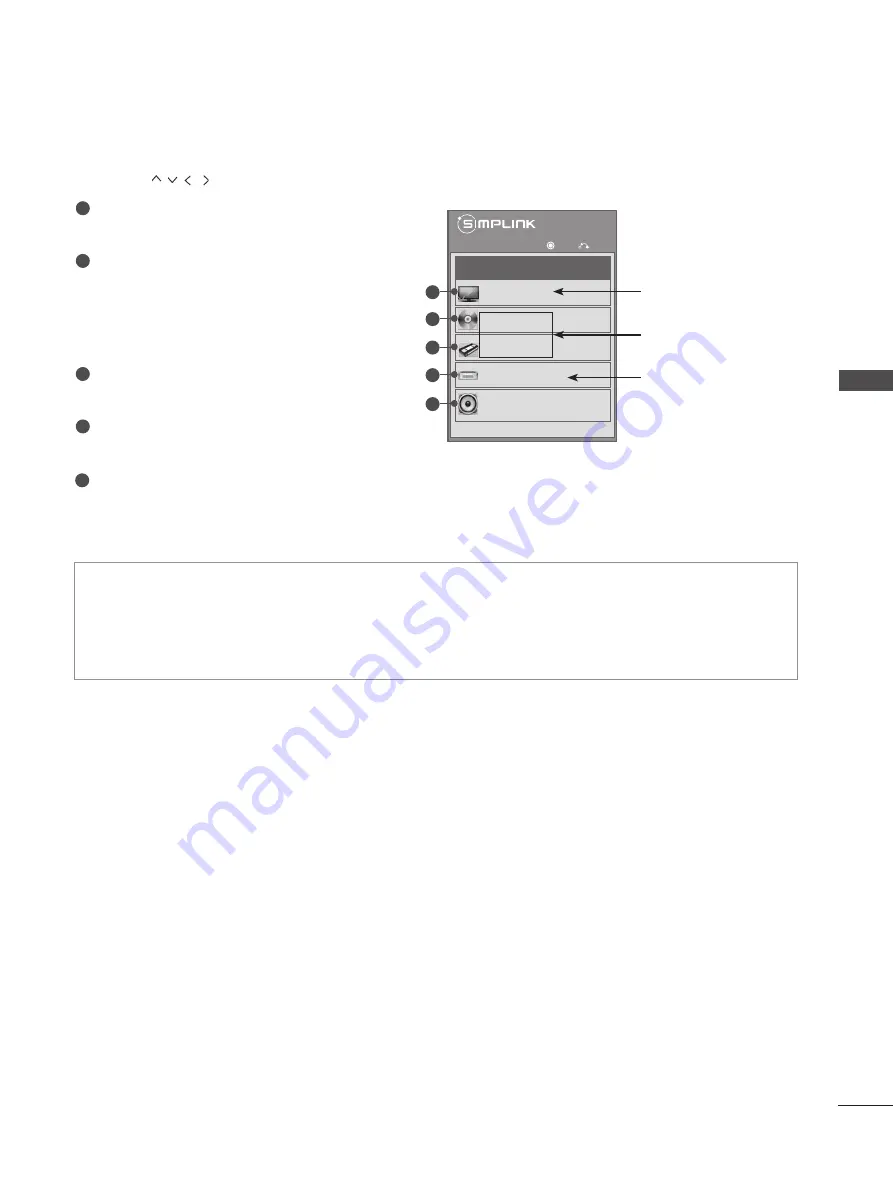
49
W
AT
C
H
IN
G
T
V /
P
R
O
G
R
AM
M
E C
O
N
TR
O
L
SIMPLINK Menu
Press the
button and then OK button to select the desired SIMPLINK source.
TV viewing :
Switch to the previous TV pro-
gramme regardless of the current mode.
DISC playback :
Select and play connected
discs.
When multiple discs are available, the device
type of discs are conveniently displayed at
the bottom of the screen.
VCR playback :
Play and control the con-
nected VCR.
HDD Recordings playback :
Play and con-
trol recordings stored in HDD.
Audio Out to Home theater/Audio Out to
TV:
Select Home theater or TV speaker for
Audio Out.
1
2
3
4
5
• Home theater: Only one supported at a time
• DVD, Recorder: Up to one(Only 19/22LD3
***), two(Only 26/32LD3***, 32/37/42/47LD4***,
19/22LE3***, 22LE5***), three(Only 32/42/46/52/60LD5***, 26LE3***, 26LE5***), four(Only 32LE3***,
32/37/42LE4***, 32/37/42/47/55LE5***) supported at a time.
• VCR: Only one supported at a time
◄ On ►
Watch TV
DISC
VCR
VCR
Speaker
TV Speaker
HDD Recorder
◄
►
OK
Exit
Selected Device
When a device is con-
nected (displayed in
bright colour)
When device is not con-
nected (displayed in
gray)
1
2
3
4
5






























