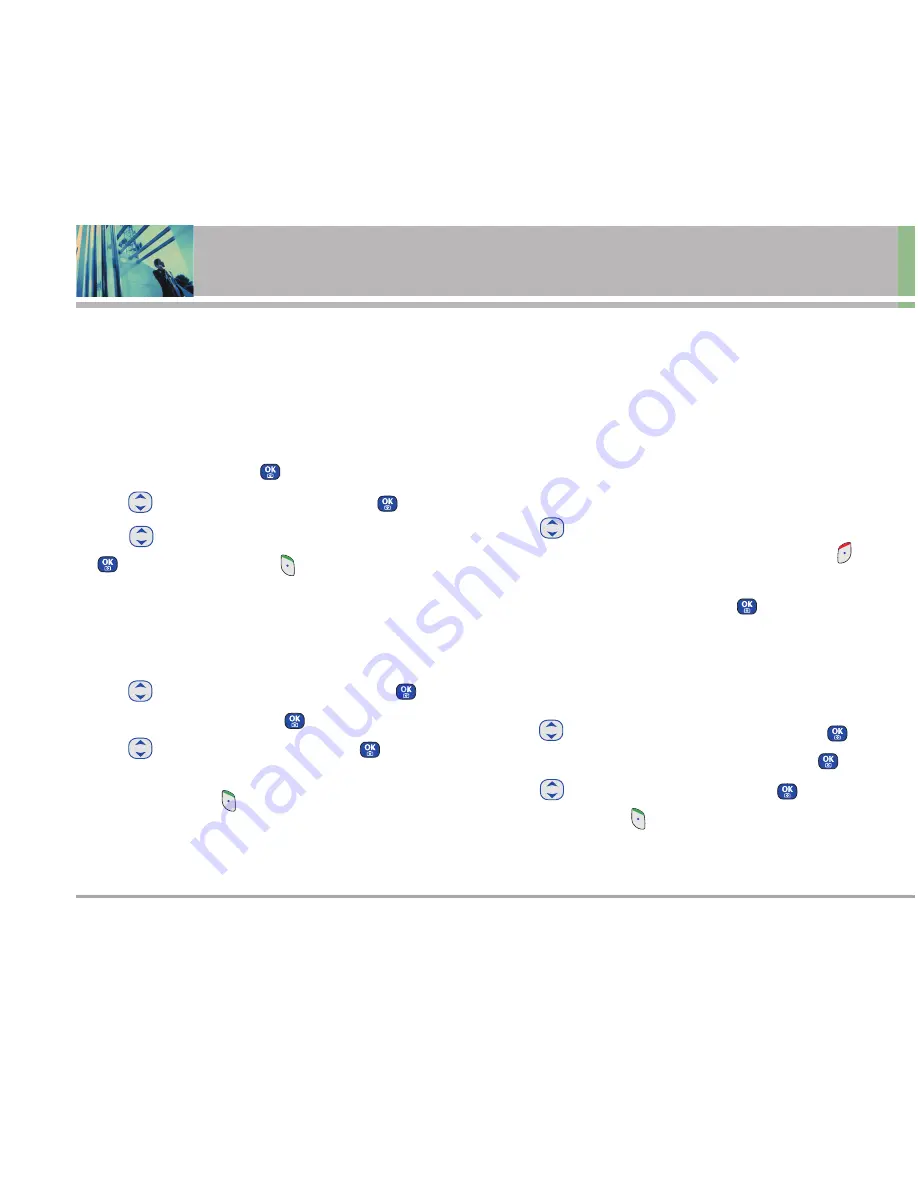
24
LG 325
Contacts in Your Phone’s Memory
Editing Contacts Entries
Adding Another Phone Number
From the Main Menu Screen
1. From Main Menu Screen enter the phone number you
want to save (up to 48 digits).
2. Scroll to
Save
, and press
.
3. Use to
highlight
Find Entry
, then press
.
4. Use
to highlight the existing Contact entry, press
, then press Left Soft Key
Done
to save.
A confirmation message is displayed.
Through Contacts
1. Access the Edit Entry screen.
2. Use to
highlight
Add Number
, then press
.
3. Enter the number, then press
.
4. Use
to highlight a Label, then press
.
A confirmation message is displayed.
5. Press Left Soft Key
Done
to save.
Default Numbers
The phone number saved when a Contact is created is the
Default Number. If more than one number is saved in a
Contact entry, another number can be designated as the
Default Number.
Changing the Default Number
1. Access the Edit Entry screen.
2. Use
to highlight the phone number you want to set
as the Default Number, then press Right Soft Key
Options
.
3. Scroll to
Set as Default #
and press .
A confirmation message is displayed.
Editing Stored Phone Numbers
1. Access the Edit Entry screen.
2. Use
to highlight the phone number, then press
.
3. Edit the phone number as necessary, then press
.
4. Use
to confirm the Label, then press
.
5. Press Left Soft Key
Done
to save.
















































