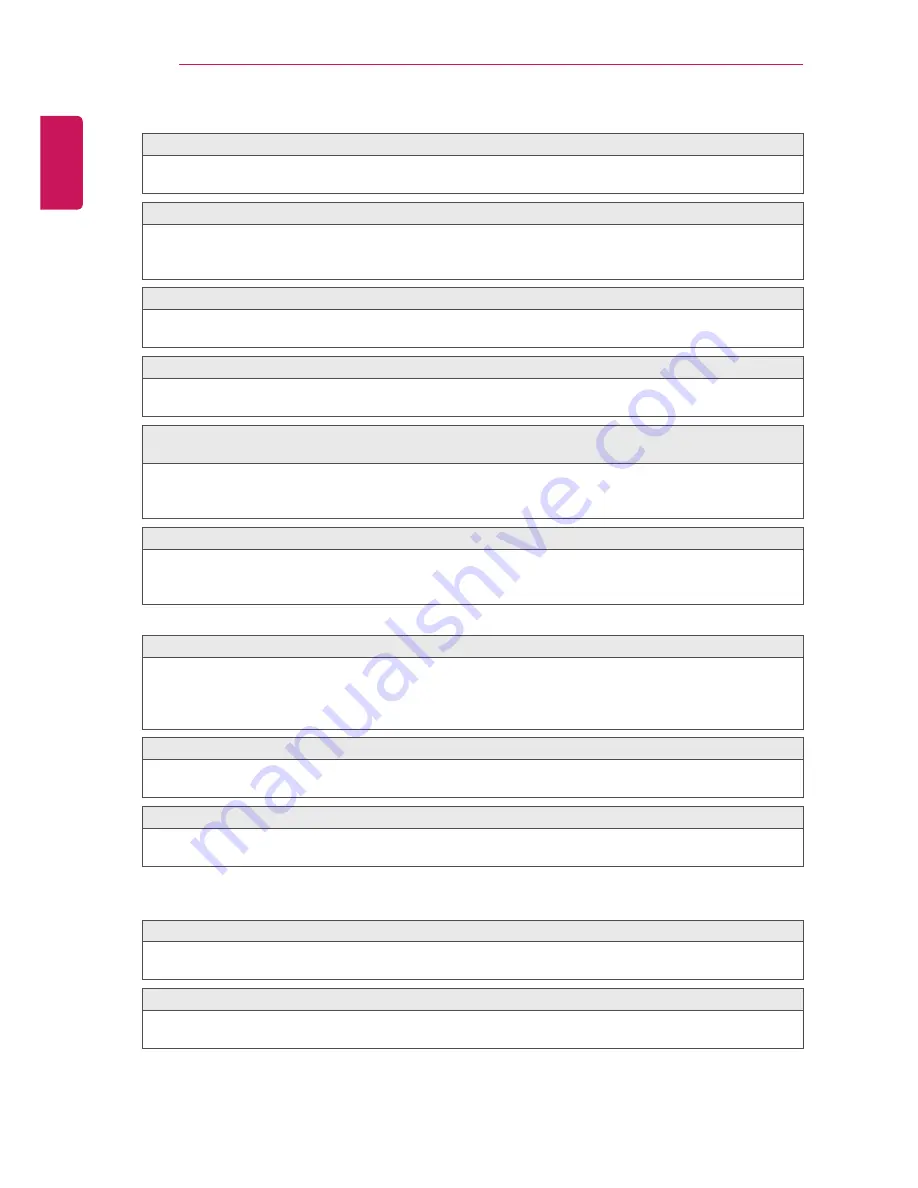
54
ENGLISH
CUSTOMIZING SETTINGS
Sound problems
Screen display is on but there is no sound.
Check other TV programmes.
[Depending on model] Ensure the TV Speaker is set to On.
For an analogue broadcast, stereo is not clear or sound comes from one speaker only.
In a poor reception area (areas with weak or unstable signals) or if Multi Audio is not stable, select Mono
on Multi Audio.
Adjust the Balance using the Navigation Button.
TV sound is not in sync with the image or the sound breaks up occasionally.
If the issue affects a specific TV programme only, it may be caused by problems with the broadcast
signal for the individual station. Check with the TV station or your cable operator.
The volume changes when I change programme.
Volume can vary from programme to programme.
Set Auto Volume to On.
On certain programmes, there is no sound at all, or only the background music can be heard (in case of
a programme created for overseas viewers).
In Language, set Language → Audio Language to the language of your choice. Even if you change the
language on Multi Audio, you can go back to the default setup once you turn off the power or change the
programme.
There is no sound when connected to an HDMI® / USB source.
Make sure that the High Speed HDMI™ or HDMI® cable is high speed.
Check that the USB device and cable is version 2.0 or higher.
Use only regular music (*mp3) files.
PC connection problem (Only for models supporting PC connection)
The screen display does not come on after connecting to the computer.
Make sure that the computer and the TV are securely connected.
Check whether the resolution is correctly set for PC input.
To use the TV as a secondary monitor, check if the connected desktop or laptop supports dual monitor
display.
There is no sound after connecting the computer with the HDMI cable.
Check with manufacturer of your video card to ensure it supports HDMI voice output. (Video cards in DVI
format require connection of a separate sound cable.)
When connected to the computer, the display is partially cut off or shifts to one side.
Set the resolution to support PC input.
(If this does not work, reboot the computer.)
Problems replaying movies in USB
[This feature is available on certain models only.]
I cannot view the files on the Movie List.
Check whether the file on the USB storage device can be read on a computer.
Check whether the file extension is supported.
The file is invalid. The above error message appears. Sound, video or subtitles is not normal.
Make sure that the file replays normally on the computer’s video player. (Check for damaged files.)
Check if USB media can support the selected file.
y
For information on requesting service, refer to the following menu.
[This feature is available on certain models only.]
SETTINGS> OPTION> Customer Support> Product/Service Info.






























