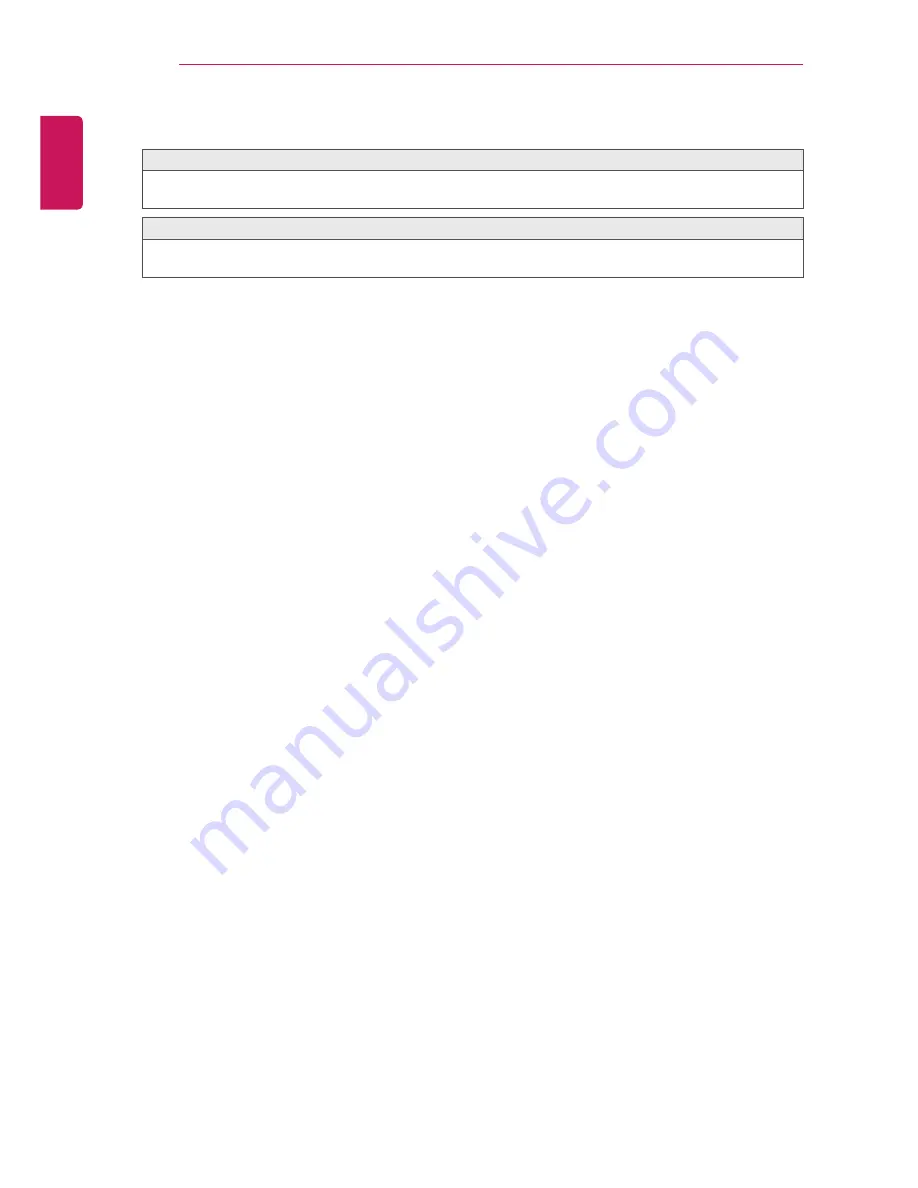
48
ENGLISH
CUSTOMIZING SETTINGS
Problems replaying movies in USB
[This feature is available on certain models only.]
cannot view the files on the Movie List.
Check whether the file on the USB storage device can be read on the computer.
Check whether the file extension is supported.
The file is invalid. The above error message appears mean Sound, video or subtitles is not normal.
Make sure that the file replays normally on the computer’s video player. (Check for damaged files.)
Check if My Media can support the selected file.
y
For information on requesting service, refer to the following menu.
[This feature is available on certain models only.]
SETTINGS> OPTION> Customer Support> Product/Service Info.






























