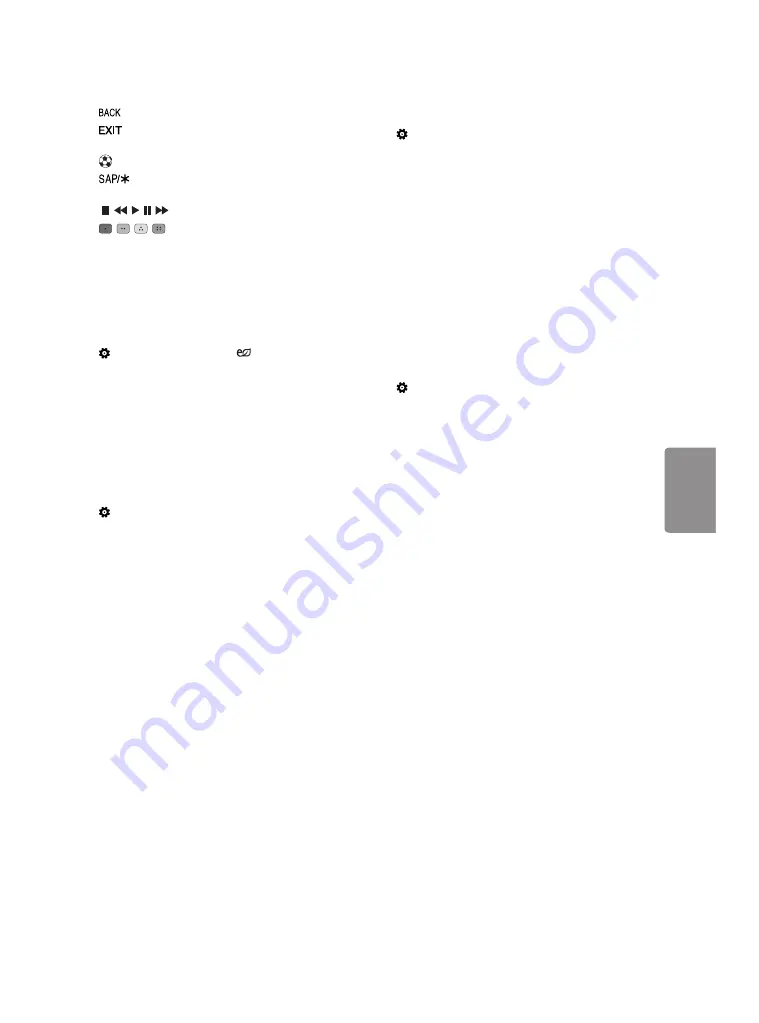
9
ENGLISH
Returns to the previous screen.
Clears all on-screen displays and returns to TV
viewing.
Optimizes picture and audio settings for soccer.
Enables SAP (Secondary Audio Program)
Feature.
, , , , Control buttons for media contents
, , , These access special functions in
some menus.
Settings
To use Energy Saving feature
(Settings)
•
PICTURE
•
Energy Saving
Saves electric power by adjusting screen
brightness.
•
Off
Turns off the Energy Saving.
•
Minimum / Medium / Maximum
Applies the
pre-set Energy Saving.
•
Screen Off
Screen is turned off and only sound is
played. Press any button except Power button on
the remote control to turn the screen back on.
To select Picture Mode
(Settings)
•
PICTURE
•
Picture Mode
Select the picture mode optimized for the viewing
environment or the program.
•
Vivid
Heightens contrast, brightness and
sharpness to display vivid images.
•
Standard
Displays images in standard levels of
contrast, brightness and sharpness.
•
Eco
The Energy Saver feature changes settings
on the TV to reduce power consumption.
•
Cinema / Game
Displays the optimum picture
for a movie or a game.
•
Soccer
Optimised picture mode for football
matches. The pitch and kits are presented in
vibrant colours, with crystal-clear images even
for fast movements.
•
Depending upon input signal, the available
range of picture modes may differ.
To set advanced control
(Settings)
•
PICTURE
•
Picture Mode
•
Advanced Control
For each picture mode, the screen can be
calibrated; or for a special screen, picture settings
can be adjusted. Select the desired
Picture Mode.
•
Dynamic Contrast
Adjusts the contrast to
the optimal level according to the image’s
brightness.
•
Dynamic Color
Adjusts colors to make the image
appear in more natural colors.
•
Gamma
Sets the gradation curve according to
the output of picture signal in relation to the
input signal.
•
Depending upon input signal or other picture
settings, the range of detailed items for
adjustment may differ.
Setting the Picture Mode
(Settings)
•
PICTURE
•
Picture Mode
This feature allows you to adjust the selected
picture mode in detail.
•
Backlight
Controls the level of screen brightness
by adjusting the backlight. The closer to 100, the
brighter the screen. Decrease the Backlight to
reduce energy consumption.
•
Contrast
Adjusts the contrast of the bright and
dark areas of the picture. The closer to 100, the
higher the contrast.
•
Brightness
Adjusts the overall screen brightness.
The closer to 100, the brighter the screen.
•
Sharpness
Adjusts the sharpness of the image.
The closer to 50, the sharper and clearer the
image.
•
Color
Tones down or up the colors displayed
on the screen. The closer to 100, the deeper the
color.
•
Tint
Adjusts the color balance between red and
green displayed on the screen. The closer to Red
50, the more red the color will be. The closer to
Green 50, the more green the color will be.
•
Color Temp.
Adjusts the overall tone of the
screen as desired. In Expert mode, detailed fine-
tuning can be set via Gamma method, etc.
•
Depending upon input signal or other picture
settings, the range of detailed items for
adjustment may differ.
Содержание 28LJ400B
Страница 3: ......
Страница 4: ......
Страница 5: ...1 2 3 4 ...
Страница 6: ......
Страница 8: ... MFL69733601 ...
















































