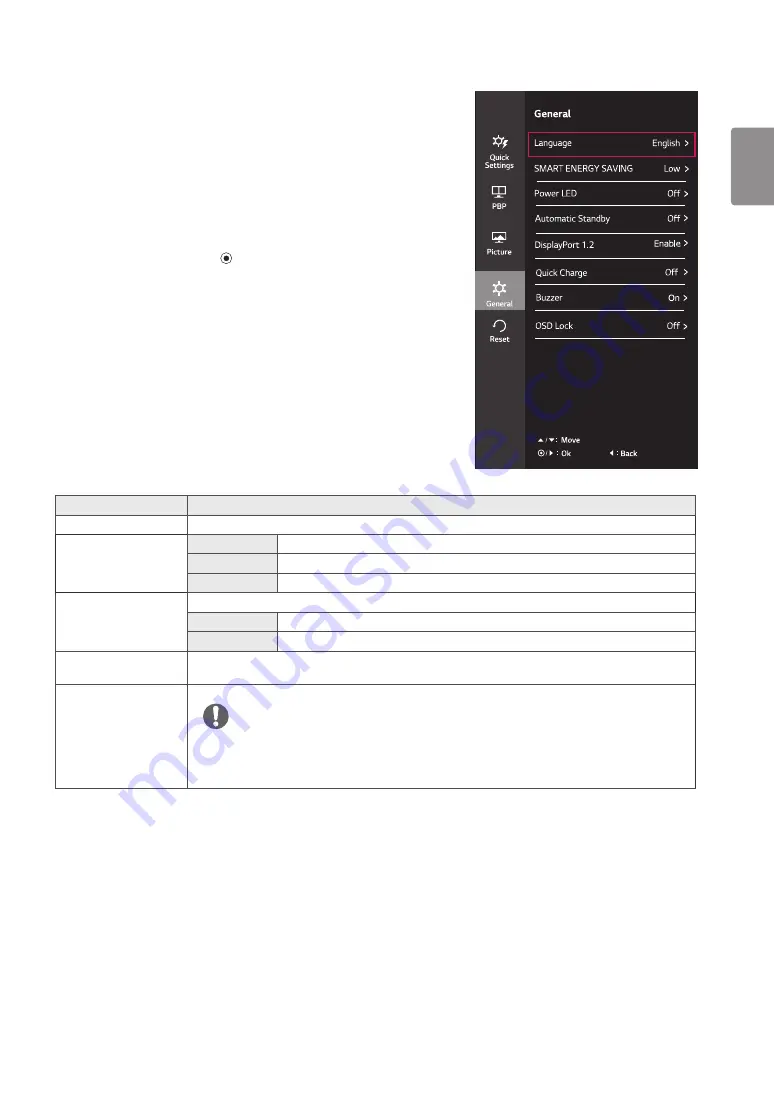
25
ENGLISH
Menu > General
Description
Language
Sets the menu screen to the desired language.
SMART ENERGY
SAVING
High
Saves energy using the high-efficiency SMART ENERGY SAVING feature.
Low
Saves energy using the low-efficiency SMART ENERGY SAVING feature.
Off
Disables the SMART ENERGY SAVING feature.
Power LED
Turns the power LED on the front of the monitor on or off.
On
The power LED turns on automatically.
Off
The power LED turns off.
Automatic Standby
Feature that automatically turns off the monitor when there is no movement on the screen for a period of time.
You can set a timer for the auto-off function. (Off, 4 H, 6 H, and 8 H)
DisplayPort 1.2
Enables or disables DisplayPort 1.2.
y
Be sure to configure this option according to the DisplayPort version supported by your graphics card.
Set this option to Disable if your graphics card does not support DisplayPort 1.2.
NOTE
-General
1
To view the
OSD menu
, press the
joystick button
at the bot-
tom of the monitor and then enter the
Menu
.
2
Go to
General
by moving the joystick.
3
Configure the options following the instructions that appear in
the bottom right corner.
4
To return to the upper menu or set other menu items, move the
joystick to
◄
or pressing ( / OK) it.
5
If you want to exit the OSD menu, move the joystick to
◄
until
you exit.
Each option is described below.
Содержание 27UD88
Страница 7: ...7 ENGLISH Input Connector ...









































