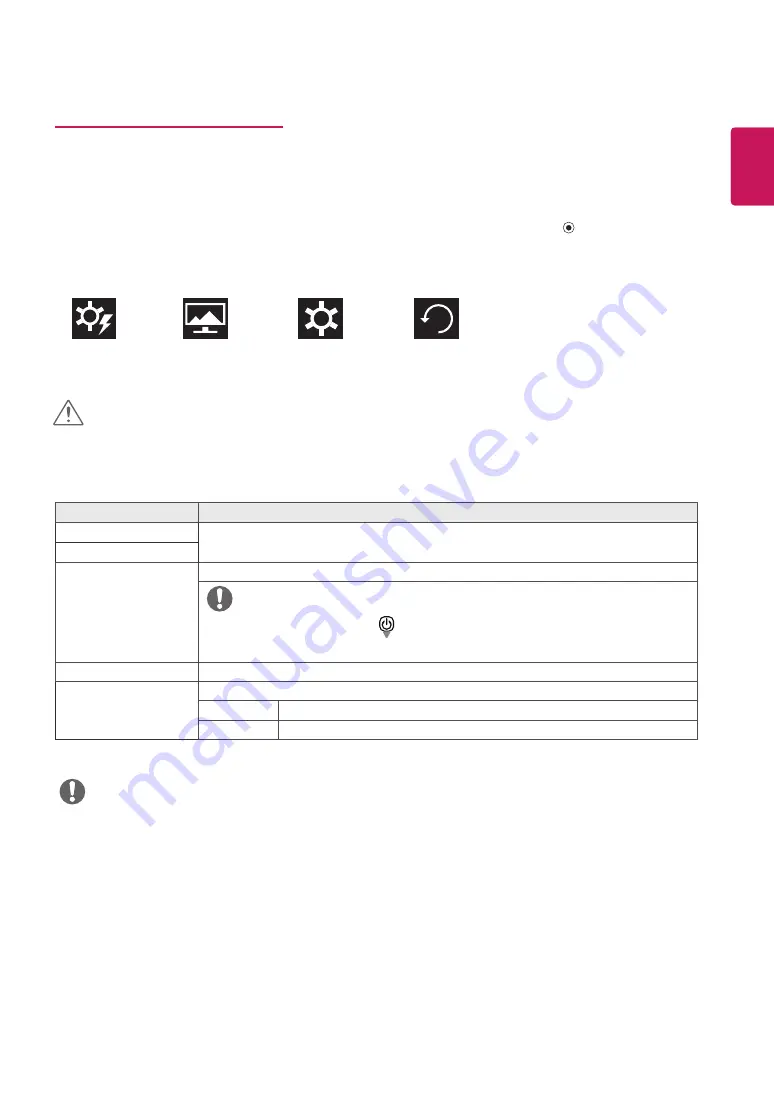
23
ENG
ENGLISH
Customizing settings
Menu > Quick Settings
Description
Brightness
Adjusts the color contrast and brightness of the screen.
Contrast
Volume
Adjusts the volume.
NOTE
y
Jog joystick button down (
) in the Volume menu will enable/
disable the Mute function.
Input
Selects the current input mode.
Ratio
Adjusts the screen ratio.
Wide
Displays the video in wide-screen, regardless of the video signal input.
Original
Displays a video according to the input video signal aspect ratio.
NOTE
y
The display may look the same for Wide, Original options at the recommended resolution.
y
The ratio is disabled in the interlaced signal.
Menu Settings
1
To view the OSD menu, press the joystick button at the bottom of the monitor and then enter the Menu.
2
Configure the options by moving the joystick up/down/left/right.
3
To return to the upper menu or set other menu items, move the joystick to
◄
or pressing ( / Ok) it.
4
If you want to exit the OSD menu, move the joystick to
◄
until you exit.
y
When you enter the menu, instructions on how to use the button will appear in the bottom right corner of the screen.
Quick Settings
Picture
General
Reset
y
Your monitor’s OSD (On Screen Display) may differ slightly from that shown in this manual.
CAUTION
Содержание 27UD58-B
Страница 8: ...8 ENG ENGLISH Input Connector 27UD59 ...
Страница 9: ...9 ENG ENGLISH Input Connector 27UD59P ...

























