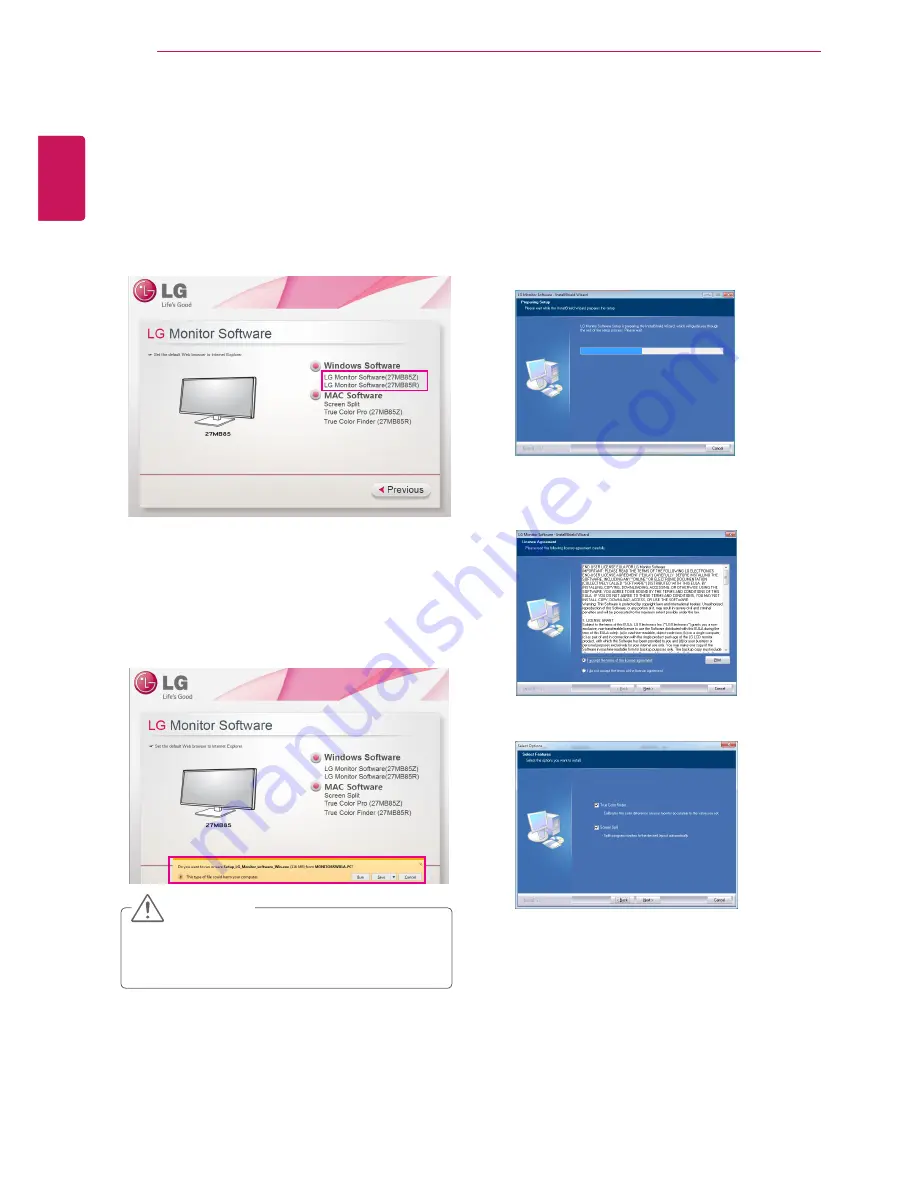
20
ENG
ENGLISH
INSTALLING LG MONITOR SOFTWARE
INSTALLING LG MONITOR SOFTWARE
1
Set the default Web browser to Internet Explorer.
Insert the Software CD included in the product packaging into your PC's CD drive and install the LG Monitor
Software.
The installation screen images are for reference only. The actual installation screen images may vary
depending on the model.
2
Click the "LG Monitor Software" on the CD's
main screen. When the file download window
appears, click the Run button. (The file
download window may vary depending on the
operating system and the Internet Explorer
version, but the installation procedures are
same.)
y
Service Pack 1 or higher is required for Window 7.
3
Follow the instructions to proceed with the
installation.
4
Check "I accept the terms of the agreement" on
the License Agreement screen and then click
the [Next] button.
5
Select the program that you want to install.
CAUTION
Содержание 27MB85R
Страница 39: ......






























