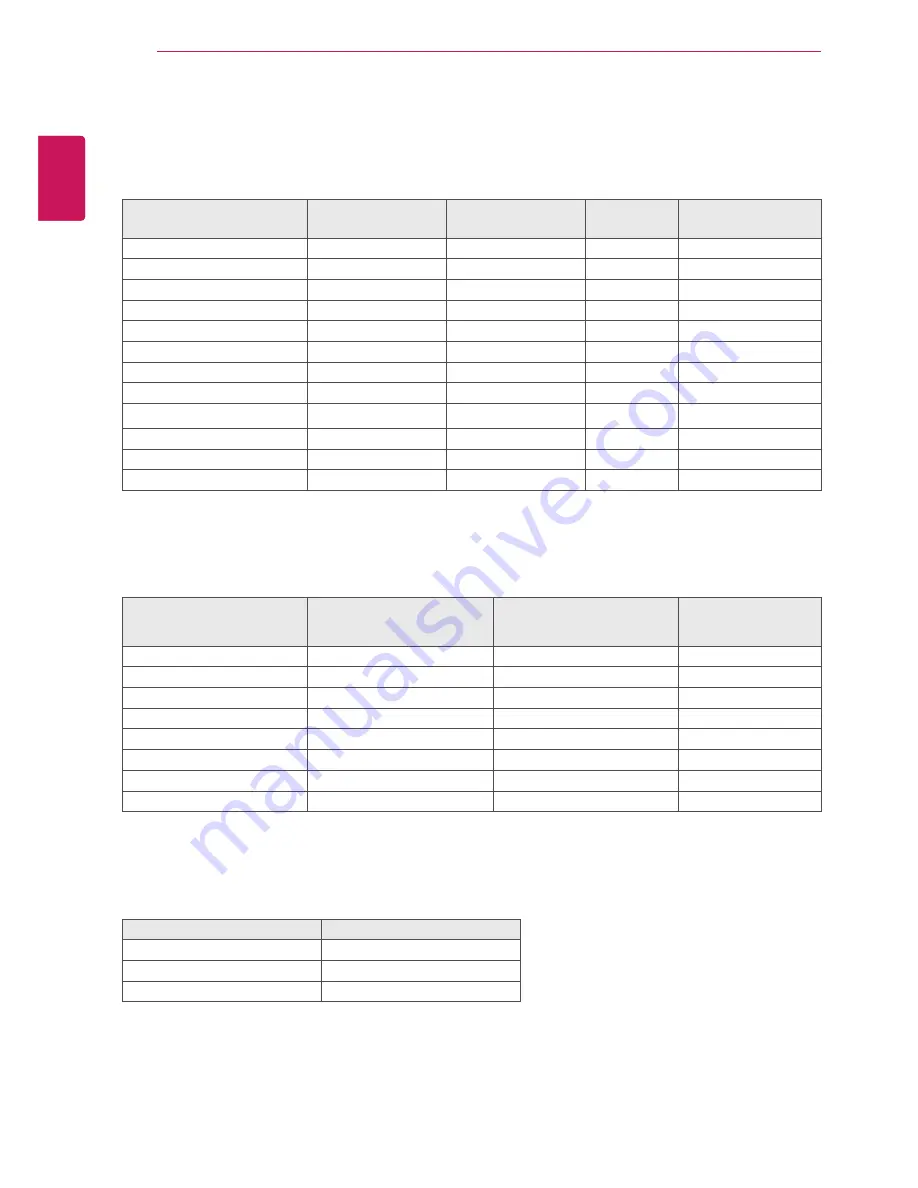
26
ENG
ENGLISH
SPECIFICATIONS
Preset Modes (Resolution)
Display Modes (Resolution) Horizontal
Frequency(kHz)
Vertical
Frequency(Hz)
Polarity(H/V)
720 x 400
31.468
70
-/+
640 x 480
31.469
60
-/-
640 x 480
37.500
75
-/-
800 x 600
37.879
60
+/+
800 x 600
46.875
75
+/+
1024 x 768
48.363
60
-/-
1024 x 768
60.023
75
+/+
1152 x 864
67.500
75
+/+
1280 x 1024
63.981
60
+/+
1280 x 1024
79.976
75
+/+
1680 x 1050
65.290
60
-/+
1920 x 1080
67.500
60
+/+
Recommend Mode
HDMI TIMING
Display Modes (Resolution) Horizontal Frequency(kHz)
Vertical Frequency(Hz)
480P
31.50
60
576P
31.25
50
720P
37.50
50
720P
45.00
60
1080i
28.12
50
1080i
33.75
60
1080P
56.25
50
1080P
67.50
60
Recommend Mode
Indicator
Mode
LED Color
On Mode
Red
Sleep Mode
Blinking Red
Off Mode
Off
27EC33V



































