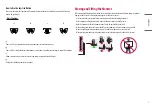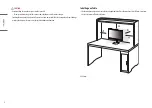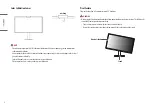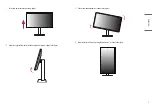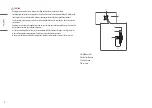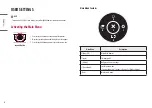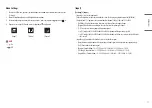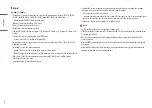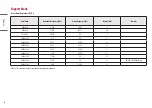18
ENGLISH
[Picture]
[Settings] > [Picture]
•
[Picture Mode]: Select the Picture mode that suits the each standard mode; [Custom], [BT.2020], [BT.709],
[P3-D65], [(HDR) P3-D65 PQ], [(HDR) BT.2100 PQ], [AdobeRGB], [sRGB], and [Calibration].
-
Installation of
for [Calibration].
•
[Brightness]: Adjusts the brightness of the screen.
•
[Contrast]: Adjusts the contrast of the screen.
•
[Black Offset] : Adjust the brightness of black.
•
[Gamma(EOTF)]: Adjust the Gamma; [Gamma 1.8], [Gamma 2.0], [Gamma 2.2], [Gamma 2.4], [Gamma 2.6],
and [PQ].
•
[PQ Clip Point]: Select the clipping points on the EOTF curve.
-
It can be set when [PQ] is specified for [Gamma(EOTF)].
•
[Color Gamut]: Select the range of colours that can be represented; [Native], [BT.709], [BT.2020], [P3-D65],
[AdobeRGB], and [sRGB].
•
[Color Temp]: Set your own colour temperature.
-
[Custom]: The user can adjust it to red, green, or blue by customization.
-
[Manual]: Adjusts the colour temperature in 500K increments. (However, supports 9300K instead of 9500K)
•
[Red], [Green], [Blue]: You can customize the picture colour using [Red], [Green], and [Blue] colours.
•
[Hue]: Adjust the hue of the screen.
•
[Saturation]: Adjust the saturation of the screen.
•
[Six Color]: Meets the user requirements for colours by adjusting the hue and saturation of the six colours
(red, green, blue, cyan, magenta, and yellow) and then saving the settings.
-
Hue: Adjusts the tone of the screen colours.
-
Saturation: Adjusts the saturation of the screen colours. The lower the value, the less saturated and brighter
the colours become. The higher the value, the more saturated and darker the colours become.
•
[Picture Reset]: Returns picture and colour to the default settings.
NOTE
•
The [Picture Mode] that can be set depends on the Input signal.
•
If the [Picture Mode] is changed in the DP (DisplayPort) input, the screen may flicker or the resolution of your
PC screen may be affected.
•
HDR content may not display correctly depending on Windows 10 OS settings, please check HDR On/Off
settings in Windows.
•
When the HDR function is turned on, the characters or picture quality may be poor according to Graphic card
performance.
•
While the HDR function is on, screen flickering or cracking may occur when changing the monitor input or
power on/off according to Graphic card performance.