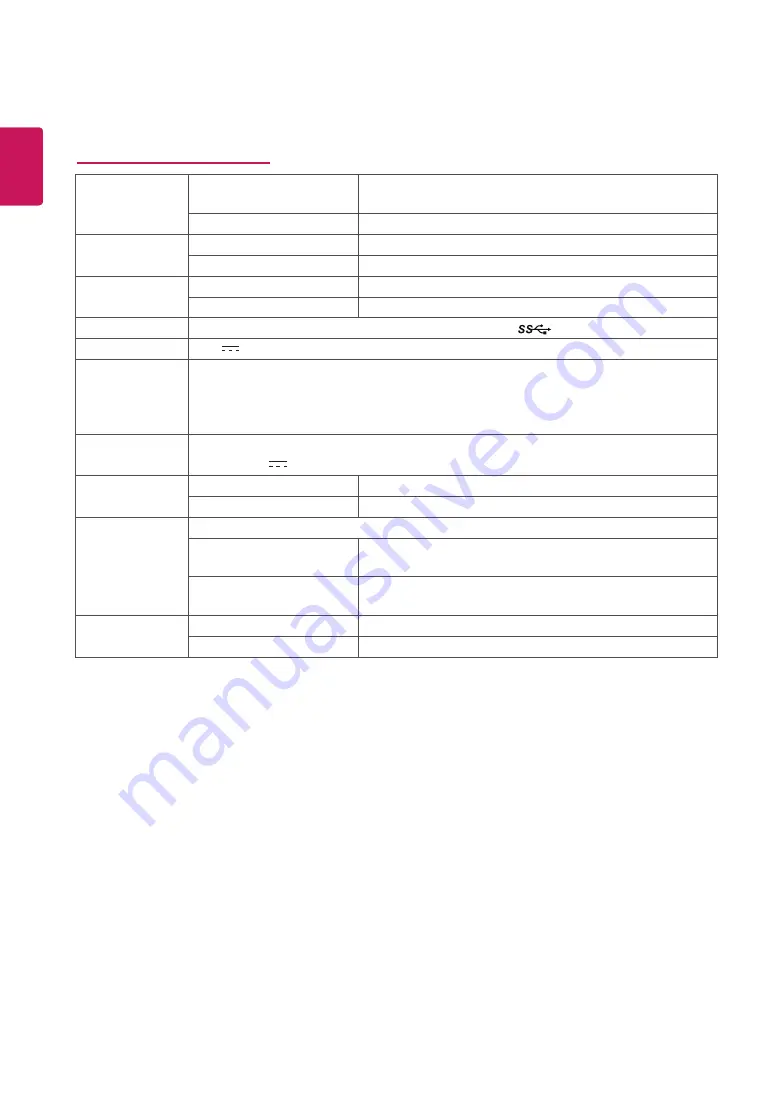
28
ENG
ENGLISH
SPECIFICATIONS
27UK850/27BK85U
LCD Screen
Type
TFT (Thin Film Transistor)
LCD (Liquid Crystal Display) Screen
Sub Pixel Pitch
0.1554 mm x 0.1554 mm
Resolution
Maximum Resolution
3840 x 2160 @ 60 Hz
Recommended Resolution
3840 x 2160 @ 60 Hz
Video Signal
Horizontal Frequency
30 kHz to 135 kHz
Vertical Frequency
56 Hz to 61 Hz
Input Connector
HDMI IN1, HDMI IN2 , DP(DisplayPort) IN, H/P, USB-C, USB (
) 1/2
Power input
19 V
7.0 A
Power
consumption (Typ.)
On mode: 32 W Typ. (ENERGY STAR® standard)*
50 W Typ. (Outgoing condition)**
Sleep Mode ≤ 0.5 W
Off Mode ≤ 0.3 W
AC/DC adaptor
Type A16-140P1A, CHICONY POWER TECHNOLOGY(SUZHOU)CO.,LTD.
Output: 19 V
7.37 A
Environmental
Conditions
Operating Condition
Temperature: 0°C to 40°C (32 °F to 104 °F); Humidity: < 80%
Storing Condition
Temperature: -20°C to 60°C (-4 °F to 140 °F); Humidity: < 85%
Dimension
Monitor Size (Width x Height x Depth)
With Stand
613.1 mm x 559.5 mm x 234.2 mm
(24.1 inches x 22.0 inches x 9.2 inches)
Without Stand
613.1 mm x 364.4 mm x 44.6 mm
(24.1 inches x 14.3 inches x 1.7 inches)
Weight (Without
Packaging)
With Stand
6.1 kg (13.4 lbs)
Without Stand
4.8 kg (10.5 lbs)
The specifications are subject to change without notice.
* The power consumption level can be different by operating condition and monitor setting.
* The On mode power consumption is measured with ENERGY STAR® test standard.
** The On mode power consumption is measured with LGE test standard (Full White pattern , Maximum resolution).
Содержание 27BK85U
Страница 7: ...7 ENG ENGLISH Input Connector ...




































