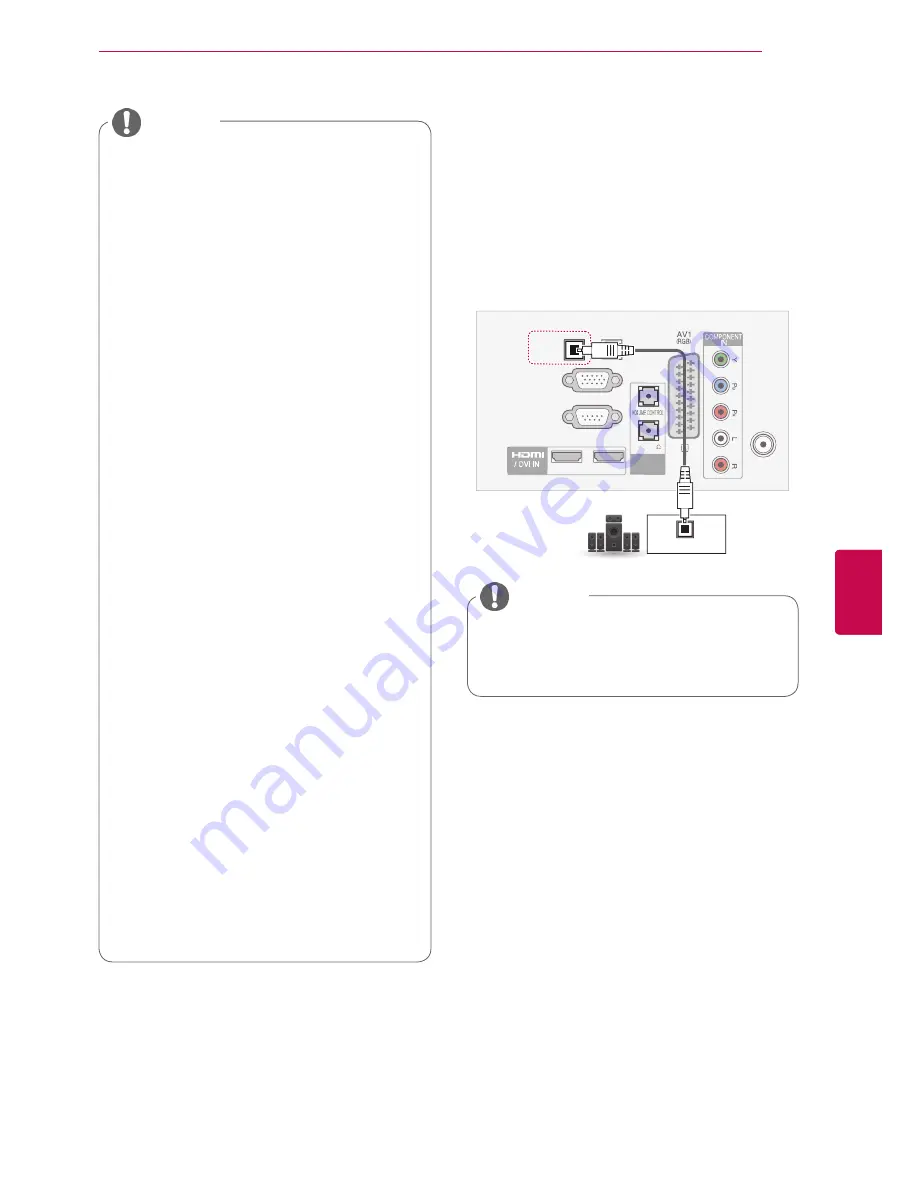
63
ENG
ENGLISH
MAKING CONNECTIONS
y
Avoid keeping a fixed image on the set’s
screen for prolonged periods of time. The
fixed image may become permanently
imprinted on the screen; use a screen
saver when possible.
y
There may be interference relating to
resolution, vertical pattern, contrast or
brightness in PC mode. Change the PC
mode to another resolution or change the
refresh rate to another rate or adjust the
brightness and contrast on the menu until
the picture is clear. If the refresh rate of
the PC graphic card can not be changed,
change the PC graphic card or consult the
manufacturer of the PC graphic card.
y
The synchronization input waveform for
Horizontal and Vertical frequencies are
separate.
y
We recommend using 1920x1080, 60
Hz(Except for 26LV25**) 1360 x768, 60
Hz(Only 26LV25**) for the PC mode, this
should provide the best picture quality.
y
Connect the signal cable from the monitor
output port of the PC to the RGB (PC) port
of the TV or the signal cable from the HDMI
output port of the PC to the HDMI IN (or
HDMI/DVI IN) port on the TV.
y
Connect the audio cable from the PC to the
Audio input on the TV. (Audio cables are
not included with the TV).
y
If using a sound card, adjust PC sound as
required.
y
If the graphic card on the PC does
not output analogue and digital RGB
simultaneously, connect only one of either
RGB or HDMI IN (or HDMI/DVI IN) to
display the PC output on the TV.
y
DOS mode may not work depending on the
video card if you use an HDMI to DVI cable.
y
If you use too long an RGB-PC cable, there
may be interference on the screen. We
recommend using under 5m of cable. This
provides the best picture quality.
NOTE
Connecting to an audio system
Digital optical audio connection
Transmits the digital audio signal from the TV to an
external device. Connect the external device and
the TV with the optical audio cable as shown in the
following illustration.
OPTICAL AUDIO IN
OPTICAL
DIGITAL
AUDIO OUT
AUDIO IN
(RGB/DVI)
RGB IN (PC)
RS-232C IN(CONTROL & SERVICE)
2
1
ANTENNA
IN
STEREO(8 )
)
SPEAKER
OUT
y
Do not look into the optical output port.
Looking at the laser beam may damage
your vision.
NOTE
Содержание 26LV25 Series
Страница 3: ...3 ENG ENGLISH LICENSES ...
Страница 109: ......
















































