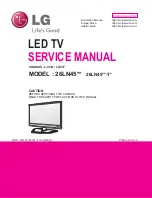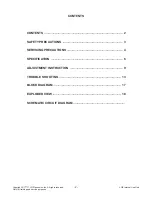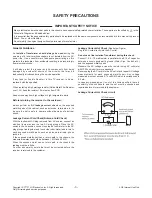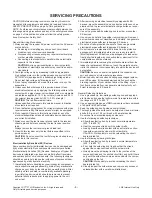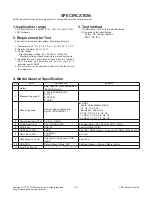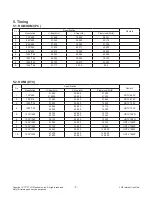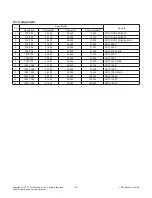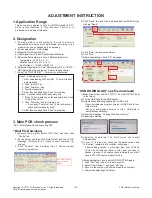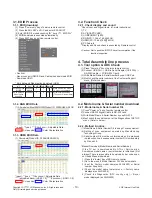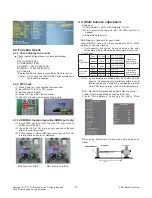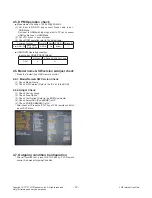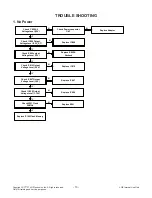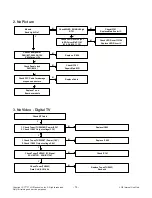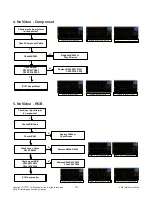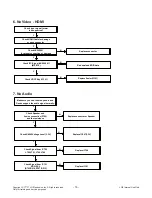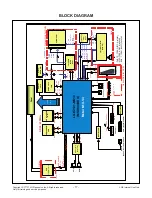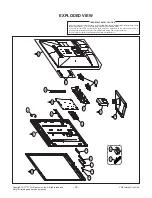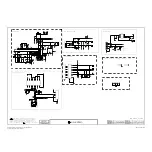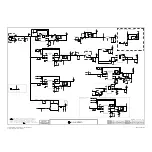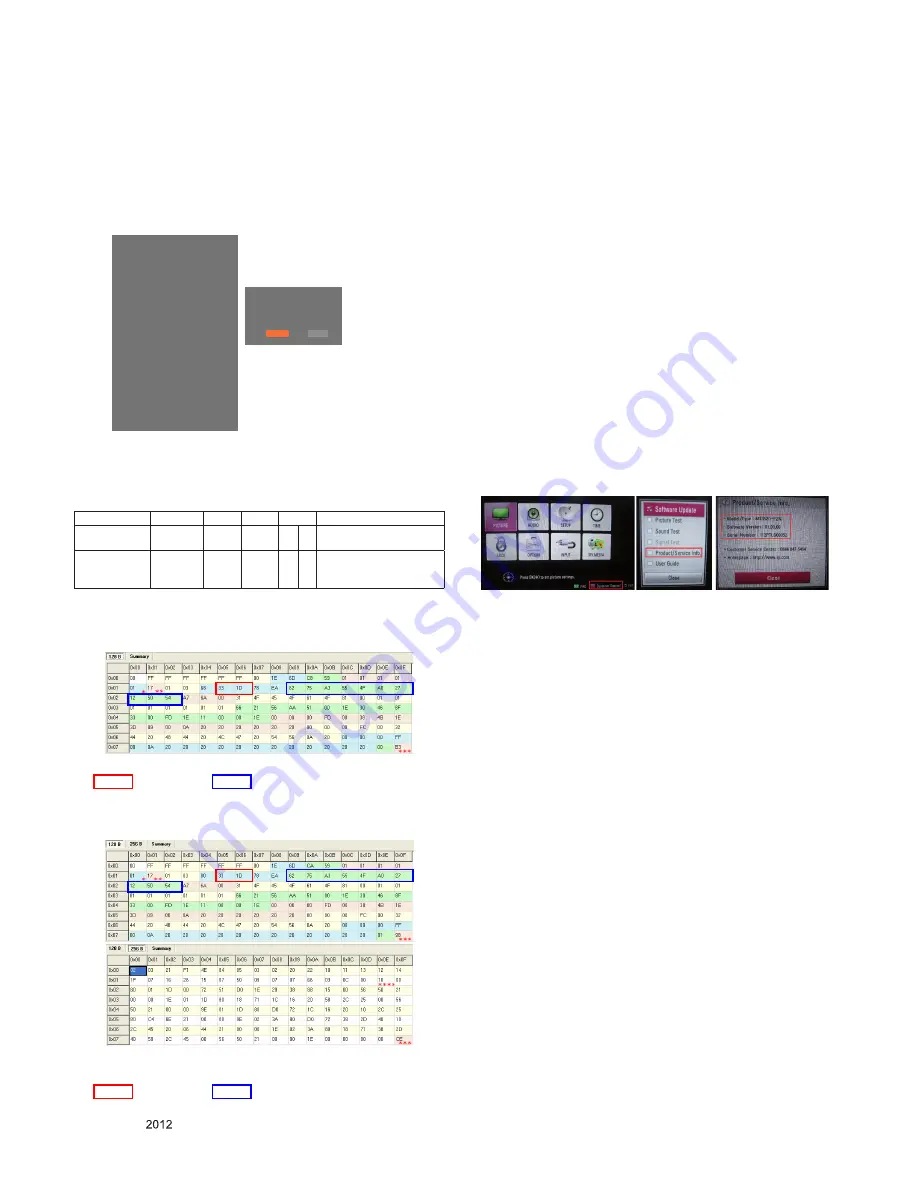
- 10 -
LGE Internal Use Only
Copyright ©
LG Electronics. Inc. All rights reserved.
Only for training and service purposes
3.1. EDID Process
3.1.1. EDID download
(1) Press "Power only" key of service remote control.
(2) Press the ADJ KEY on R/C and enter EZ ADJUST
(3) Enter EDID D/L mode by pushing "►" key at "11. EDID D/L".
(4) EDID download is executed automatically.
(5) Press EXIT key on service remote control.
<Caution>
- Never connect HDMI & D-sub Cable when download EDID.
- Download HDMI
* Edid data and Model option download (USB)
3.1.2. RGB EDID Data
(1) All models without 29MN33D(Product ID: 22984/HEXA: 59C8)
*(week), **(year), ***(Check sum) : Adjustable Data
: Screen size,
: Color Characteristics
3.1.3. HDMI EDID Data
(1) All models(Product ID: 22986/HEXA:59CA)
*(week), **(year), ***(Check sum) : Adjustable Data
**** (physical address): (HDMI : 10), ****(Check sum): (HDMI : CE)
: Screen size,
: Color Characteristics
3.2. Function Check
3.2.1. Check display and sound
*Check Input and Signal items. (cf. work instructions)
1) TV
2) AV (SCART/CVBS)
3) COMPONENT (480i)
4) RGB(PC : 1366 x 768 @ 60Hz)
5) HDMI(PC : 1366 x 768 @ 60Hz)
6) PC Audio In
* Display and Sound check is executed by Remote control
<Caution> Not to push the INSTOP key after completion if the
function inspection.
4. Total Assembly line process
4.1. Tool option & ADC Check
(1) Press "Power on" key of service remote control.
(2) Connect USB Port → USB to Serial Adapter (UC-232A) →
RS-232C cable → PC(RS-232C port)
(3) Write Model Name & Serial Number by use USB Port.
(4) Must check the serial number at the Customer Support
menu. (Refer to below.)
4.2. Model name & Serial number download
4.2.1. Model name & Serial number D/L
1) Press "Power on" key of service remote control.
2) Connect RS232 Signal Cable to RS-232 Jack.
3) Write Model Name & Serial Number by use RS-232.
4) Must check the serial number at the Diagnostics of SET UP
menu. (Refer to below.)
4.2.2. Method & notice
(1) Model Name & Serial Number D/L is using of scan equipment.
(2) Setting of scan equipment operated by Manufacturing
Technology Group.
(3) Serial number D/L must be conformed when it is produced
in production line, because serial number D/L is mandatory
by D-book 4.0.
*Manual Download (Model Name and Serial Number)
If the TV set is downloaded By OTA or Service man,
Sometimes model name or serial number is initialized. (Not
always) There is impossible to download by bar code scan,
so It need Manual download.
1) Press the 'Instart' key of ADJ remote control.
2) Go to the menu '6.Model Number D/L' like below photo.
3) Input the Factory model name(ex 24LN4500) or Serial
number like photo.
4) Check the model name Instart menu → Factory name
displayed (ex 24LN4500)
5) Check the Diagnostics (DTV country only) → Buyer
model displayed (ex 24LN4500)
NO
Item
CMD 1 CMD 2 Data 0
Enter download
MODE
Download
‘Mode In’
A
A
0
0 When transfer the ‘Mode
In’, Carry the command.
EDID data and
Model option
download
Download
A
E
00 10 Automatically download
(The use of a internal Data)
EZ ADJUST
0. Tool Option1
1. Tool Option2
2. Tool Option3
3. Tool Option4
4. Tool Option5
5. Tool Option6
6. Country Group
7. Area Option
8. ADC Calibration
9. White Balance
10. 10 Point WB
11. Test Pattern
12. EDID D/L
►
14. Touch Sensitivity Setting
15. Ext. Input Adjust
16. SPK Lipsync Adjust
17.SPDIF Lipsync Adjust
EDID D/L
HDMI
OK
RGB
OK
Start
Reset
Содержание 26LN45 -T Series
Страница 30: ......