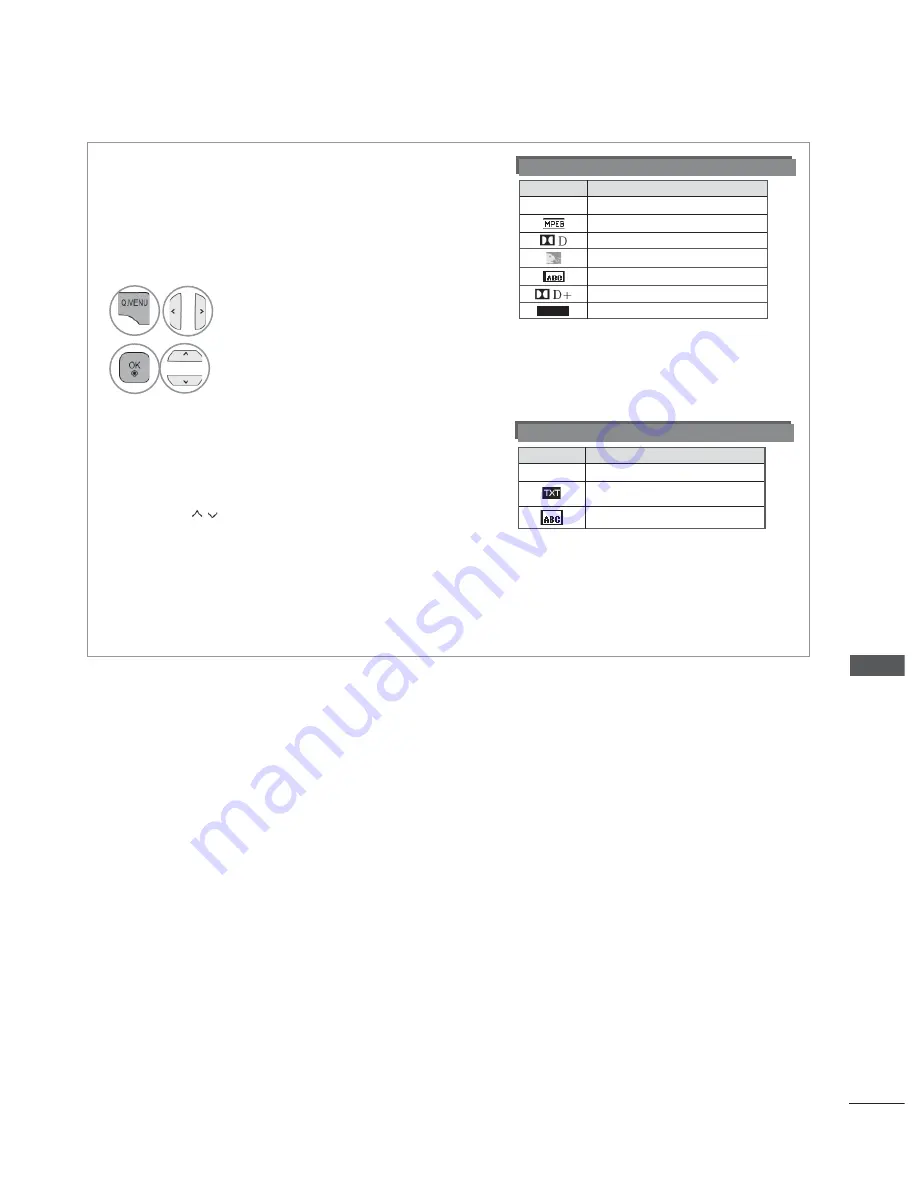
121
SOUND & LANGUAGE CONTROL
< Audio Language Selection >
►
When two or more audio languages are broadcast, you can
select the audio language.
- The audio/subtitles can be displayed in a simpler form with 1 to 3 characters broadcast by the service pro-
vider.
- When you select supplementary Audio (Audio for “Visual/Hearing Impaired”) the TV may output a part of
the Main audio.
< Subtitle Language Selection >
►
When two or more subtitle languages are broadcast, you
can select the subtitle language with the
SUBTITLE
button
on the remote control.
►
Press the
button to select a subtitle language.
Subtitle Language OSD Information
Audio Language OSD Information
Display
Status
N.A
Not Available
MPEG Audio
Dolby Digital Audio
Audio for “Visual Impaired”
Audio for “Hearing Impaired”
Dolby Digital Plus Audio
HE-AAC Audio
Display
Status
N.A
Not Available
Teletext Subtitle
Subtitle for “Hard of Hearing”
1
Select
Audio
or
Audio Language
.
Select an audio language.
2
HE-AAC



































