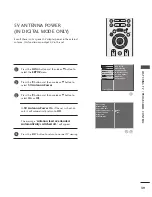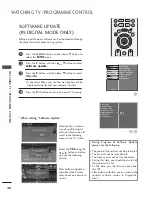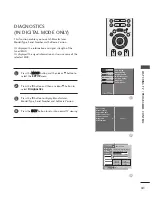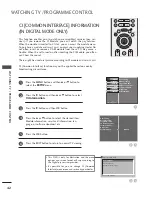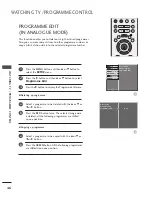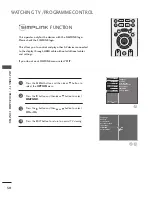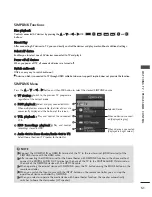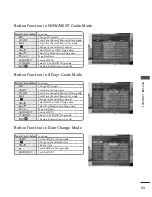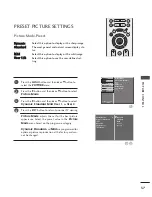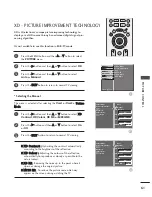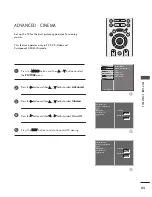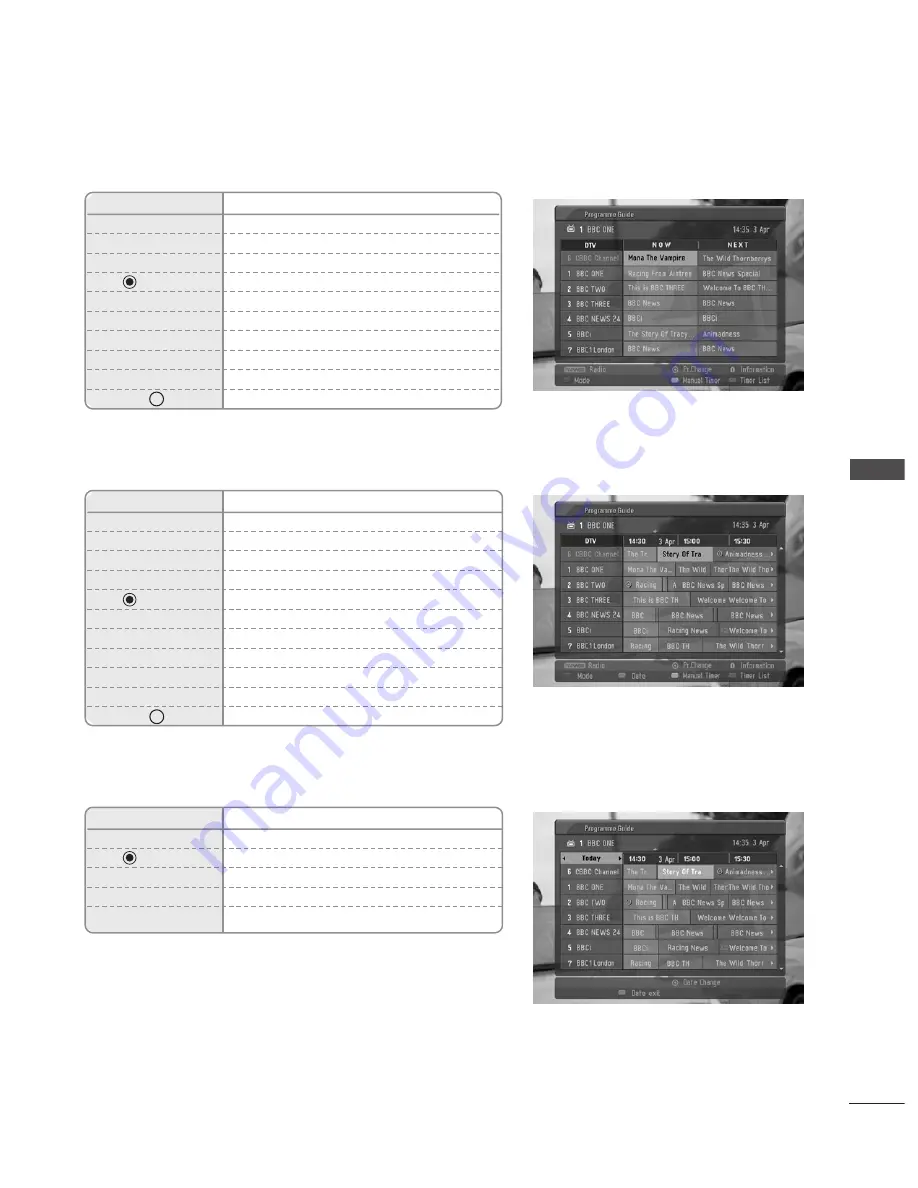
53
Remote Control Buttons Function
RED
Change EPG mode
YELLOW
Enter Timer Record/Remind setting mode
BLUE
Enter Timer Record/Remind list mode
Change to the selected channel
F
or
G
Select NOW or NEXT Programme
D
or
E
Select the Broadcasting Programme
PR + or -
Page Up/Down
GUIDE/EXIT
Switch off EPG
TV/RADIO
Select TV or RADIO Programme
INFO i
The detail information on or off
Remote Control Buttons Function
RED
Change EPG mode
GREEN
Enter Date setting mode
YELLOW
Enter Timer Record/Remind setting mode
BLUE
Enter Timer Record/Remind list mode
Change to the selected channel
F
or
G
Select NOW or NEXT Programme
D
or
E
Select the Broadcasting Programme
PR + or -
Page Up/Down
GUIDE/EXIT
Switch off EPG
TV/RADIO
Select TV or RADIO Programme
INFO i
The detail information on or off
Button Function in NOW/NEXT Guide Mode
Button Function in 8 Days Guide Mode
Button Function in Date Change Mode
Remote Control Buttons Function
GREEN
Switch off Date setting mode
Change to the selected date
F
or
G
Select a date
E
Switch off Date setting mode
GUIDE/EXIT
Switch off EPG
PICTURE CONTR
OL