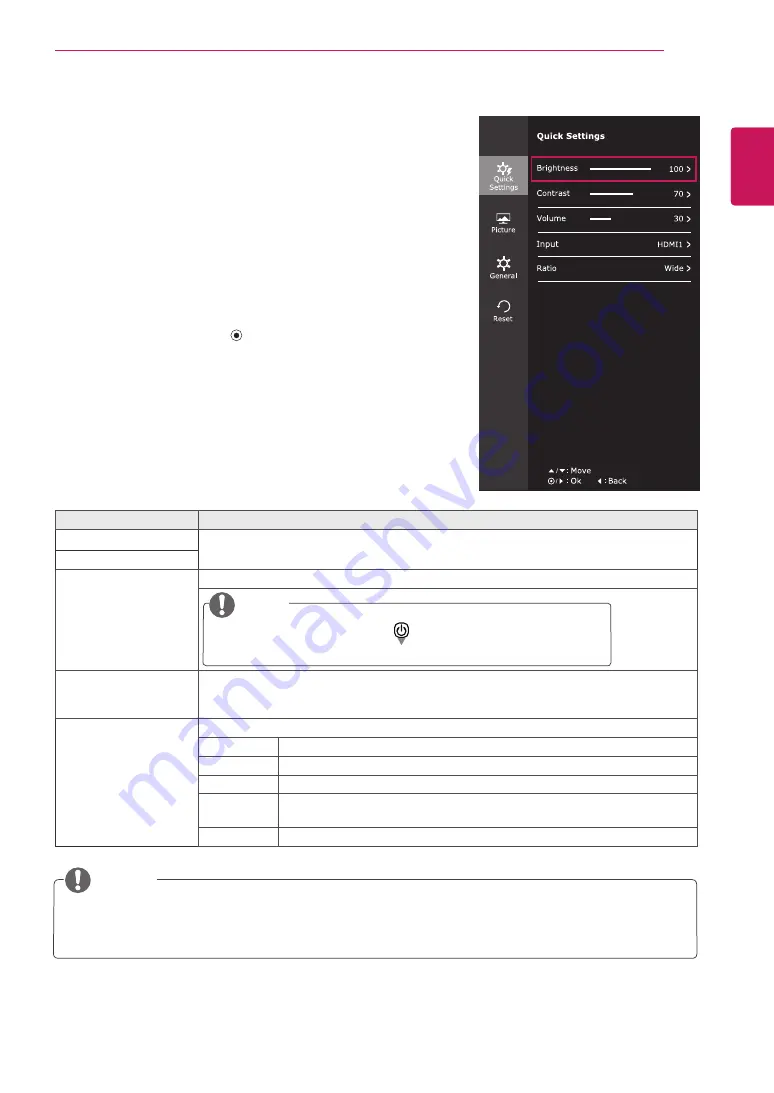
23
ENG
ENGLISH
CUSTOMIZING SETTINGS
Each option is described below.
Customizing settings
Menu Settings
-Quick Settings
1
To view the
OSD menu
, press the
joystick button
at the
bottom of the monitor and then enter the
Menu
.
2
Go to
Quick Settings >
Brightness
by moving the joystick.
3
Configure the options following the instructions that appear in the
bottom right corner.
4
To return to the upper menu or set other menu items, move the
joystick to ◄ or pressing (
/ OK) it.
5
If you want to exit the OSD menu, move the joystick to ◄ until you
exit.
Menu > Quick Settings
Description
Brightness
Adjusts the color contrast and brightness of the screen.
Contrast
Volume
Adjusts the volume.
NOTE
y
Jog joystick button down (
) in the Volume menu will
enable/disable the Mute function.
Input
Selects the input mode.
25UM56:HDMI 1, HDMI 2
34UM56:DVI-D, HDMI
Ratio
Adjusts the screen ratio.
Wide
Displays the video in wide-screen, regardless of the video signal input.
Original
Displays a video according to the input video signal aspect ratio.
Cinema 1
Enlarges the screen with an aspect ratio of 21:9. (at 1080p)
Cinema 2
Enlarges the screen with an aspect ratio of 21:9 including the black box area
at the bottom for subtitles. (at 1080p)
1:1
The aspect ratio is not adjusted from the original.
NOTE
y
The display may look the same for Wide, Original options at the recommended resolution (2560 x
1080).
Game Mode
Gamer
FPS 1
FPS 2
RTS














































