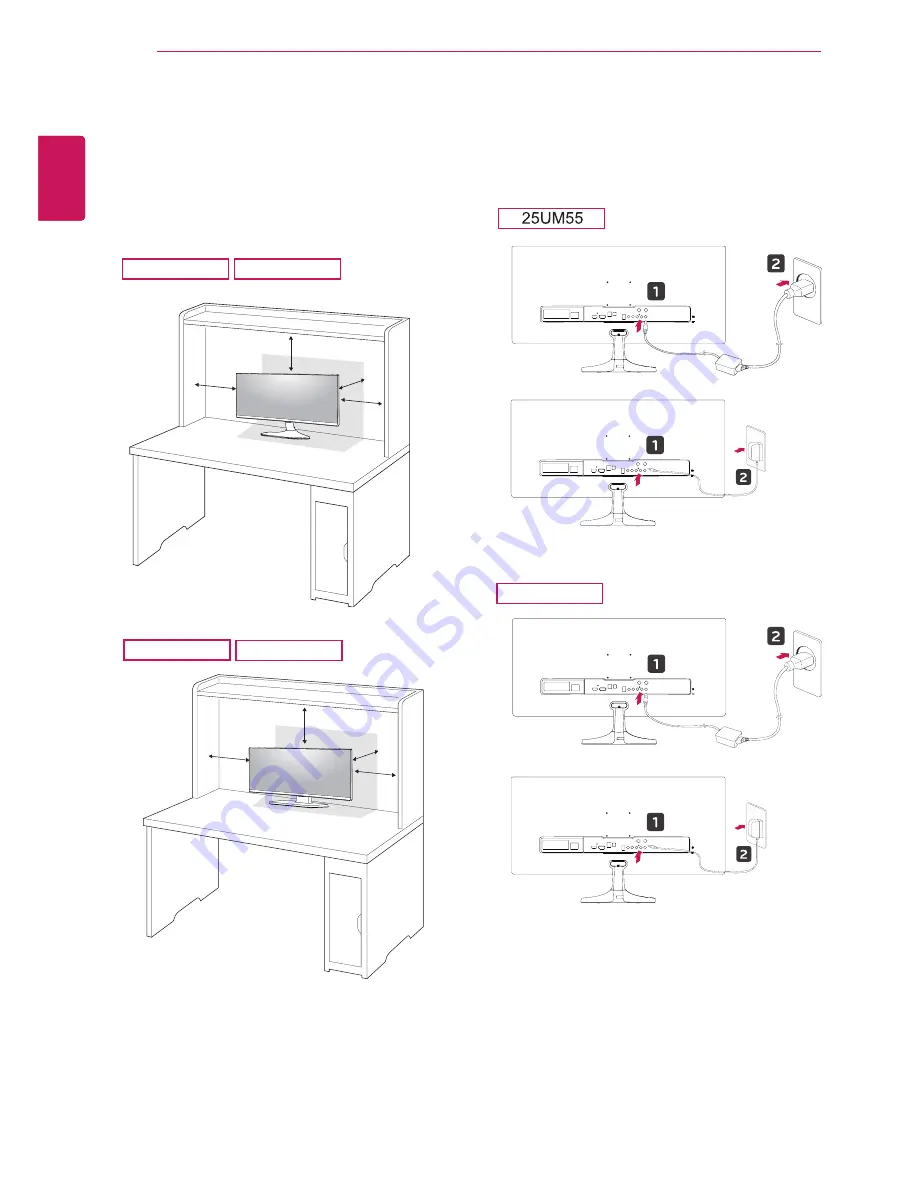
18
ENG
ENGLISH
ASSEMBLING AND PREPARING
Installing onto a table
1
Lift the monitor and place it on the table in an
upright position.
Place at least
10 cm
away from the wall to
ensure sufficient ventilation.
2
Connect the adapter to the monitor, then plug
the power cord into the power outlet.
25UM55
25UB55
10 cm
10 cm
10 cm
10 cm
10 cm
10 cm
10 cm
10 cm
29UM55
29UB55
29UM55
29UB55
or
or
















































