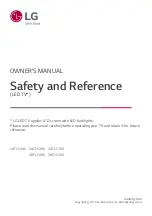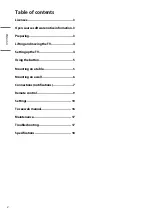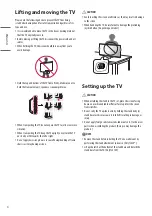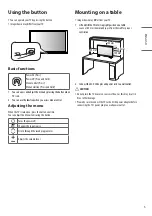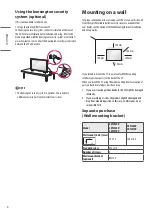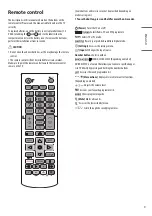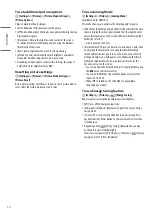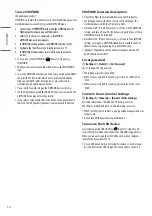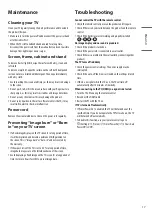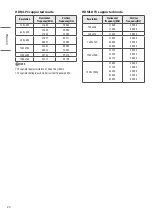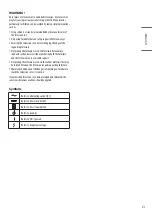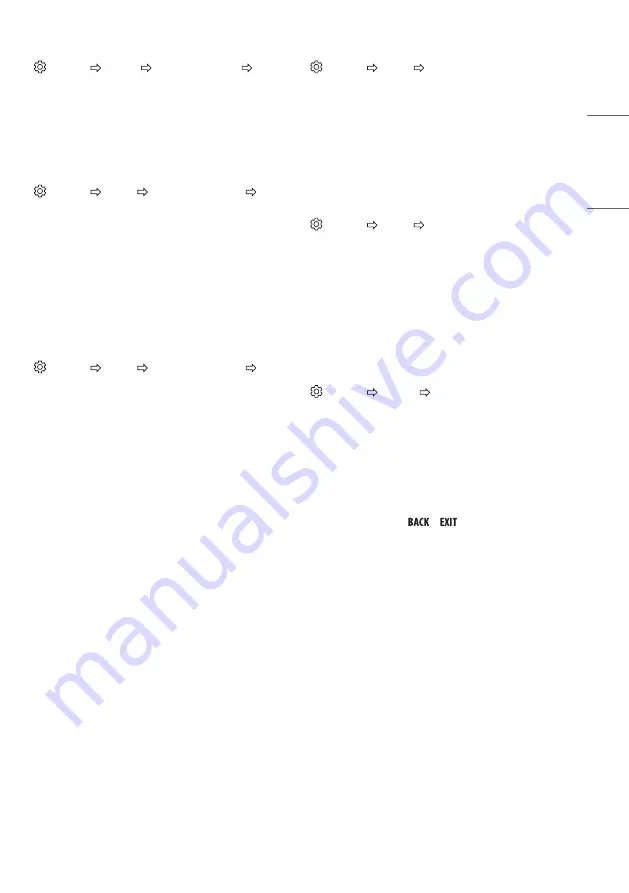
13
ENGLISH
To use Eye Comfort Mode feature
(Settings) [Picture] [Additional Settings] [Eye
Comfort Mode]
If you turn this option on, colour temperature will be automatically
adjusted to reduce eye strain.
y
On: Automatically adjusts the screen color temperature.
y
Off: Turns off the [Eye Comfort Mode].
Selecting Sound Mode
(Settings) [Sound] [Sound Mode Settings] [Sound
Mode]
Adjusts TV audio to an optimal level based on a selected sound mode.
y
[Standard]: Optimizes the sound for all types of content.
y
[Clear Voice]: Boosts voice clarity from the TV.
y
[Music]: (Depending on model) Optimizes the sound for music.
y
[Cinema]: Optimizes the sound for cinemas.
y
[Sports]: (Depending on model) Optimizes the sound for sports.
y
[Game]: Optimizes the sound for gameplay.
Adjusting audio balance
(Settings) [Sound] [Sound Mode Settings]
[Balance]
Adjust the volume of the left and right speakers.
Using the Sound Effect function
(Settings) [Sound] [Sound Mode Settings]
The user can select various sound effects.
y
[Virtual Surround]: Enjoy an immersive soundscape with the virtual
multi-channel surround sound effect.
y
[Equalizer]: Set the desired sound by adjusting the equalizer
directly.
y
[Reset]: Reset the sound effect settings.
y
This is only available if [Sound Mode] is set to [Standard].
To synchronize audio and video
(Settings) [Sound] [AV Sync Adjustment]
(Depending on model)
Synchronizes video and audio directly when they do not match. If you
set [AV Sync Adjustment] to On, you can adjust the sound output (TV
speakers) to the screen image.
y
If you select the [Bypass], Outputs the broadcast signals or the
sound from external devices without any audio delay. The audio
may be output before the video because of the time the TV takes to
process the video input.
Setting USB AutoRun
(Settings) [General] [USB AutoRun]
Play photos or videos of USB automatically when TV is turned on or
USB is connected.
y
[Off]: Turn off the [USB AutoRun].
y
[Videos]: Play videos of USB automatically.
y
[Photos]: Play photos of USB automatically.
y
Only plays the files in the top level folder of the USB device in
sequence.
y
While playing, press the
or
button on the remote control
to end this function.
y
If the files are invalid or corrupted, the following message appears
before returning to the previous input status: "[This file is invalid.]"
y
When the USB device is reconnected after being disconnected
during video playback, Continue watching starts automatically and
resumes the video from the last viewed scene (only applies to the
first video).