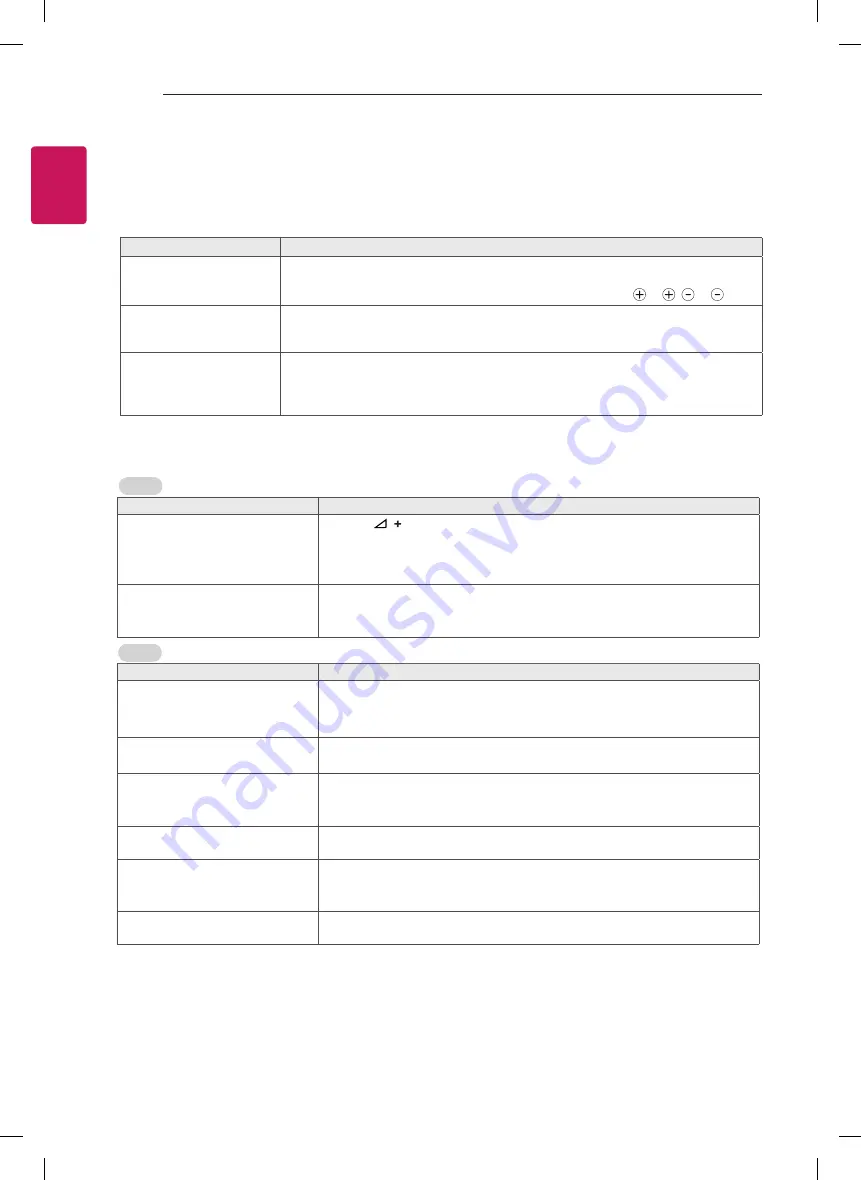
36
ENGLISH
TROUBLESHOOTING
TROUBLESHOOTING
General
Problem
Resolution
Cannot control the Monitor
with the remote control.
y
Check the remote control sensor on the product and try again.
y
Check if there is any obstacle between the product and the remote control.
y
Check if the batteries are still working and properly installed ( to , to ).
No image display and no
sound is produced.
y
Check if the product is turned on.
y
Check if the power cord is connected to a wall outlet.
y
Check if there is a problem in the wall outlet by connecting other products.
The Monitor turns off
suddenly.
y
Check the power control settings. The power supply may be interrupted.
y
Check if the Auto sleep / Off time feature is activated in the Time settings.
y
If there is no signal while the Monitor is on, the Monitor will turn off automatically
after 15 minutes of inactivity.
Problem
Solution
No sound is produced while
images are displaying.
•
Press
or
-
button.
•
Check if the sound is muted by pressing
MUTE
.
•
Scroll to other channels. There may a problem with the broadcast.
•
Check if the audio cables are connected properly.
One of the speakers produce
noises or does not produce
sound.
•
A change in ambient humidity or temperature may result in an unusual
noise when the product turns on or off.
•
There is no problem with your product.
Audio
Problem
Solution
An image displays in black
and white or the colour quality
is poor.
•
Adjust the colour setting in the
PICTURE
menu.
•
Keep a sufficient distance between this product and other electronic
products.
Horizontal or vertical bars
appears or images blur
•
Check if there are local interferences such as an electrical appliance
or power tool.
Afterimages (ghosts) appear
when the product turns off
•
Pixels may have been damaged from a fixed image displayed for
a long time (image burn). Use a screen saver to prevent the pixel
damage on the screen.
The power is on but the screen
appears extremely dark.
•
Adjust the brightness and contrast in the
PICTURE
menu.
“No Signal” appears on the
screen.
•
Check if the signal cable is connected between the Monitor and
products properly.
•
Check the selected input source by pressing
INPUT
.
Thin lines appear in the
background of the screen.
•
Check the video cable connections.
Video
Содержание 24MN33S
Страница 2: ......




































