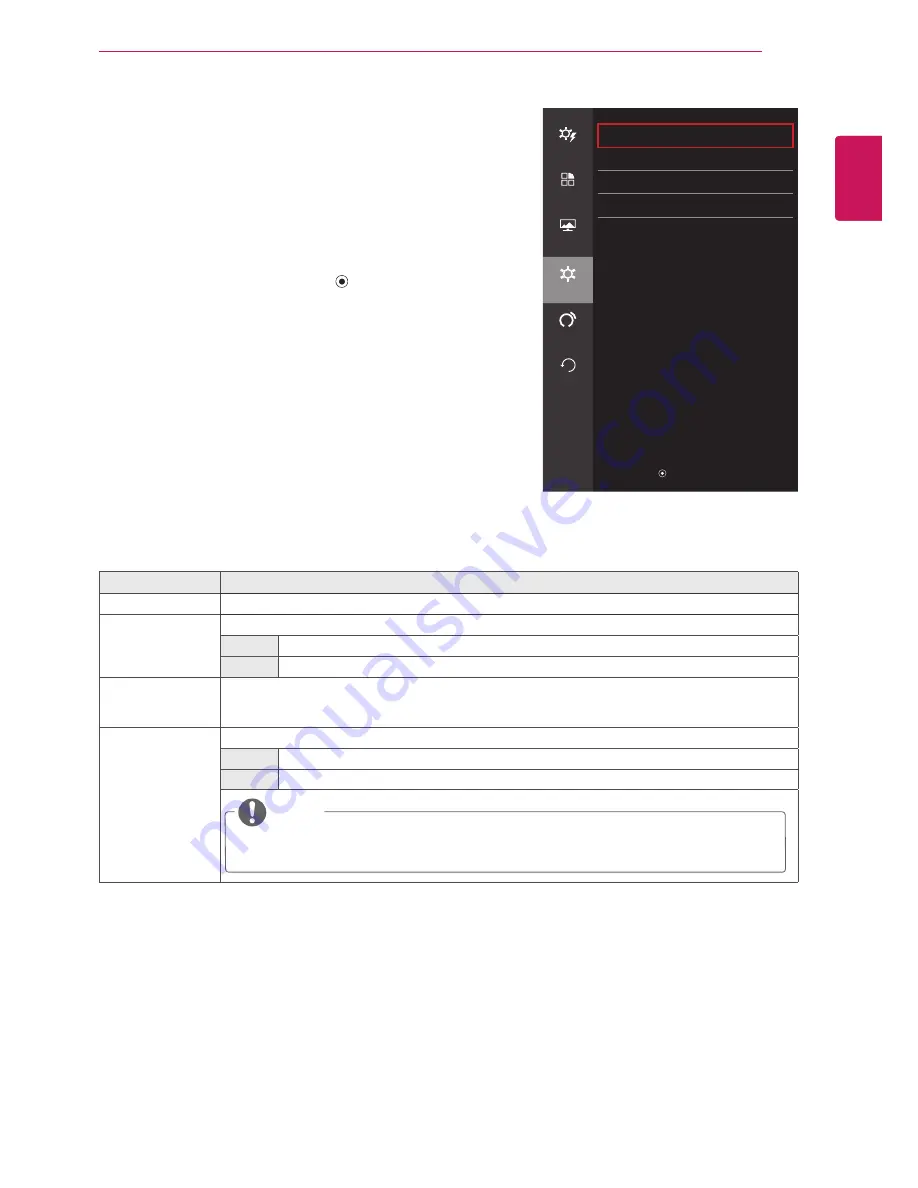
31
ENG
ENGLISH
USER SETTINGS
Settings
1
To view the
oSD menu
, press the
Joystick button
on the
bottom of the monitor and then enter the
Menu
.
2
Go to
Settings
by moving the joystick.
3
Configure the options following the instructions that appear in
the bottom right corner.
4
If you want to configure an upper menu, or another option,
move the joystick ◄ or press it (
/ OK).
5
If you want to exit the OSD menu, move the joystick ◄ until
you exit.
Each option is described below.
Menu > Settings
Description
Language
Sets the menu screen to the desired language.
Power LED
Turns the Power LED on the front of the monitor on or off.
on
The power LED turns on automatically.
off
The power LED turns off.
automatic
Standby
Turns the monitor off automatically when there is no movement on the screen for a set period of
time.
You can set timer for the auto-off function. (Off, 4H, 6H, and 8H)
oSD Lock
Prevents incorrect key input.
on
Disables the key input feature.
off
Enables the key input feature.
NoTE
y
All of the features are disabled, except for Brightness, Contrast, Volume, Input, OSD
Lock in Settings, and the Exit button.
Settings
Easy control
Language
English
>
Power LED
off
>
function
automatic Standby
off
>
oSD Lock
off
>
Screen
Settings
auto
configuration
Reset
▲ / ▼ : Move
/ ► : OK
◄ : Back
Содержание 24GM77
Страница 39: ......
























