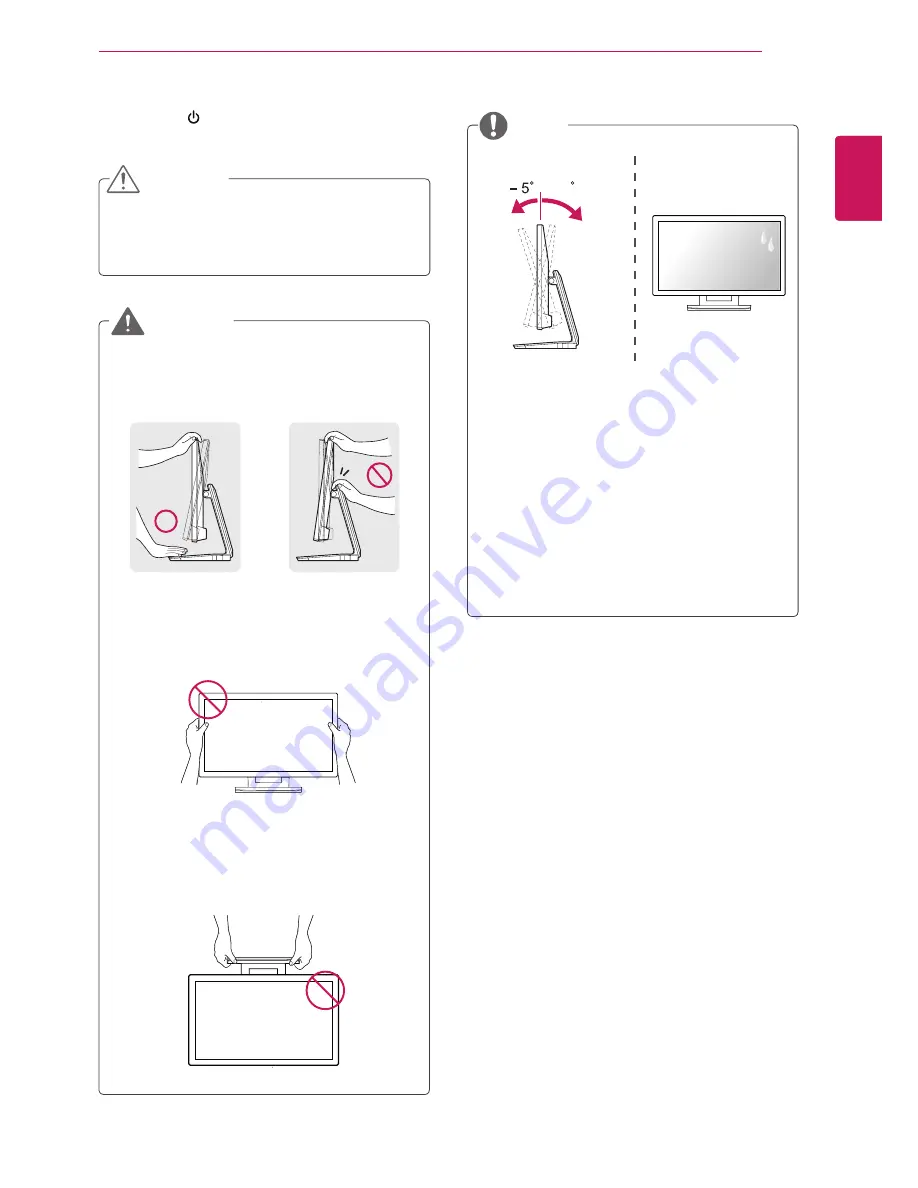
7
ENG
ENGLISH
ASSEMBLING AND PREPARING
3
Press the (Power) button on the front panel
to turn the power on.
Unplug the power cord before moving the
Monitor to another location. Otherwise electric
shock may occur.
CAUTION
Do not touch or press the screen when
adjusting the angle of the monitor.
Do not hold this set like below picture.Monitor
screen can detach from stand base and injure
your body.
WARNING
NOTE
To avoid injury to the fingers when adjusting
the screen, do not hold the upper part of the
stand as shown below.
25
25
Front
Rear
y
Tilt from +25 to -5 degrees up or down to
adjust the angle of the Monitor set to suit
your view.
y
Avoid using the product in a high
temperature and high humidity area. Moving
the monitor from a environment like this to
an air conditioned area may cause moisture
formation inside the glass. This moisture
will be dissipate over time, which may vary
depending on the operating environment.









































