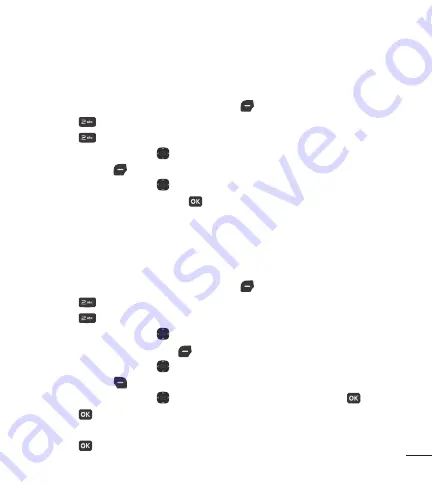
33
Changing Saved Information
To edit any information you stored, access the Edit Contact screen:
1
Open the flip and press Left Selection Key
[Menu]
.
2
Press
Contacts
.
3
Press
Contact list
.
4
Use the Directional Key to highlight a Contact entry, then press the Left
Selection Key
[Edit]
.
5
Use the Directional Key to highlight the field you want to change.
6
Make the changes, then press
[Save]
to update your contact entry.
Changing the Default Number
The Default Number is the phone number you first entered when you created the
Contact. However, another number can be saved as the Default number.
1
Open the flip and press Left Selection Key
[Menu]
.
2
Press
Contacts
.
3
Press
Contact list
.
4
Use the Directional Key to highlight an entry.
5
Press the Left Selection Key
[Edit]
.
6
Use the Directional Key to highlight a phone number, then press the Right
Selection Key
[Options]
.
7
Use the Directional Key to highlight
Set as default
, then press
.
8
Press
[Yes]
to confirm the new number as the default.
A confirmation message is displayed.
9
Press
[Save]
to update your contact entry.






























