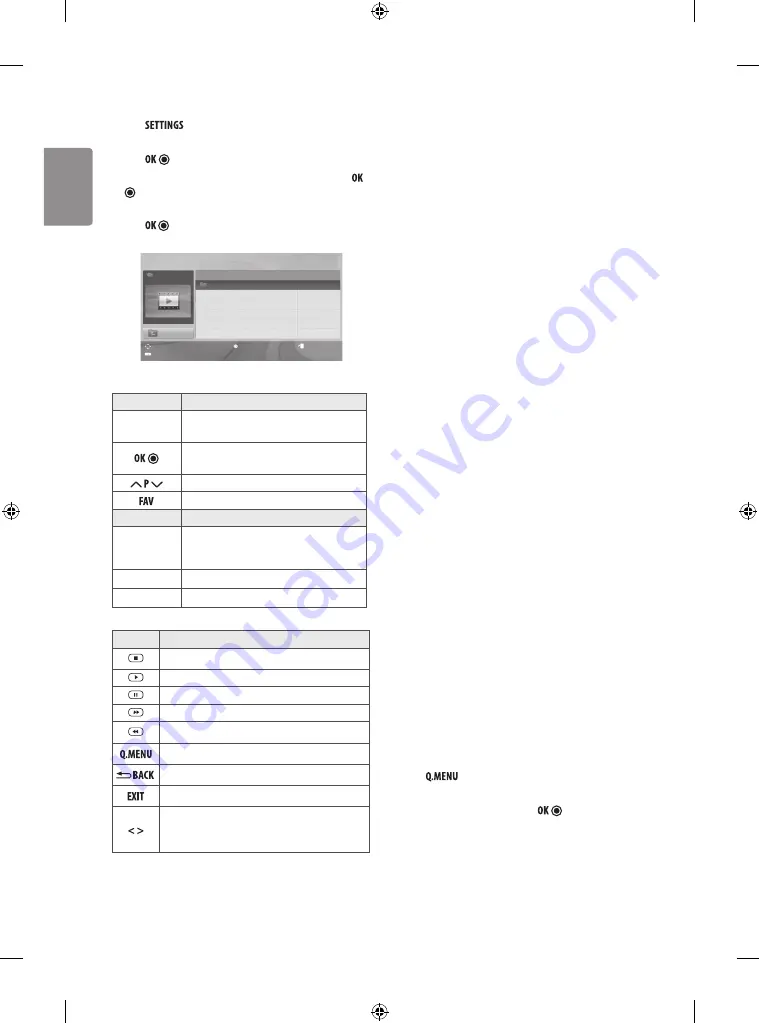
ENGLISH
16
Viewing movies
1 Press
to access the main menus.
2 Press the Navigation buttons to scroll to
ENTERTAINMENT
and
press
.
3 Press the Navigation buttons to scroll to
Movie List
and press
.
4 Press the Navigation buttons to scroll to a folder/file you want and
press .
5 Play movie by using the following menus/buttons.
Move
Mark
PopUp Menu
Move Page
Exit
Up Folder
Page 1/1
No Marked
MOVIE LIST
Drive A
4 folder(s), 2 file(s)
Top Folder
Drive A
Title
Duration
Button
Description
Navigation
button
Scrolls through the files.
Views the highlighted file or enters the mark
mode.
Moves to the previous or next page.
Enters the mark mode.
Menu
Description
Play
Play the selected movie file. Once a movie file
finishes playing, the next selected one will be
played automatically.
Mark All
Mark all movie files on the screen.
Close
Exit the Mark Mode.
6 Control playback by using the following buttons.
Button
Description
Stops the playback.
Plays a video.
Pauses or resumes the playback.
Scans forward in a file.
Scans backward in a file.
Show the
Option
menu.
Hide the menu on the full-sized screen.
Return to normal TV viewing.
Skips to specific points in a file during playback. The
time of a specific point will appear on the status bar. In
some files, this function may not work properly.
Tips for using playing video files
y
Some user-created subtitles may not work properly.
y
Some special characters are not supported in subtitles.
y
HTML tags are not supported in subtitles.
y
Subtitles in languages other than the supported languages are not
available.
y
Changing font and colour in subtitles is not supported.
y
Subtitles in languages other than one specified are not supported.
y
Video files with subtitle files of 1 MB or larger may not be played
properly.
y
The screen may suffer temporary interruptions (image stoppage,
faster playback, etc.) when the audio language is changed.
y
A damaged movie file may not be played correctly, or some player
functions may not be usable.
y
Movie files produced with some encoders may not be played
correctly.
y
If the video and audio structure of recorded file is not interleaved,
either video or audio is outputted.
y
HD videos with a maximum of 1920 x 1080 @ 25/30p or 1280 x 720
@ 50/60p are supported, depending on the frame.
y
Videos with resolutions higher than 1920 x 1080 @ 25/30p or 1280
x 720 @ 50/60p may not work properly depending on the frame.
y
Movie files other than the specified types and formats may not
work properly.
y
Max bitrate of playable movie file is 20 Mbps. (only, Motion JPEG
: 10 Mbps)
y
We do not guarantee smooth playback of profiles encoded level 4.1
or higher in H.264/AVC.
y
DTS Audio codec is not supported.
y
A movie file more than 30 GB in file size is not supported for
playback. The file size limit is dependent on the encoding
environment.
y
A DivX movie file and its subtitle file must be located in the same
folder.
y
A video file name and its subtitle file name must be identical for it
to be displayed.
y
Playing a video via a USB connection that doesn’t support high
speed may not work properly.
y
Files encoded with GMC (Global Motion Compensation) and Qpel
(Quarterpel Motion Estimation) may not be played.
y
Trick Mode does not support other functions than if video files do
not have index information.
y
Video file names that contain special characters may not be
playable.
Video options
1 Press
to access the pop-up menus.
2 Press the Navigation buttons to scroll to
Set video play.
,
Set video.
or
Set audio.
and press
.
Содержание 22TK420A
Страница 2: ...1 2 ...
Страница 4: ...1 2 4 3 DC IN 19 V 1 2 3 DC IN 19 V 2 1 ...
Страница 30: ...ENGLISH 26 ...
Страница 31: ...ENGLISH 27 ...













































