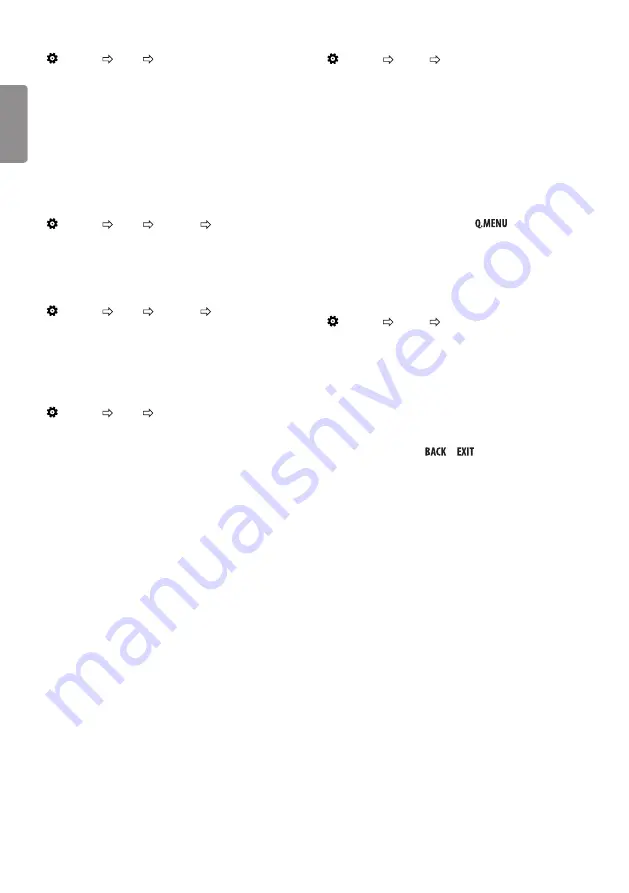
ENG
ENGLISH
14
Using the Sound Effect function
(Settings) Sound Sound Mode Settings
The user can select various sound effects.
y
Virtual Surround
: Enjoy an immersive soundscape with the virtual
multi-channel surround sound effect.
y
Equalizer
: Set the desired sound by adjusting the equalizer
directly.
y
Reset
: Reset the sound effect settings.
y
This is only available if
Sound Mode
is set to
Standard
.
To use TV speaker
(Settings) Sound Sound Out Internal TV Speaker
[Depending on model]
Sound is output through the TV speaker.
To use Headphone
(Settings) Sound Sound Out Wired Headphones
[Depending on model]
Sound is output through the headphone connected to the earphone/
headphone port.
To synchronize audio and video
(Settings) Sound AV Sync Adjustment
[Depending on model]
Synchronizes video and audio directly when they do not match. If you
set
AV Sync Adjustment
to
On, you can adjust the sound output (TV
speakers) to the screen image.
y
If you select the
Bypass
, Outputs the broadcast signals or the sound
from external devices without any audio delay. The audio may be
output before the video because of the time the TV takes to process
the video input.
PIP Setting
(Settings) General PIP
[Depending on model]
y
Mode
: Shows or hides the sub-screen.
y
Sub Input
: Select the input on the sub-screen.
y
Position
: Adjusts the position of the sub-screen.
y
Size
: Adjusts the size of the sub-screen.
y
Sound
: Switches to the main screen sound or the sub screen sound.
y
The
PIP
function is only available in the following mode:
-
Main
: RGB-PC
Sub
: DTV / ATV / HDMI
-
Main
: HDMI
Sub
: DTV / ATV / Component
y
The
PIP
settings can also be set using
.
y
Press the
PIP
button on the remote control to show or hide the
sub-screen.
y
The
PIP
function is not available when SIMPLINK is activated.
Setting USB AutoRun
(Settings) General USB AutoRun
Play photos or videos of USB automatically when TV is turned on or
USB is connected.
y
Off
: Turn off the
USB AutoRun
.
y
Videos
: Play videos of USB automatically.
y
Photos
: Play photos of USB automatically.
y
Only plays the files in the top level folder of the USB device in
sequence.
y
While playing, press the
or
button on the remote control
to end this function.
y
If the files are invalid or corrupted, the following message appears
before returning to the previous input status: "This file is invalid."
y
When the USB device is reconnected after being disconnected
during video playback, Continue watching starts automatically and
resumes the video from the last viewed scene (only applies to the
first video).
Содержание 22TK410 Series
Страница 3: ...1 A 1 B 2 28TK420V 24TK420V ...
Страница 4: ...B A USB IN 5 V 0 5 A PCMCIA CARD SLOT A ...
Страница 5: ...Satellite 700 mA Max LNB IN 13 18 V HDMI OUT HDMI OUT HDMI IN DC IN 19 V ANTENNA CABLE IN B A B ...
Страница 6: ...DC IN 19 V 1 2 3 DC IN 19 V 2 1 ...
Страница 7: ...1 2 4 3 ...
Страница 8: ......










































