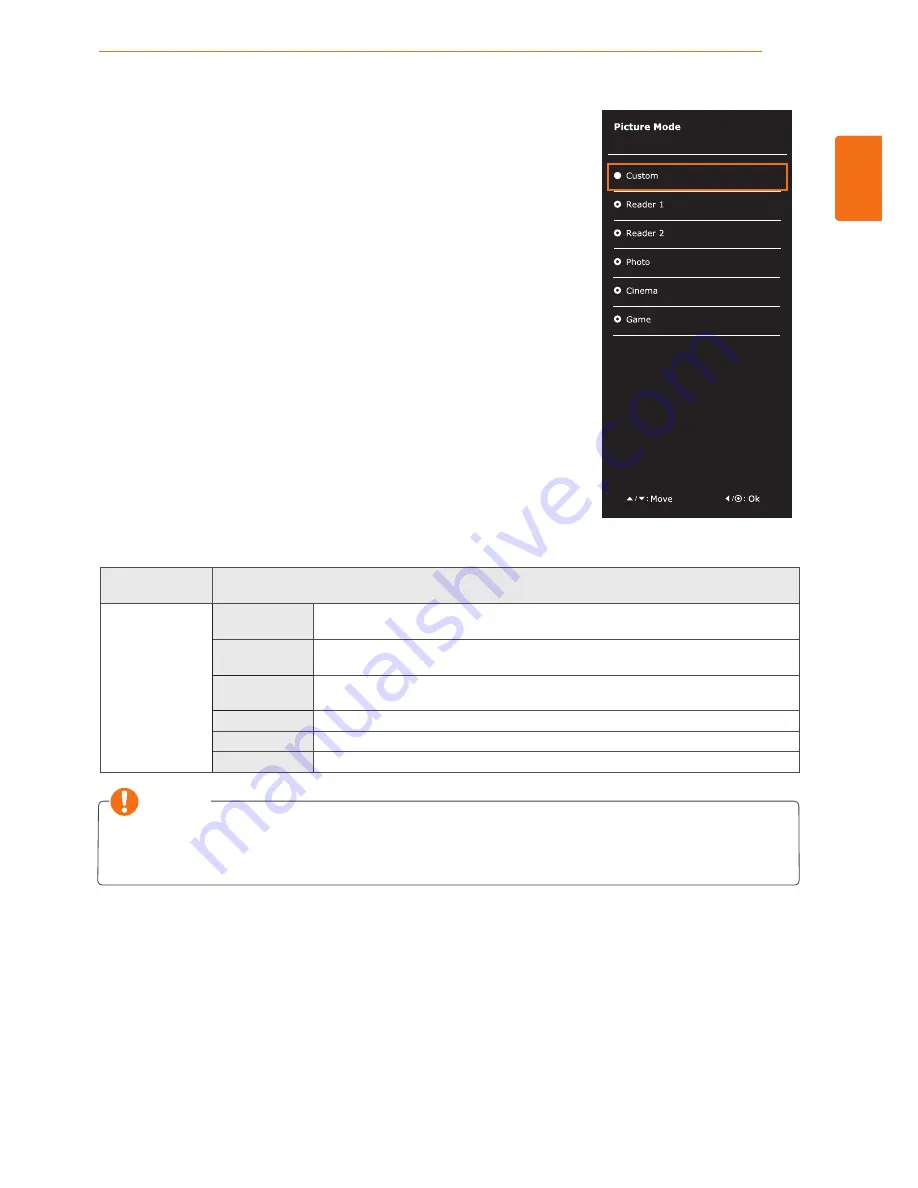
29
ENG
ENGLISH
CUSTOMIZING SETTINGS
-Picture mode
1
Press the joystick button on the bottom of the monitor.
2
Go to
Picture mode
by moving the joystick button to ▲.
3
Configure the options following the instructions that appear in the
bottom.
Joystick Button
> Picture Mode
Description
Picture Mode
Custom
Allows the user to adjust each element. The color mode of the main menu can be
adjusted.
Reader 1
It is a mode that the screen is adjusted to the best for the newspaper. If you want
screen more bright, you can control brightness in Menu OSD.
Reader 2
It is a mode that the screen is adjusted to the best for the cartoon. If you want
screen more bright, you can control brightness in Menu OSD.
Photo
Optimizes the screen to view photos.
Cinema
Optimizes the screen to improve the visual effects of a video.
Game
Optimizes the screen for gameplay.
Each option is described below.
NOTE
y
If option of Picture Mode is non-Custom , SMART ENERGY SAVING and Color Wizard will
automatically be Off.





























