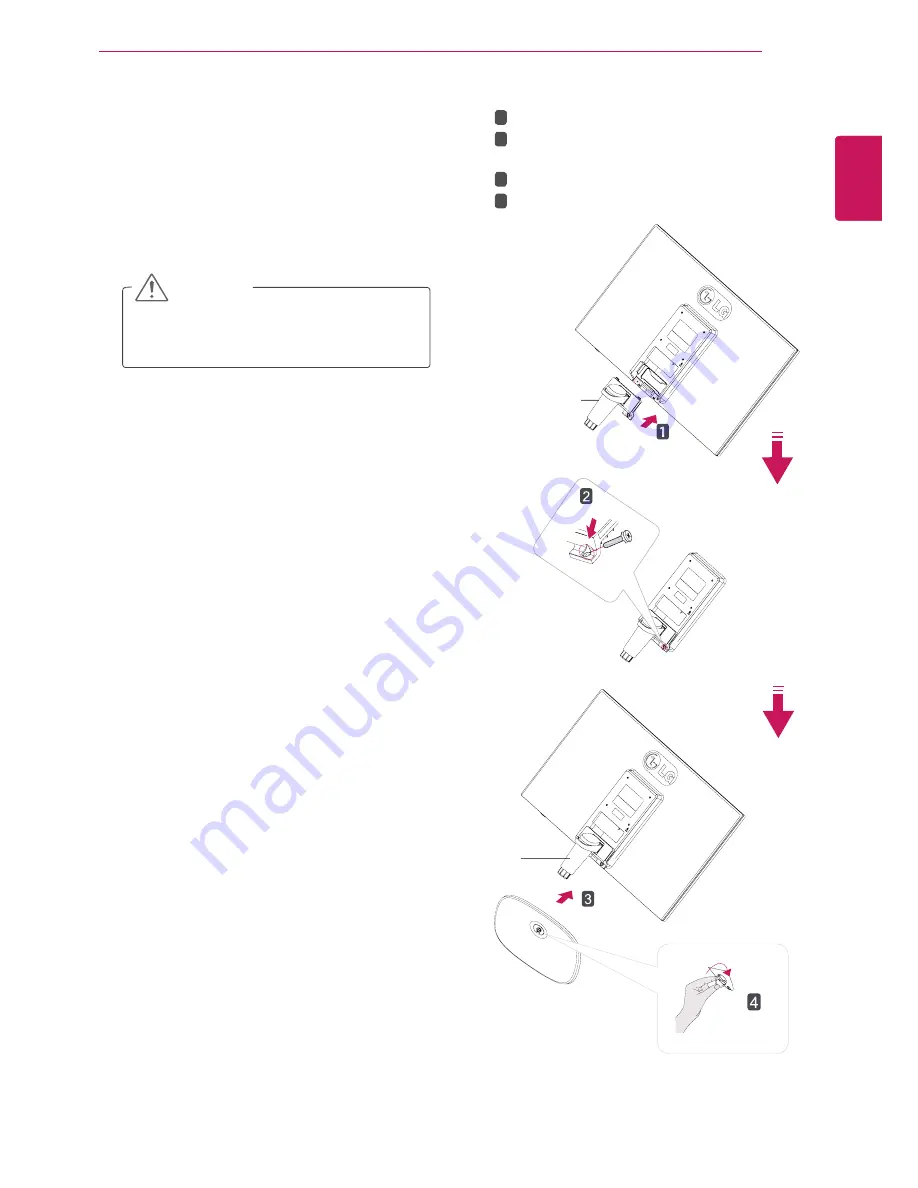
5
ENG
ENGLISH
ASSEMBLING AND PREPARING
Attach the
Stand Body
to the monitor set.
Use two screws to fix the
Stand Body
and
monitor set.
Attach the
Stand Base
.
Tighten the screw to the right.
Setting up the Monitor set
Attaching the Stand Base
1
Place the Monitor set with the screen side
down on a flat and cushioned surface.
Lay a foam mat or soft protective cloth
on the surface to protect the screen from
damage.
CAUTION
Stand Body
Stand Body
1
2
3
4
2





































