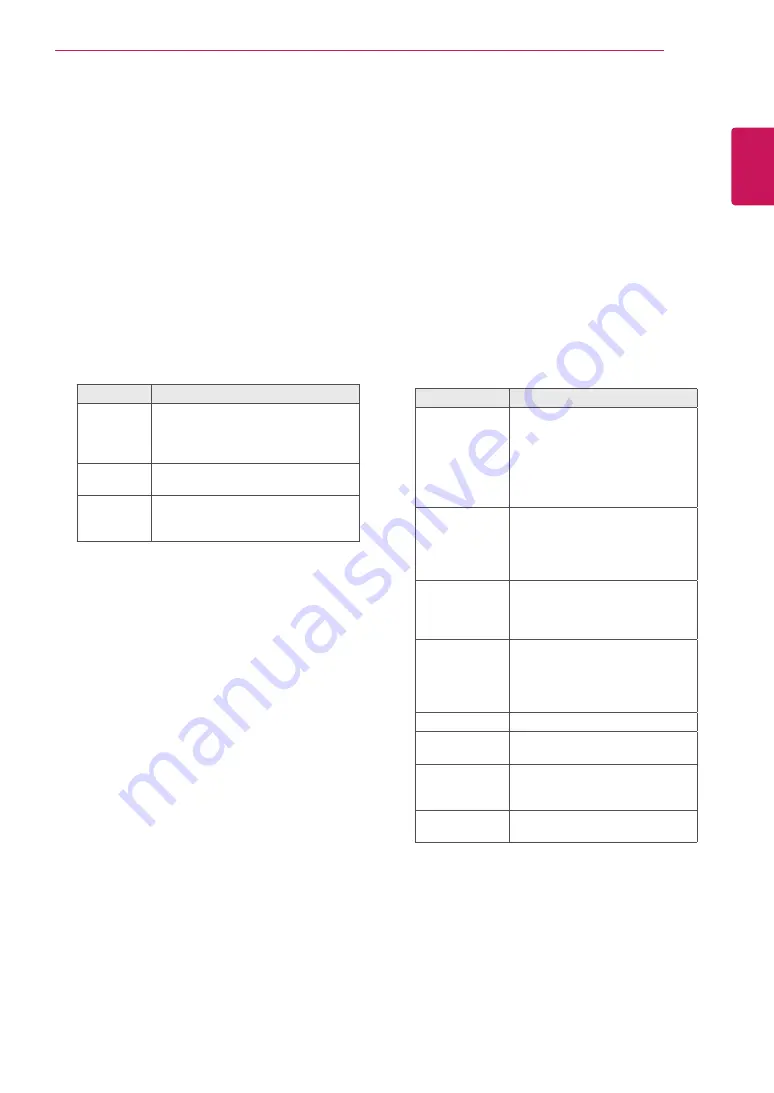
19
ENGLISH
CONNECTING TO A PC
Adjusting the screen
Selecting an image mode
Display images in its optimized settings by
selecting one of the preset image modes.
1
Press
MENU
to access the main menus.
2
Press the Navigation buttons to scroll to
PICTURE
and press
OK
.
3
Press the Navigation buttons to scroll to
Picture Mode
and press
OK
.
4
Press the Navigation buttons to scroll to an
image mode you want and press
OK
.
Customizing image options
Customize basic and advanced options of each
image mode for the best screen performance.
1
Press
MENU
to access the main menus.
2
Press the Navigation buttons to scroll to
PICTURE
and press
OK
.
3
Press the Navigation buttons to scroll to
Picture Mode
.
4
Press the Navigation buttons to scroll to an
image mode you want and press
OK
.
5
Select and adjust following options, and then
press
OK
.
Mode
Description
Vivid
Adjusts the video image for the
retail environment by enhancing the
Contrast, Brightness, Colour,
and
Sharpness
.
Standard
Adjusts the image for the normal
environment.
Cinema
Optimizes the video image for the
cinematic look and enjoy movies as if
you are in a movie theater.
5
When you are finished, press
EXIT
.
When you return to the previous menu, press
MENU
.
6
When you are finished, press
EXIT
.
When you return to the previous menu, press
MENU
.
Option
Description
Backlight
Adjusts the brightness of the
screen by controlling the LCD
backlight. If you decrease the
brightness level, the screen
becomes darker and the power
consumption will be reduced
without any video signal loss.
Contrast
Increases or decreases the
gradient of the video signal.
You may use
Contrast
when
the bright part of the image is
saturated.
Brightness
Adjusts the base level of the
signal in the image. You may use
Brightness
when the dark part of
the image is saturated.
Sharpness
Adjusts the level of crispness in
the edges between the light and
dark areas of the picture. The
lower the level, the softer the
image.
Colour
Adjusts intensity of all
Colours
.
Tint
Adjusts the balance between
Red
and
Green
levels.
Advanced
Control
Customizes the advanced
options. See more information
about advanced options See p.29.
Picture
Reset
Restores the options to the
default setting.
Содержание 22MN42A
Страница 49: ......






























