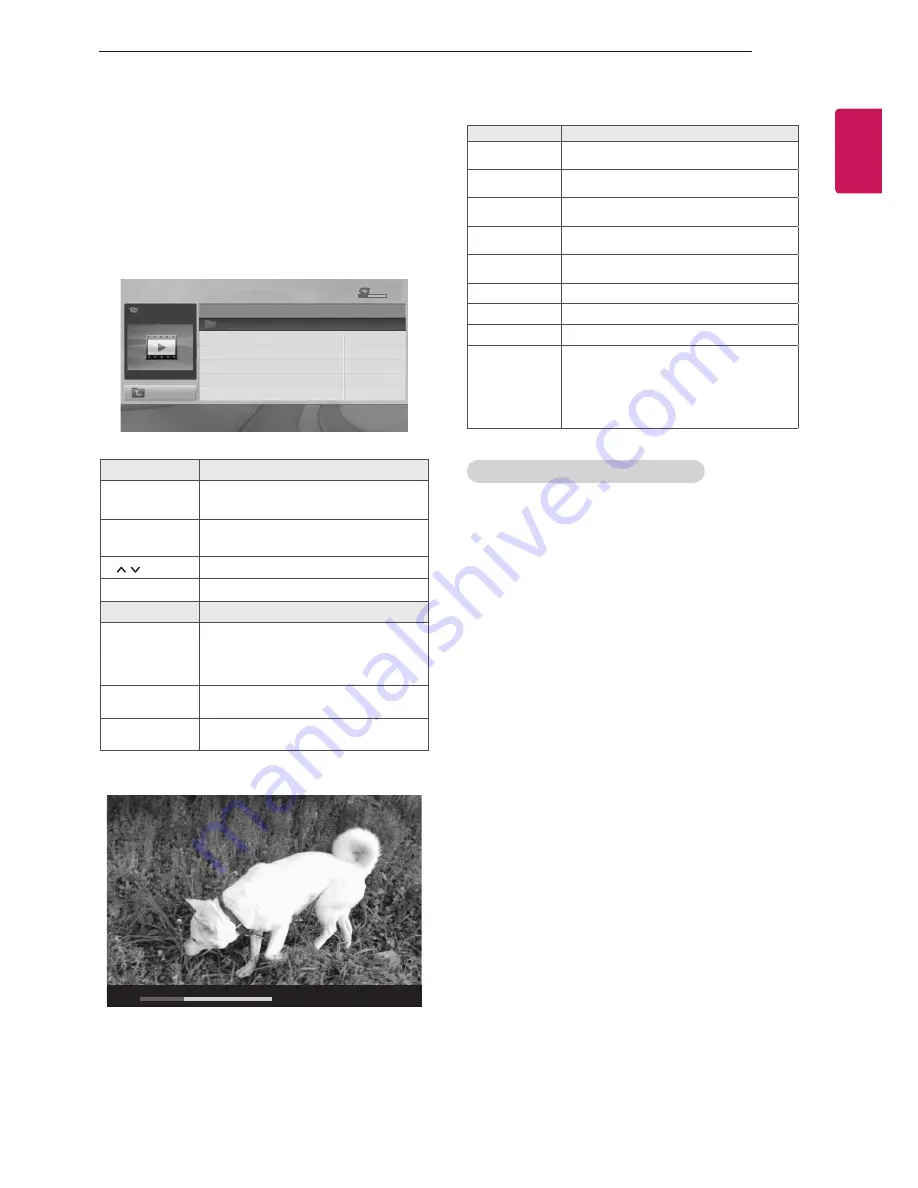
29
ENGLISH
ENTERTAINMENT
Viewing movies
1 Press
SETTINGS
to access the main menus.
2 Press the Navigation buttons to scroll to
USB
and
press
OK
.
3 Press the Navigation buttons to scroll to
MOVIE
LIST
and press
OK
.
4 Press the Navigation buttons to scroll to a folder/file
you want and press
OK
.
5 Play movie by using the following menus/buttons.
MOVIE LIST
Page 1/1
No Marked
USB Device
Free Space 4 GB
Title
Duration
4 folder(s), 2 file(s)
Up Folder
ꔂ
Move
ꔉ
PopUp Menu
ꔵ
Move Page
ꘂ
Mark
Exit
Up Folder
DriveA
DriveA
Button
Description
Navigation
button
Scrolls through the files.
OK
Views the highlighted file or enters the
mark mode.
P
Moves to the previous or next page.
FAV
Enters the mark mode.
Menu
Description
Play
Play the selected movie file.
Once a movie file finishes playing,
the next selected one will be played
automatically.
Mark All
Mark all movie files on the screen.
Close
Exit the Mark Mode.
6 Control playback by using the following buttons.
ꔋ
00:22:05
꘩ Option
02:10
↓
Button
Description
r
Stops the playback
s
Plays a video
t
Pauses or resumes the playback
v
Scans backward in a file
w
Scans forward in a file
Q.MENU
Show the
Option
menu.
BACK
Hide the menu on the full-sized screen.
EXIT
Return to normal TV viewing.
< >
Skips to specific points in a file during
playback. The time of a specific
point will appear on the status bar. In
some files, this function may not work
properly.
Tips for using playing video files
y
y
Some user-created subtitles may not work
properly.
y
y
Some special characters are not supported in
subtitles.
y
y
HTML tags are not supported in subtitles.
y
y
Subtitles in languages other than the supported
languages are not available.
y
y
Changing font and colour in subtitles is not
supported.
y
y
Subtitles in languages other than one specified
are not supported.
y
y
Video files with subtitle files of 1 MB or larger may
not be played properly.
y
y
The screen may suffer temporary interruptions
(image stoppage, faster playback, etc.) when the
audio language is changed.
y
y
A damaged movie file may not be played correctly,
or some player functions may not be usable.
y
y
Movie files produced with some encoders may not
be played correctly.
y
y
If the video and audio structure of recorded file is
not interleaved, either video or audio is outputted.
y
y
HD videos with a maximum of
1920x1080@25/30P or 1280x720@50/60P are
supported, depending on the frame.
y
y
Videos with resolutions higher than
1920X1080@25/30P or 1280x720@50/60P may
not work properly depending on the frame.
y
y
Movie files other than the specified types and
formats may not work properly.
y
y
Max bitrate of playable movie file is 20 Mbps. (only,
Motion JPEG : 10 Mbps)






























