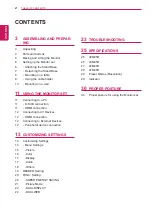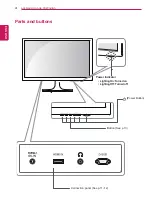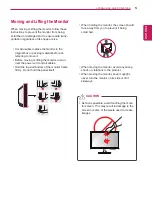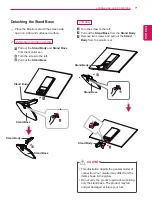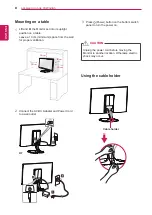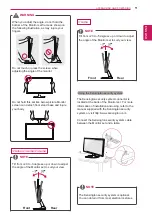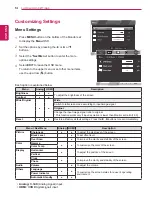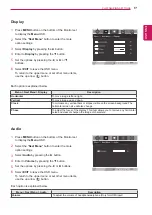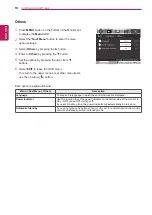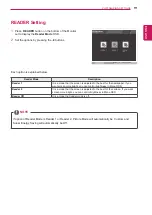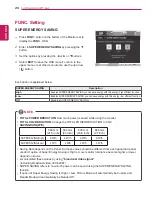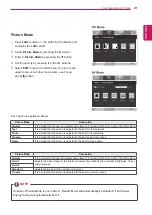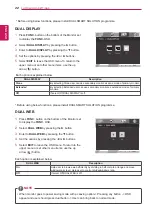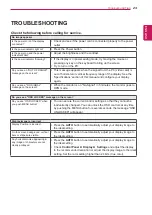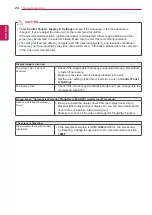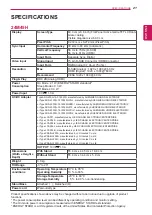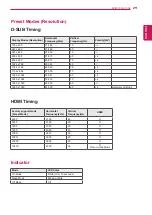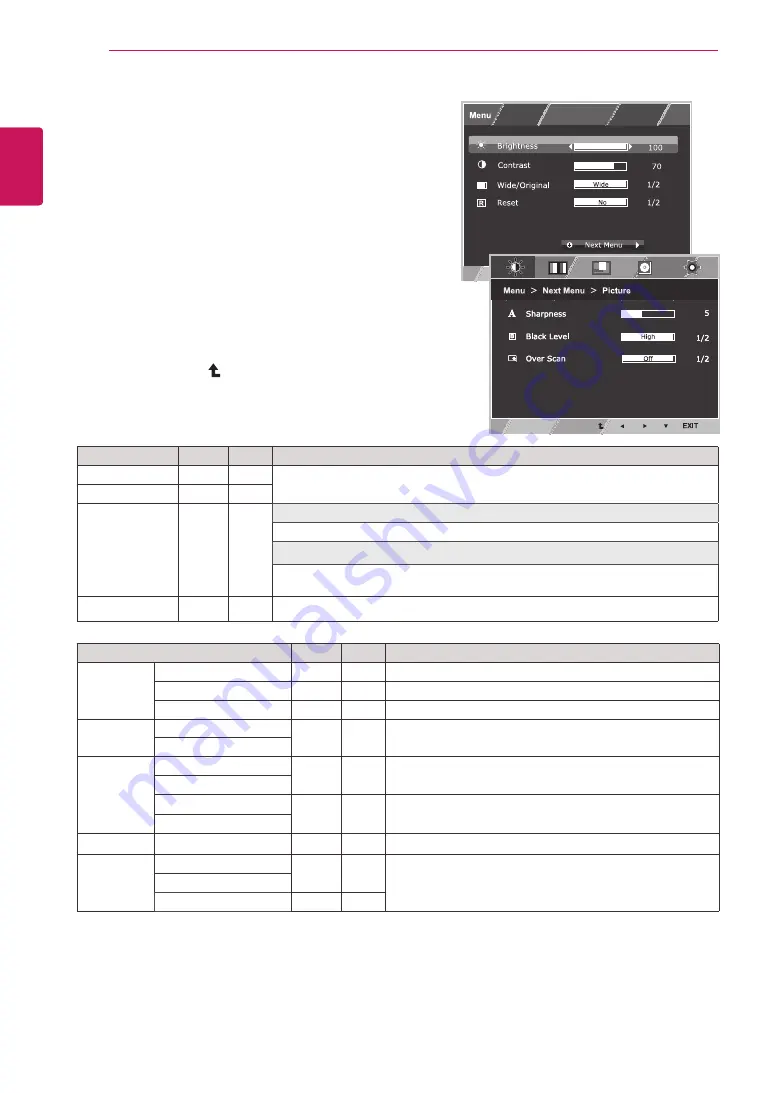
14
ENG
ENGLISH
CUSTOMIZING SETTINGS
Customizing Settings
Menu Settings
1
Press
MENU
button on the bottom of the Monitor set
to display the
Menu
OSD.
2
Set the options by pressing the ◄ or ► or ▼
buttons.
3
Select the "
Next Menu
" button to enter the more
option settings.
4
Select
EXIT
to leave the OSD menu.
To return to the upper menu or set other menu items,
use the up arrow ( ) button.
Each option is explained below.
Menu
Analog HDMI
Description
Brightness
●
●
To adjust the brightness of the screen
Contrast
●
●
Wide/Original
●
●
Wide
Switch to full screen mode according to input image signal.
Original
Change the input image signal ratio to original.
* This function works only if input resolution is lower than Monitor set ratio (16:9).
Reset
●
●
Restore all factory default settings. Press the
◄
,
►
buttons to reset immediately.
Menu > Next Menu
Analog HDMI
Description
Picture
Sharpness
●
●
To adjust the clearness of the screen
Black Level
●
To set offset level
Over Scan
●
To improve the clarity and stability of the screen
Color
Gamma
●
●
To customize the color of the screen
Color Temp
Display
Horizontal
●
To adjust the position of the screen
Vertical
Clock
●
To improve the clarity and stability of the screen
Phase
Audio
Volume
●
To adjust the volume
Others
Language
●
●
To customize the screen status for a user's operating
environment
Power Indicator
Automatic Standby
●
●
y
y
Analog:
D-SUB(Analog signal) input.
y
y
HDMI:
HDMI(Digital signal) input.