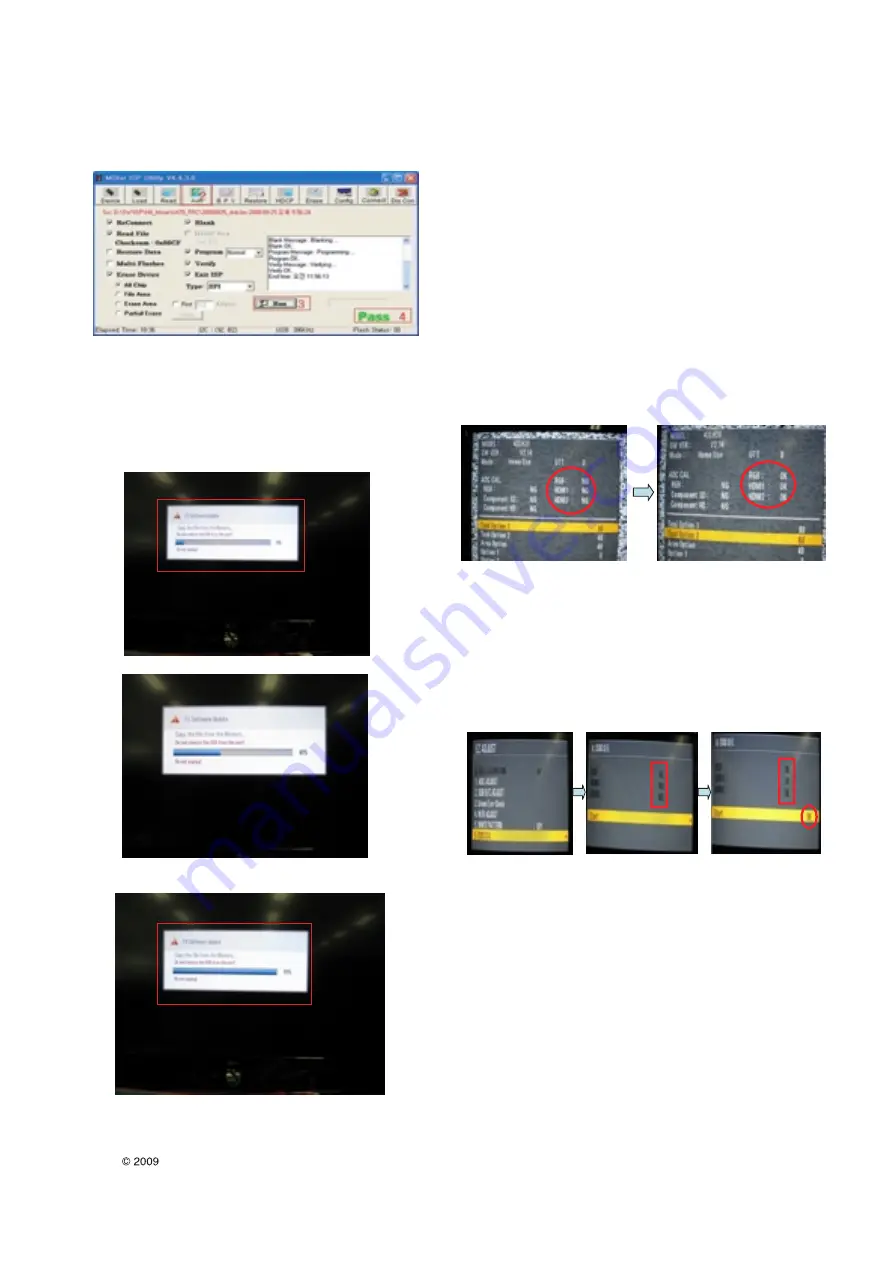
5) Click “(2)Auto” tab and set as below
6) Click “(3)Run”.
7) After downloading, you can see the “(4)Pass” message.
4.1.2. Using the Memory Stick
* USB download : Service Mode
1) Insert the USB memory stick to the ISB port.
2) Automatically detect the SW Version.
-> S/W download process is executed automatically.
3) Show the message “Copy the file from the Memory”
4) After Finished the Download, Automatically DC Off -> On
5) Check The update SW Version.
4.2. Adjust tool/area option.
Adjust tool/area option refer to the BOM.
4.3. Adjust tool/area option.
Adjust tool/area option refer to the BOM.
4.4. EDID D/L method
Recommend that don’t connect HDMI and RGB(D-SUB) cable
when downloading the EDID.
If not possible, recommend that connect the MSPG equipment.
There are two methods of downloading the edid data
4.4.1. 1st Method
EDID datas are automatically downloaded when adjusting the
Tool Option2.
Automatically downloaded when pushing the enter key after
adjusting the tool option2.
It takes about 2seconds.
4.4.2. 2nd Method
* Caution :
Must be checked that the tool option is right or not.
If tool option is wrong, hdmi edid data could not be
downloaded well.
1) Press the ADJ key
2) Move to the EDID D/L and Press the right direction key(
G
)
3) Press the right direction key(
G
) at Start.
4) After about a few seconds, appear “OK”, then compele.
4.4.3. RS-232C command Method
(1) Command : AE 00 10
* Caution
Don’t connect HDMI and RGB(D-SUB) cable when
downloading the EDID.
If the cables are connected, Downloading of edid could be
failed
- 12 -
LGE Internal Use Only
Copyright LG Electronics. Inc. All right reserved.
Only for training and service purposes
1
Filexxx.bin
Содержание 22LU40R
Страница 30: ......



























