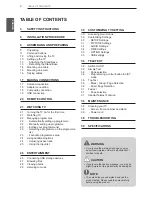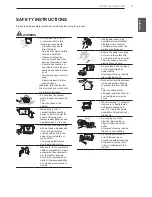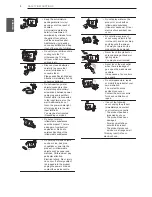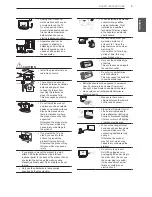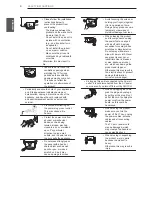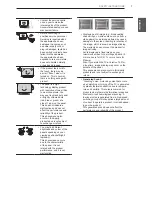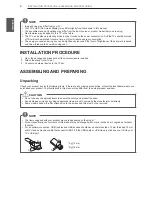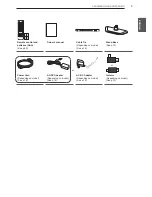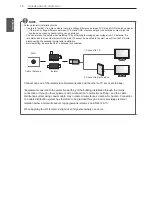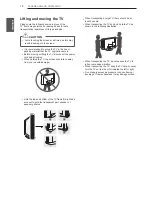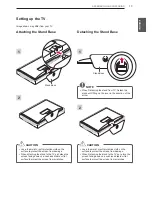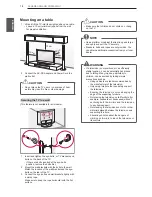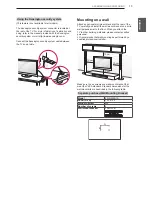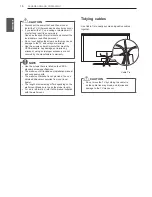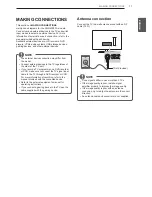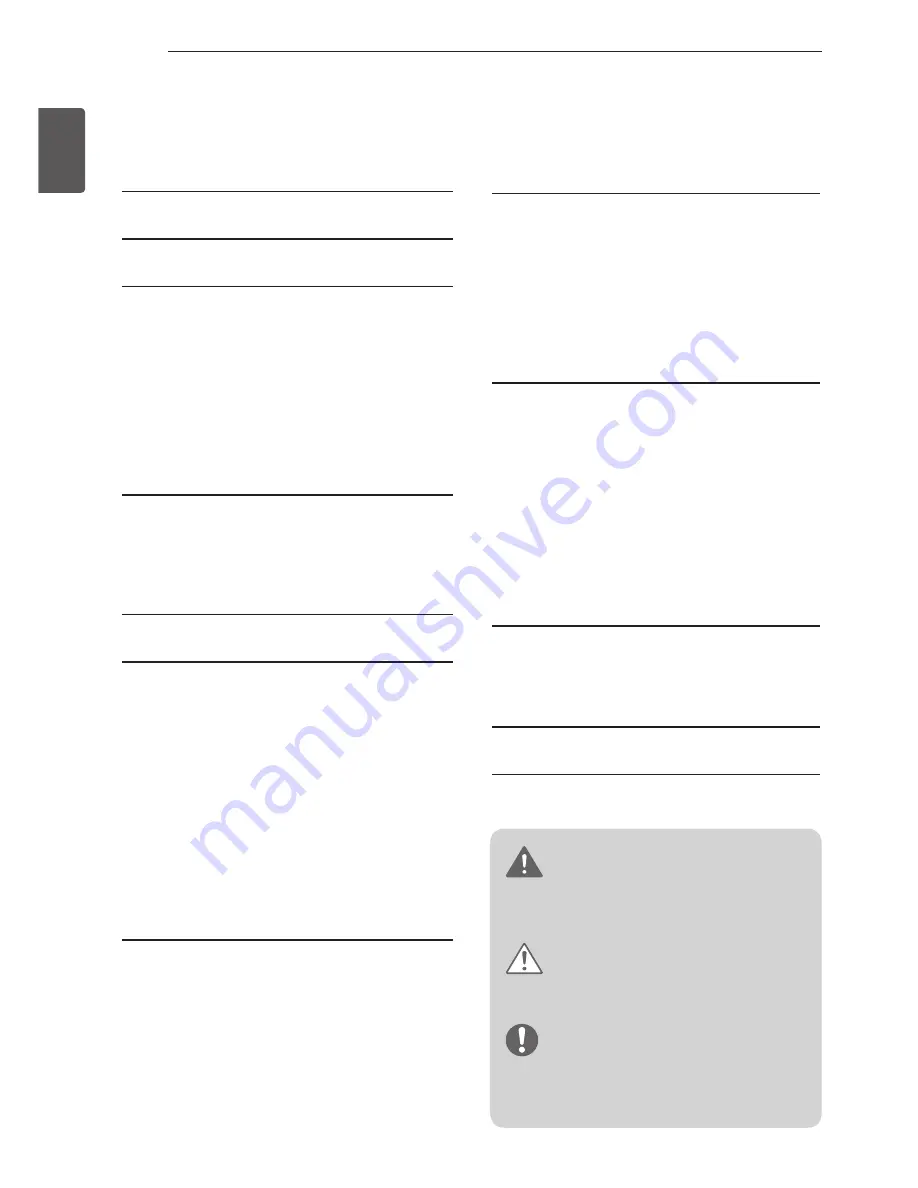
2
ENG
ENGLISH
TABLE OF CONTENTS
WARNING
y
If you ignore the warning message, you may
be seriously injured or there is a possibility of
accident or death.
CAUTION
y
If you ignore the caution message, you may be
slightly injured or the product may be damaged.
NOTE
y
The note helps you understand and use the
product safely. Please read the note carefully
before using the product.
TABLE OF CONTENTS
3
SAFETY INSTRUCTIONS
8
INSTALLATION PROCEDURE
8
ASSEMBLING AND PREPARING
8
Unpacking
11
Parts and buttons
12
Lifting and moving the TV
13
Setting up the TV
13
- Attaching the Stand Base
13
- Detaching the Stand Base
14
Mounting on a table
15
Mounting on a wall
16
Tidying cables
17 MAKING CONNECTIONS
17
Antenna connection
18
Adapter connection
18
Composite connection
19
USB connection
20 REMOTE CONTROL
21 WATCHING TV
21
Turning the TV on for the first time
21
Watching TV
22
Managing programmes
22
- Automatically setting up programme
22
- Manually setting up programme
23
- Editing your programme list
23
- Selecting a programme on the programme
list
23
- Favourite programme setup
24
Using additional options
24
- Adjusting aspect ratio
25
- Using the input list
26 ENTERTAINMENT
26
Connecting USB storage devices
27
Browsing files
28
Viewing photos
29
Listening to music
30 CUSTOMIZING TV SETTING
30
Accessing main menus
30
Customizing Settings
30
- SETUP Settings
31
- PICTURE Settings
32
- AUDIO Settings
34
- TIME Settings
35
- OPTION Settings
35
- USB settings
36 TELETEXT
36
Switch On/Off
36
Simple Text
36
- Page selection
36
- Programming a colour button in LIST
mode
36
Top Text
36
- Block / Group / Page Selection
36
- Direct Page Selection
37
Fastext
37
- Page selection
37
Special Teletext Function
38 MAINTENANCE
38
Cleaning your TV
38
- Screen, frame, cabinet and stand
38
- Power cord
38 TROUBLESHOOTING
39 SPECIFICATIONS