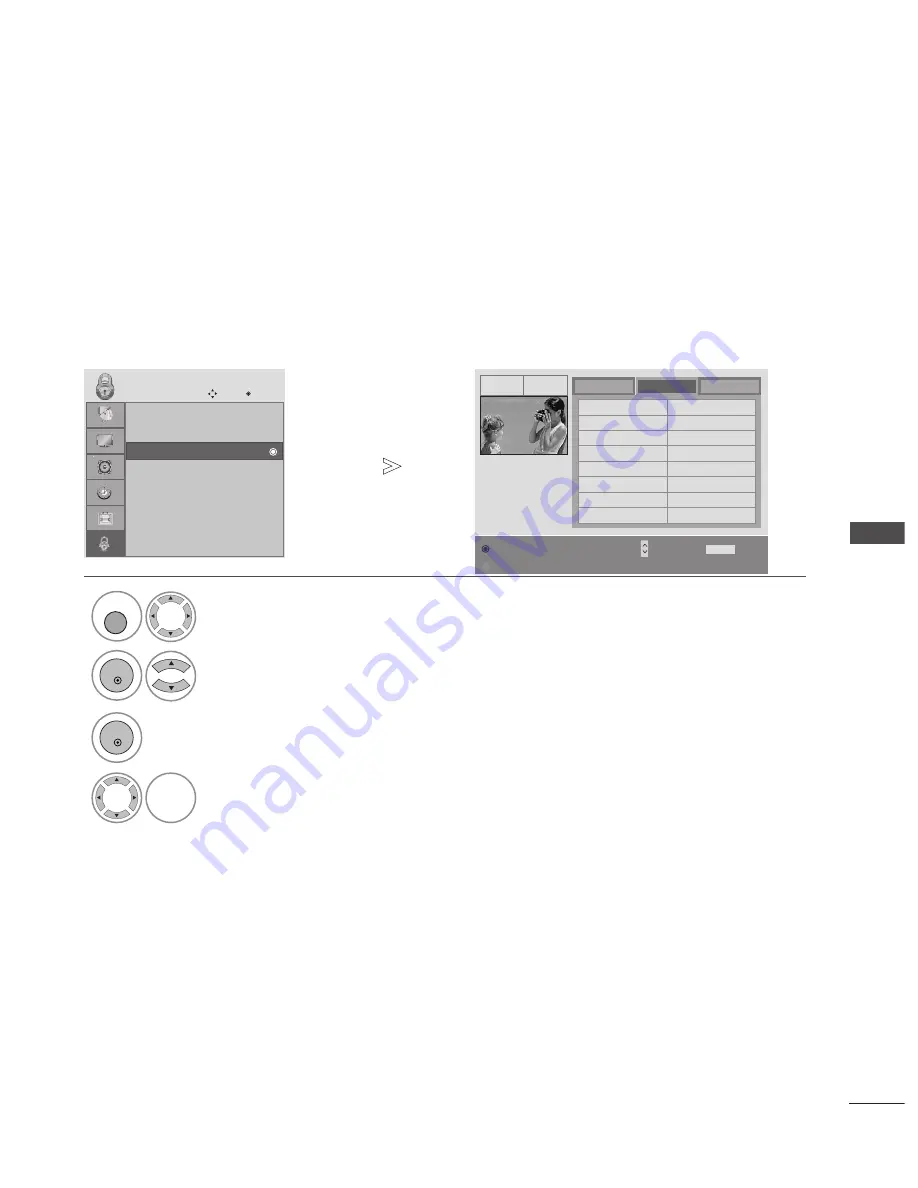
73
PARENT
AL
CONTR
OL
/
R
A
TINGS
BLOCK PROGRAMME
Blocks any programmes that you do not want to watch or that you do not want your children to watch.
It is available to use this function in Lock System “On”.
Select
LOCK
.
2
Select
Block Programme
.
1
Lock System
: Off
Set Password
Block Programme
Parental Guidance : Off
LOCK
Move
OK
Block Programme
YLE TV1
1
TV
DTV
Radio
1 YLE TV1
2 YLE TV2
4 TV4 Stockholm
5 YLE FST
6 CNN
8 YLE24
9 YLE Teema
14 TV4 Film
24 TV4 Fakta
50 TV400
24 TV4 Fakta
84 Kanal Lokal
24 TV4 Fakta
86 Info/3sat
87 Doku/Kika
88 TVE 1
E
D
3
Enter the
Block Programme
.
4
Select a programme to be locked.
MENU
OK
OK
Pr. Change
Previous
Navigation
BACK
Block/Unlock
D
F G
E
Page Change
P
•
Press the
MENU
or
EXIT
button to return to normal TV viewing.
•
Press the
BACK
button to move to the previous menu screen.
GREEN
GREEN






























