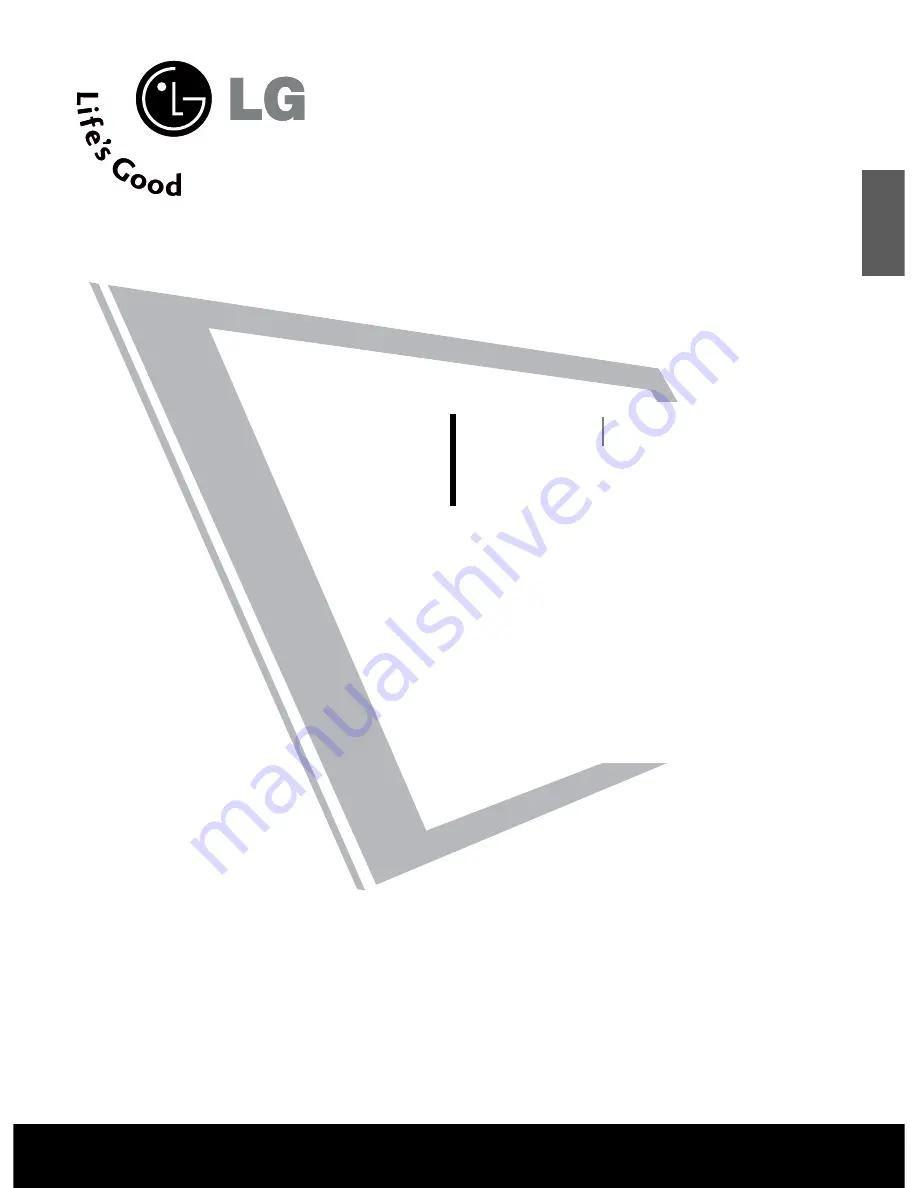
LCD TV PLASMA TV
OWNER’S MANUAL
LCD TV MODELS
22/26LG1***
32/37LG1***
42/47LG1***
22/26LG3***
32/37LG3***
42/47LG3***
32LG5***
37/42LG5***
47/52LG5***
PLASMA TV MODELS
32PC5***
42PG1***
50PG1***
42PG2***
50PG2***
Please read this manual carefully before operating your set.
Retain it for future reference.
Record model number and serial number of the set.
Refer to the label on the back cover and quote this
information.
To your dealer when requiring service.
ENGLISH


































