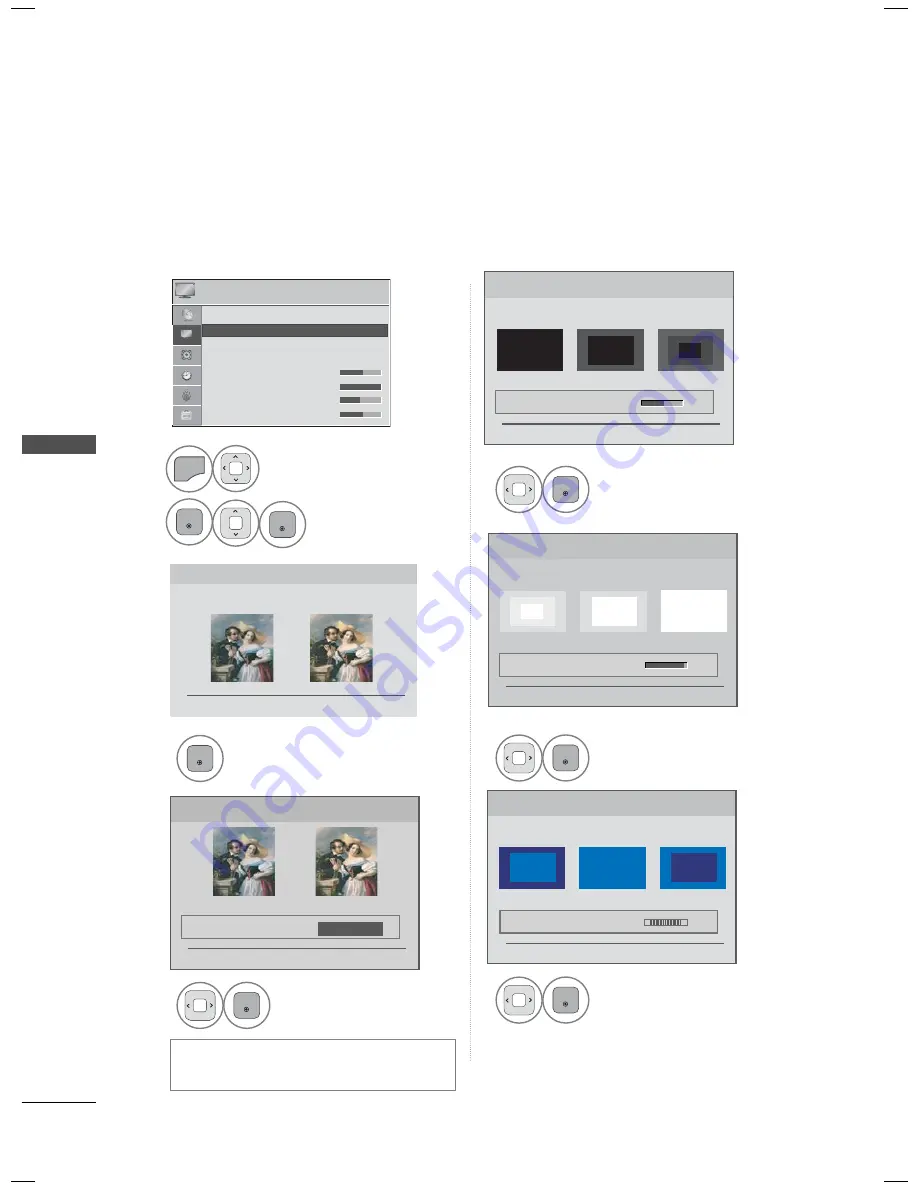
PICTURE CONTROL
PICTURE CONTR
OL
114
PICTURE WIZARD
Picture Wizard
With Picture Wizard, you can adjust the picture quality of the
original image.
ꕖ
This feature lets you adjust the picture quality of the original image.
Use this to calibrate the screen quality by adjusting the Black and White Level etc. You can calibrate
the screen quality by easily following each step.
When you adjust the image to
Low
,
Recommended
or
High
, you can see the example of the changes
you made.
1
MENU
Select
PICTURE
.
2
ENTER
ENTER
Select
Picture
Wizard
.
3
ENTER
Adjust
Picture Wizard
.
4
ENTER
Adjust
Standard/
Preferred
.
5
ENTER
Adjust
Black Level
.
6
ENTER
Adjust
White Level
.
7
ENTER
Adjust
Tint
.
PICTURE
ꔂ Move ꔉ Enter
ꕉ Previous
ꔉ Next
Black Level
Set the screen above identical to the Recommended sample
below.
• Brightness
50
Low
High
Recommended
ꕉ Previous
ꔉ Next
◀
▶
White Level
Set the screen above identical to the Recommended sample
below.
• Contrast
90
Low
High
Recommended
ꕉ Previous
ꔉ Next
◀
▶
• Standard/Preferred
ꕉ
Previous
ꔉ Next
Standard
Preferred
Picture Wizard
◀ Standard ▶
Tint
Set the screen above identical to the Recommended sample
below.
Low
High
Recommended
• Tint
0
ꕉ Previous
ꔉ Next
◀
▶
R
G
ꔀ
ꔉ
• Aspect Ratio
: 16:9
• Picture Wizard
• ꕊ Energy Saving : Off
• Picture Mode
: Standard
• Backlight
70
• Contrast
100
• Brightness 50
•
•
•
Sh
Sh
Shar
Shar
Shar
Shar
Shar
Shar
Shar
Shar
Shar
pnes
pnes
pnes
pnes
pnes
pnes
pnes
pnes
pnes
p
p
70
70
s
70
s
70
s
70
s
70
s
70
s
70
s 70
s 70
s
70
ꔛ
If you select
Preferred
, OSD (On Screen
Display) differ from that shown in this manual.






























