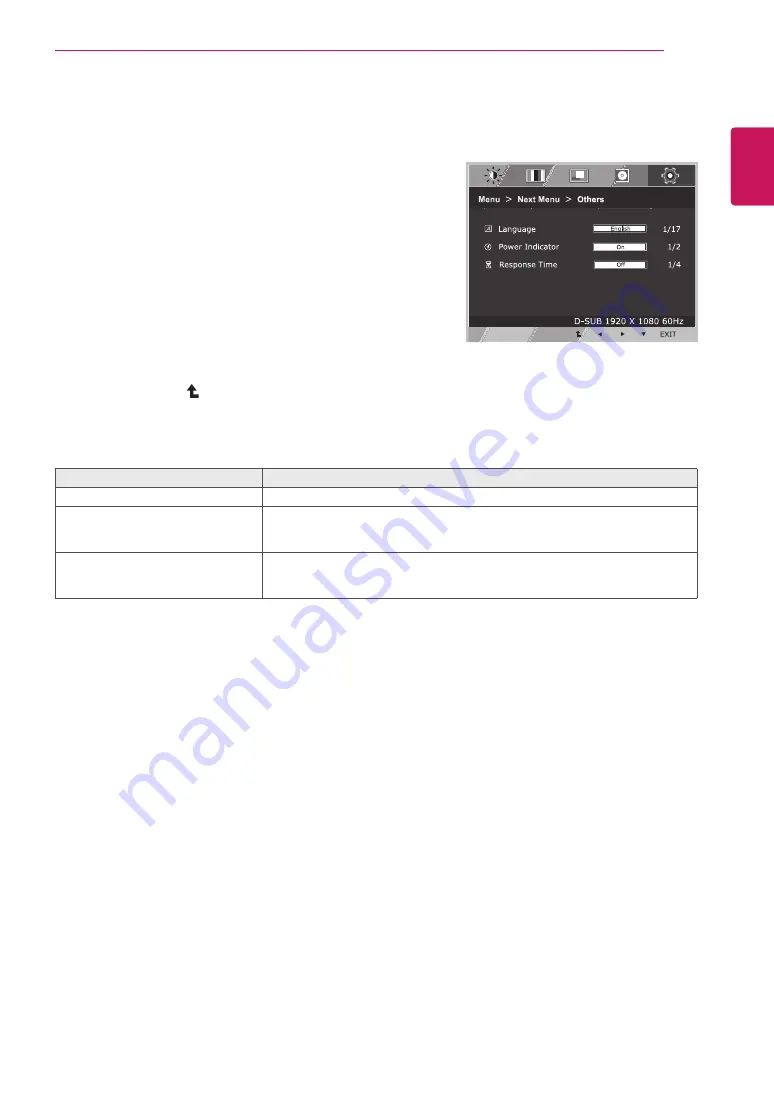
17
ENG
ENGLISH
CUSTOMIZING SETTINGS
others
1
Press
MenU
button on the bottom of the Monitor set
to display the
Menu
OSD.
2
Select the "
next Menu
" button to enter the more
option settings.
3
Select
others
by pressing the ► button.
4
Enter to
others
by pressing the ▼ button.
5
Set the options by pressing the ◄ or ► or ▼
buttons.
6
Select
eXIt
to leave the OSD menu.
To return to the upper menu or set other menu items,
use the up arrow ( ) button.
Each option is explained below.
Menu > next Menu > others
Description
Language
To choose the language in which the control names are displayed.
Power Indicator
Use this function to set the power indicator on the bottom side of the monitor to
On or Off.If you set Off, it will go off.
If you set On at any time, the power indicator will automatically be turned on.
Response time
You can set a response time for displayed pictures based on the speed of the
screen. For a normal environment, it is recommended that you use 'Off'. For a
fast-moving picture, it is recommended that you use 'On'.





























