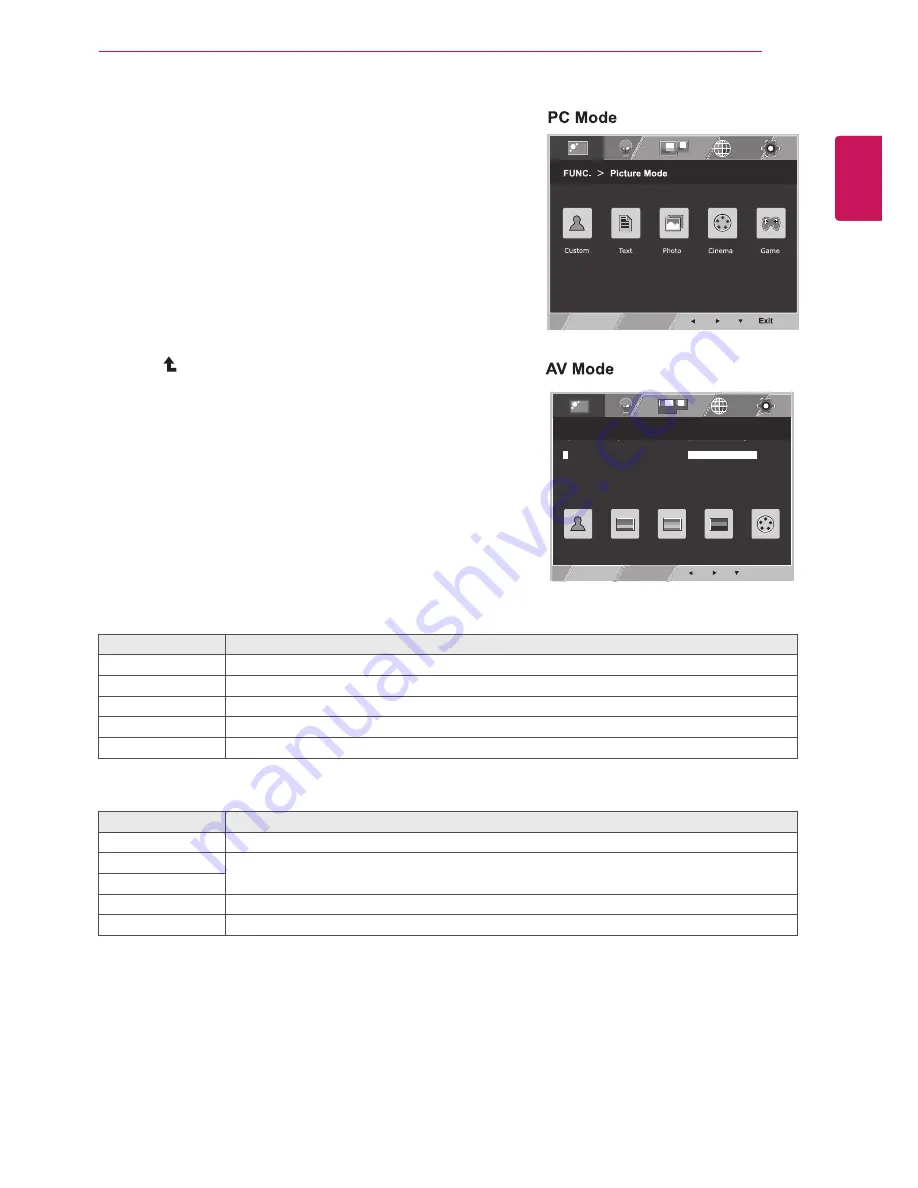
19
ENG
ENGLISH
CUSTOMIZING SETTINGS
FUNC. Setting
Picture Mode
1
Press
FUNC.
button on the bottom of the Monitor set
to display the
FUNC.
OSD.
2
Enter to
Picture Mode
by pressing the ▼ button.
3
Set the options by pressing the ◄ or ► buttons.
4
Select
Exit
to leave the OSD menu.To return to the
upper menu or set other menu items, use the up
arrow(
)button.
Picture Mode
Description
Custom
It is a mode that the user can adjust each element. It can adjust the color mode of the Main Menu.
Text
It is a mode that the screen is adjusted to the best for the textworks.
Photo
It is a mode that the screen is adjusted to the best to view pictures.
Cinema
It is a mode that the screen is adjusted to the best to view the videos.
Game
It is a mode that the screen is adjusted to the best to play a game.
Each option is explained below.
Picture Mode
Description
Custom
It is a mode that the user can adjust each element. It can adjust the color mode of the Main Menu.
Vivid 1
Adjusts the video image for the retail environment by enhancing the contrast, brightness, Colour,
and sharpness.
Vivid 2
Standard
Adjusts the image for the normal environment.
Cinema
It is a mode that the screen is adjusted to the best to view the videos.
EXIT
2/3
Color Temp
Gamma
Gamma 1
Custom
50
Green
50
Red
50
Blue
1/4
Menu
>
Next Menu
>
Color
EXIT
FUNC.
>
DUAL WEB
On
Off
EXIT
2/3
Color Temp
Gamma
Gamma 1
Custom
50
Green
50
Red
50
Blue
1/4
Menu
>
Next Menu
>
Color
EXIT
FUNC.
>
DUAL WEB
On
Off
EXIT
FUNC.
>
Picture Mode
Vivid 1
Vivid 2
Standard
Cinema
Custom
1 / 2
P
PC/AV MODE
A V
A












































