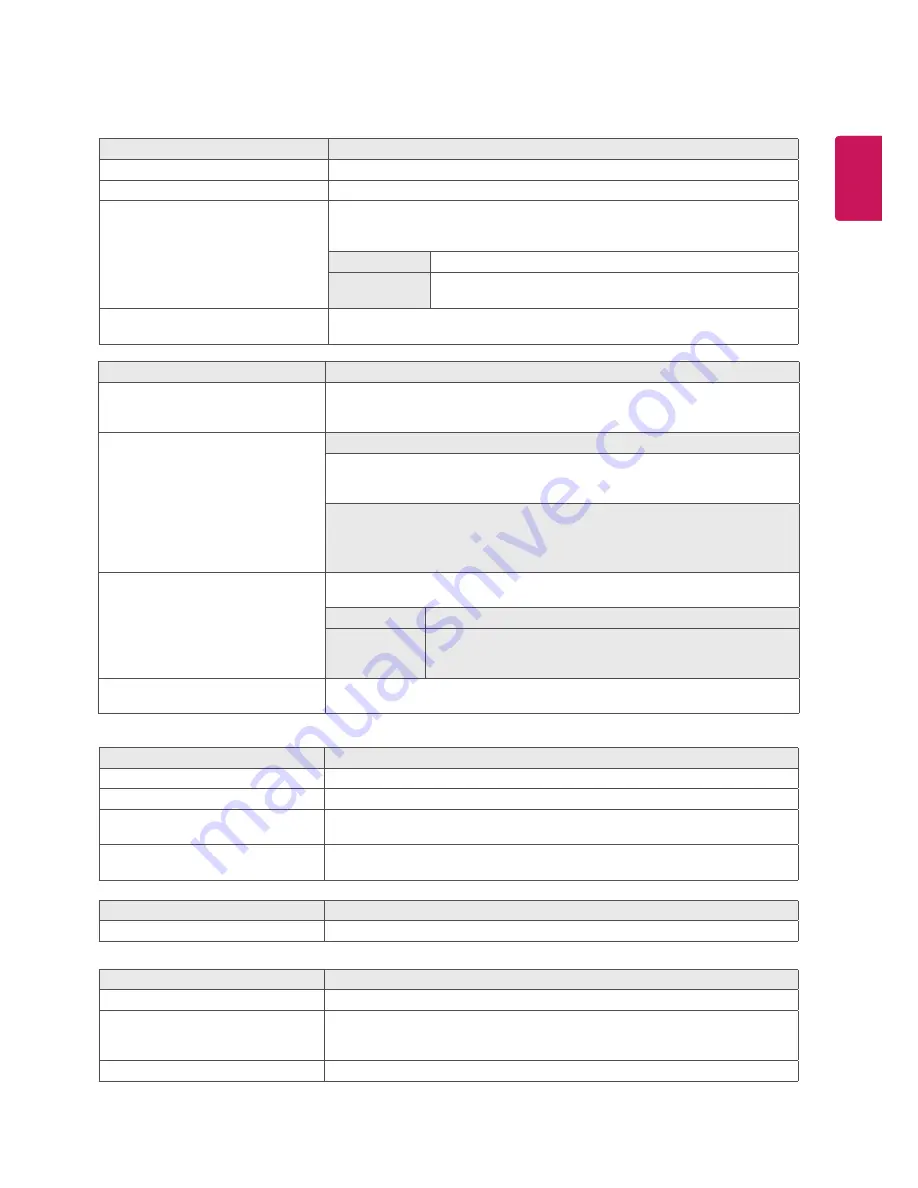
17
ENG
ENGLISH
Menu > Next Menu > Picture
Description
Contrast
To adjust the contrast of the screen.
Sharpness
To adjust the clearness of the screen.
Black Level
Sets the offset level (for HDMI only).
y
Offset:
as a reference for a video signal, this is the darkest color the monitor
can display.
High
Keeps the current contrast ratio of the screen.
Low
Lowers the black levels and raises the white levels from the
current contrast ratio of the screen.
Overscan
To select the range of output image for DTV timing in HDMI input.(only for HDMI
input)Recommend overscan function to turn on when connect AV equipment.
Menu > Next Menu > Color
Description
Gamma
Set your own gamma value. : Gamma 0, Gamma 1, Gamma 2 on the monitor,
high gamma values display whitish images and low gamma values display
blackish images.
Color Temp
Custom
• Red:
Set your own red color levels.
• Green:
Set your own green color levels.
• Blue:
Set your own blue color levels.
Select the screen color.
Warm:
Set the screen to warm color temperature (more red).
Medium:
Set the screen to medium color temperature.
Cool:
Set the screen to cool color temperature (more blue).
Six Color
Sets and stores the hue and saturation for six colors(Red/Green/Blue/Cyan/
Magenta/Yellow) to satisfy the color requirements of a user.
Hue
Adjusts the screen hue.
Saturation
Adjusts the color sharpness on the screen. Lower values make
the color sharpness weaker and colors lighter while higher
values make the color sharpness stronger and colors dark.
Color Reset
Resets the color settings to the factory default settings for the current input
device.
Menu > Next Menu > Display
Description
Horizontal
To move image left and right.
Vertical
To move image up and down.
Clock
To minimize any vertical bars or stripes visible on the screen background.The
horizontal screen size will also change.
Phase
To adjust the focus of the display. This item allows you to remove any horizontal
noise and clear or sharpen the image of characters.
Menu > Next Menu > Others
Description
Language
To choose the language in which the control names are displayed.
Power Indicator
Use this function to set the power indicator on the bottom side of the monitor to
On or Off.If you set Off, it will go off.
If you set On at any time, the power indicator will automatically be turned on.
Automatic Standby
The monitor will automatically switch to standby mode after a certain period.
Menu > Next Menu > Audio
Description
Audio Input
To select the audio input























