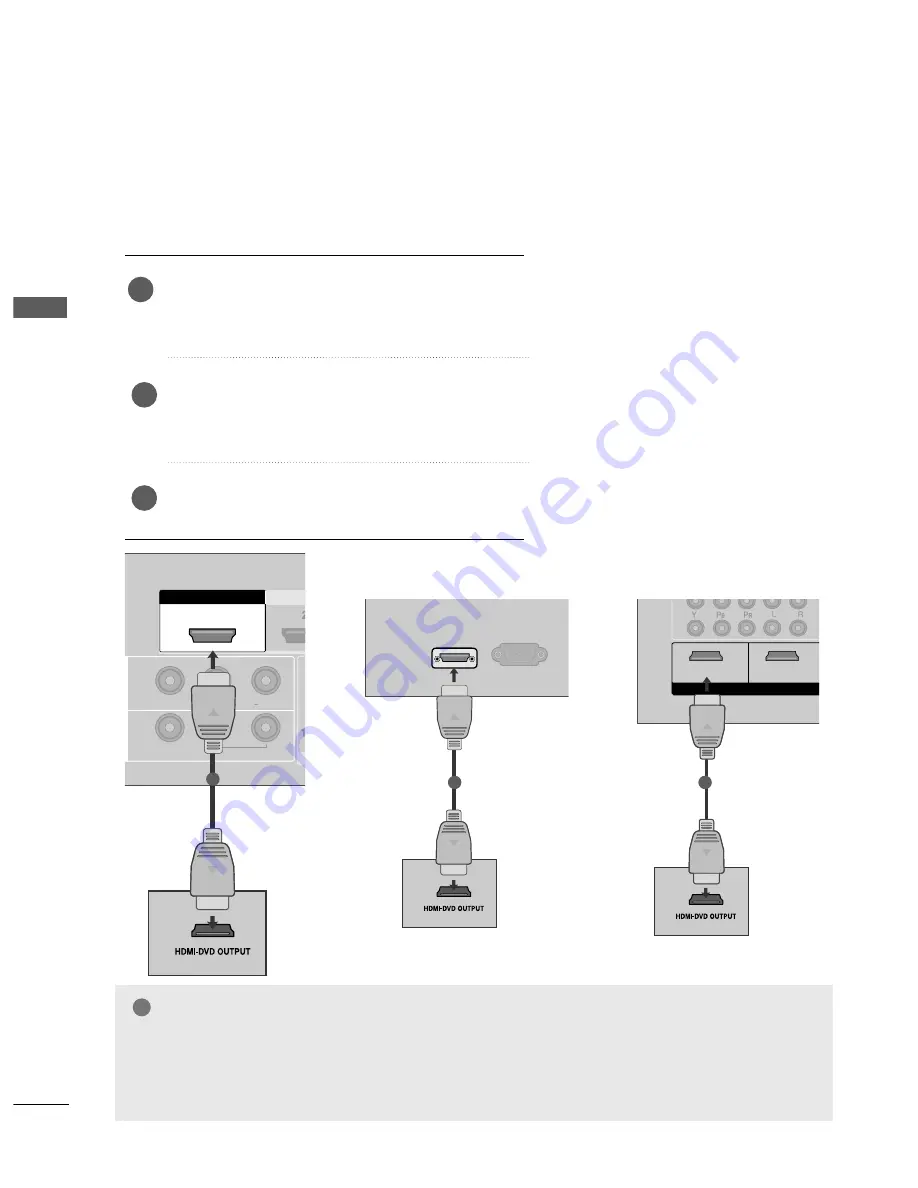
26
EXTERNAL EQUIPMENT SETUP
EXTERNAL
EQ
UIPMENT
SETUP
HDM
HDMI IN
HDMI DVI IN
HDM
HDMI IN
HDMI/DVI IN
HDMI/DVI IN
1
2
HDMI IN
HDMI DVI IN
AV IN 2
L/MONO
R
AUDIO
VIDEO
VARIABLE AUDIO OUT
L/MONO
R
AUDIO
AUDIO
VIDEO
VIDEO
IN 1
OUT
VARIABLE AUDIO OUT
1
Connecting with a HDMI cable
Connect the HDMI output of the DVD to the
H
HD
DM
MII//D
DV
VII IIN
N 1
1,, H
HD
DM
MII IIN
N 2
2(Except 22LG3***) or
H
HD
DM
MII IIN
N 3
3
(
Only 32/37/42/47/52LG5***
)
jack on the TV.
Select
H
HD
DM
MII1
1//D
DV
VII,, H
HD
DM
MII2
2
(Except 22LG3***) or
H
HD
DM
MII3
3
(Only 32/ 37/42/47/52LG5***) input source
using the IIN
NP
PU
UT
T button on the remote control.
Refer to the DVD player's manual for operating instruc-
tions.
1
G
G
The TV can receive video and audio signals simultaneously when using a HDMI cable.
G
G
If the DVD player supports Auto HDMI function, the output resolution of the source device will be automati-
cally TV to 1280x720p.
G
G
If the DVD player does not support Auto HDMI, you must TV the output resolution appropriately.
To get the best picture quality, adjust the output resolution of the source device to 1280x720p
(42LG31F**, 32/37/42/47/52LG5***:1920x1080i/1080p).
NOTE
!
2
3
HDMI IN
HDMI DVI IN
AV IN 2
L/MONO
R
AUDIO
VIDEO
VARIABLE AUDIO OUT
HDMI/DVI IN
RGB(PC) IN
1
Only 22LG3
***
VIDEO
AUDIO
COMPONENT IN
RGB IN (PC)
ANTENNA
IN
1
2
AUDIO IN
(RGB/DVI)
AV OUT
AV IN
1
2
VIDEO
AUDIO
COMPONENT IN
RGB IN (PC)
ANTENNA
IN
1
2
AUDIO IN
(RGB/DVI)
AV OUT
1
2
AV IN
L/
MONO
R
AUDIO
VIDEO
VIDEO
AUDIO
COMPONENT IN
1
2
RGB IN (PC)
ANTENNA
IN
1
2
AUDIO IN
(RGB/DVI)
AV OUT
AV IN
HDMI IN
HDMI/DVI IN
HDMI IN
HDMI/DVI IN
HDMI IN
HDMI/DVI IN
RS-232C IN
(CONTROL&SERVICE)
RS-232C IN
(CONTROL&SERVICE)
RS-232C IN
(CONTROL&SERVICE)
1
Only 32PC5
***






























